Can Lightroom Presets Be Used in Camera Raw?

Introduction to Lightroom Presets and Camera Raw
Adobe Lightroom presets are widely used by photographers to quickly apply a set of predefined adjustments to images. As part of Adobe's suite of photo editing tools, many users wonder if they can use these presets within Adobe Camera Raw (ACR)—a powerful component of Photoshop that offers similar processing capabilities. This article explores the compatibility of Lightroom presets with Camera Raw and how to utilize them to streamline your editing process.
What is Adobe Camera Raw?
Adobe Camera Raw is a plugin for Photoshop that allows users to process raw files with extensive control over the final image. It shares many of the development features found in Lightroom, making it a familiar tool for those who transition between the two applications.
Compatibility of Lightroom Presets with Camera Raw
Lightroom presets and Camera Raw use the same processing engine, which theoretically allows for cross-compatibility. However, presets created in Lightroom are formatted differently than those in Camera Raw, necessitating a conversion process to make them usable across both platforms.
Converting Lightroom Presets for Camera Raw Use
Here’s how you can convert Lightroom presets to be compatible with Camera Raw:
- Apply the Preset in Lightroom: Start by applying the preset to any image in Lightroom.
- Export the Image as a DNG File: After applying the preset, export the image as a DNG file. This file format retains the development settings embedded in the file.
- Open the DNG File in Camera Raw: Open Photoshop, and then open the DNG file. Photoshop will automatically use Camera Raw to open the DNG file.
- Create a Preset in Camera Raw: Once the file is opened in Camera Raw, you can save the settings as a new Camera Raw preset by clicking on the preset options and selecting "Save Settings."
Tips for Seamless Integration
- Maintain Consistent Settings: When converting presets, ensure that the settings in Lightroom are compatible with those available in Camera Raw to maintain the integrity of the visual effects.
- Regular Updates: Keep both your Lightroom and Camera Raw up to date to ensure compatibility and take advantage of the latest features and improvements.
Benefits of Using Lightroom Presets in Camera Raw
Using Lightroom presets in Camera Raw offers several advantages:
- Streamlined Workflow: Seamlessly transition between Lightroom and Photoshop while maintaining a consistent editing style.
- Enhanced Productivity: Reduce the time spent adjusting settings in Camera Raw by applying presets that were originally designed for Lightroom.
- Creative Flexibility: Expand your creative options by leveraging Lightroom’s preset capabilities within Camera Raw’s powerful editing environment.
Best Practices for Managing Presets Across Applications
To maximize efficiency and maintain an organized editing workflow, consider the following best practices:
- Organize Presets Effectively: Categorize presets by type or project to make them easily accessible across both Lightroom and Camera Raw.
- Backup Your Presets: Regularly back up your presets to avoid losing them during software updates or system changes.
- Customize and Refine: Continuously refine presets based on your evolving editing style and project needs.
Conclusion
While Lightroom presets are not natively usable in Camera Raw without modification, the process of converting them is straightforward and offers a way to enhance and unify your editing workflow across Adobe’s platforms. By understanding how to convert and use these presets in Camera Raw, photographers can optimize their photo editing process, ensuring creative consistency and efficiency.
FAQs
-
Do I need special software to convert Lightroom presets to Camera Raw?
No, you only need Adobe Lightroom and Photoshop (which includes Camera Raw) to perform the conversion. -
Will converting presets alter their original appearance?
The appearance should remain consistent, assuming all settings translate correctly between Lightroom and Camera Raw. -
Can I convert Camera Raw presets back to Lightroom?
Yes, similar steps can be used to convert Camera Raw settings back to Lightroom by saving the settings in a DNG file and importing it into Lightroom. -
Is there a limit to how many presets I can convert?
No, you can convert as many presets as you need, provided you have the time and resources to manage them. -
How often should I update my presets?
Update your presets whenever you make significant changes to your editing style or workflow to ensure they remain effective and relevant.
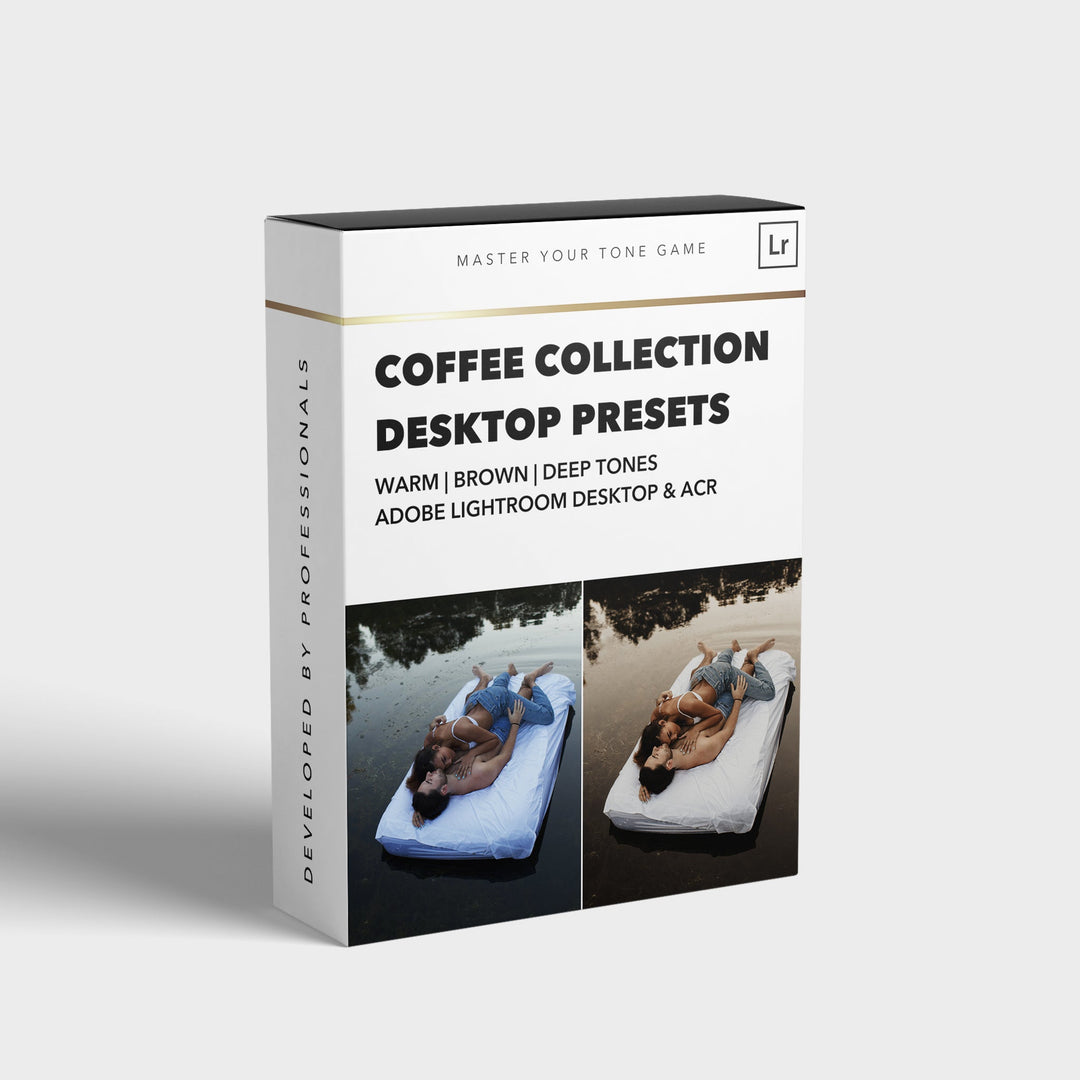

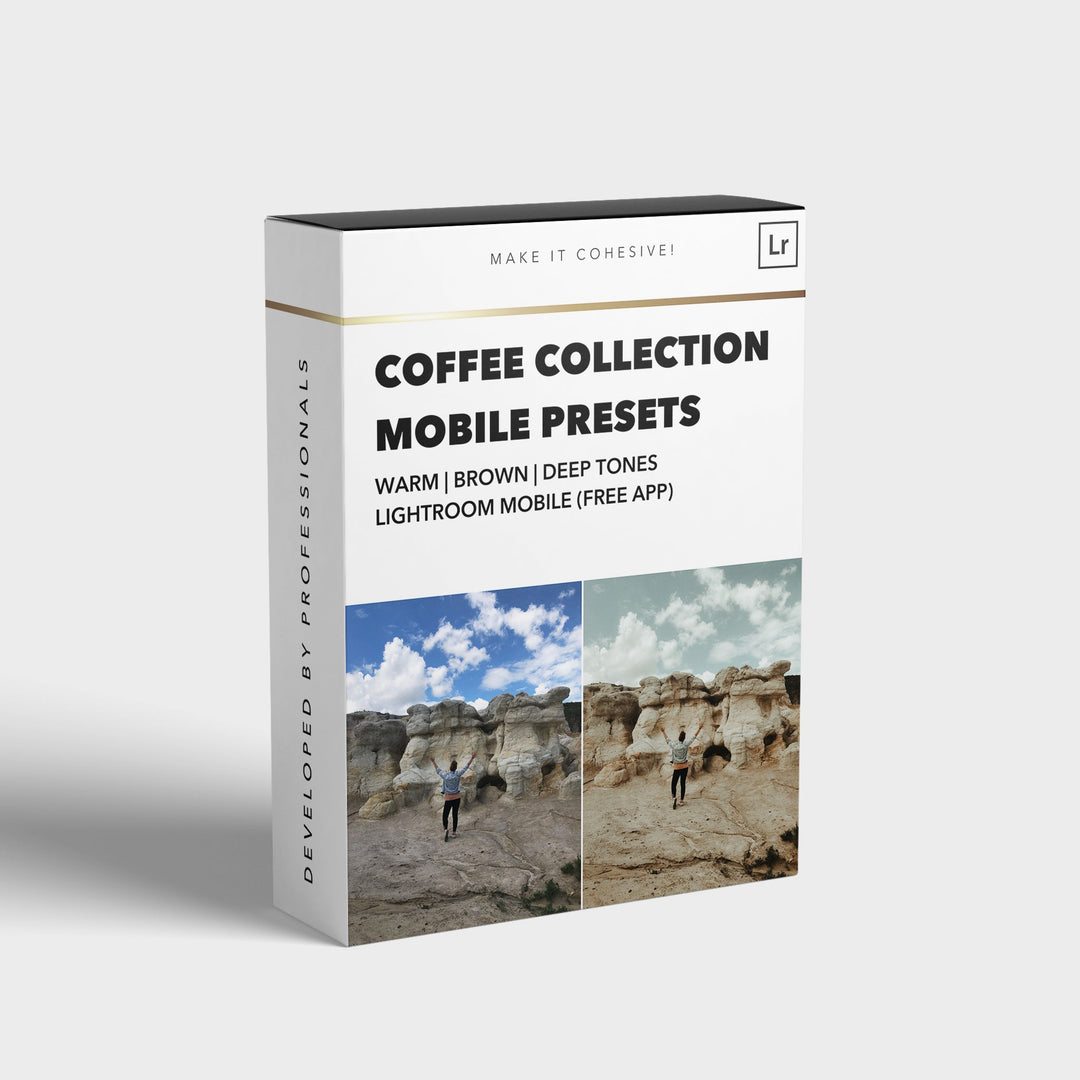
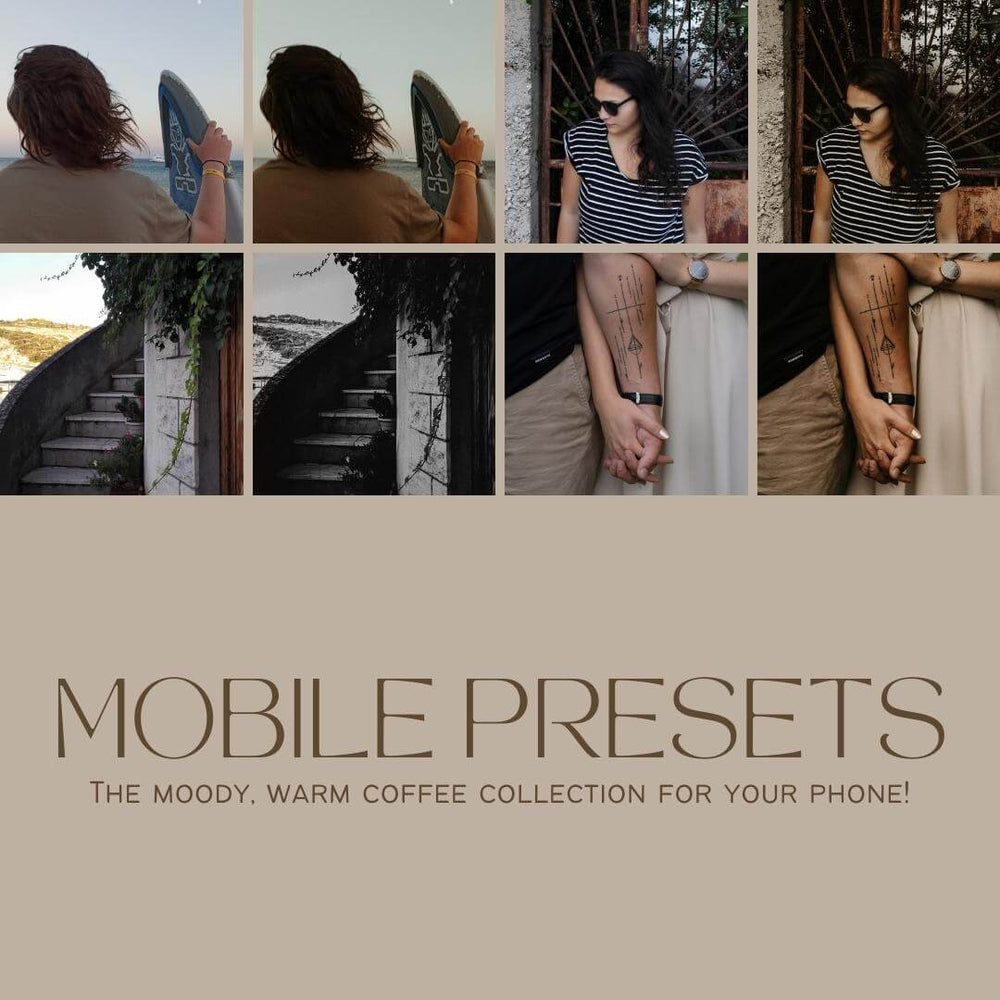
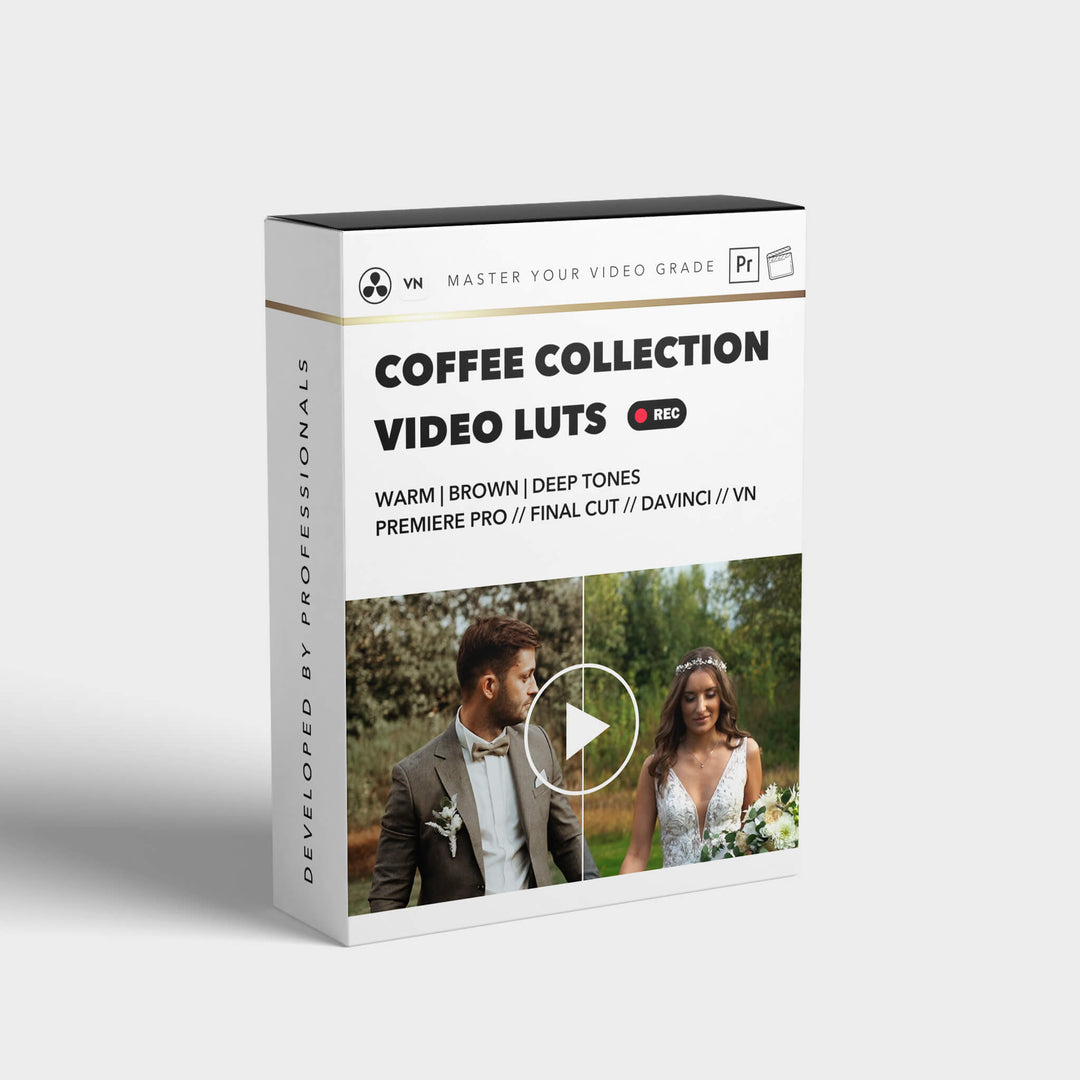

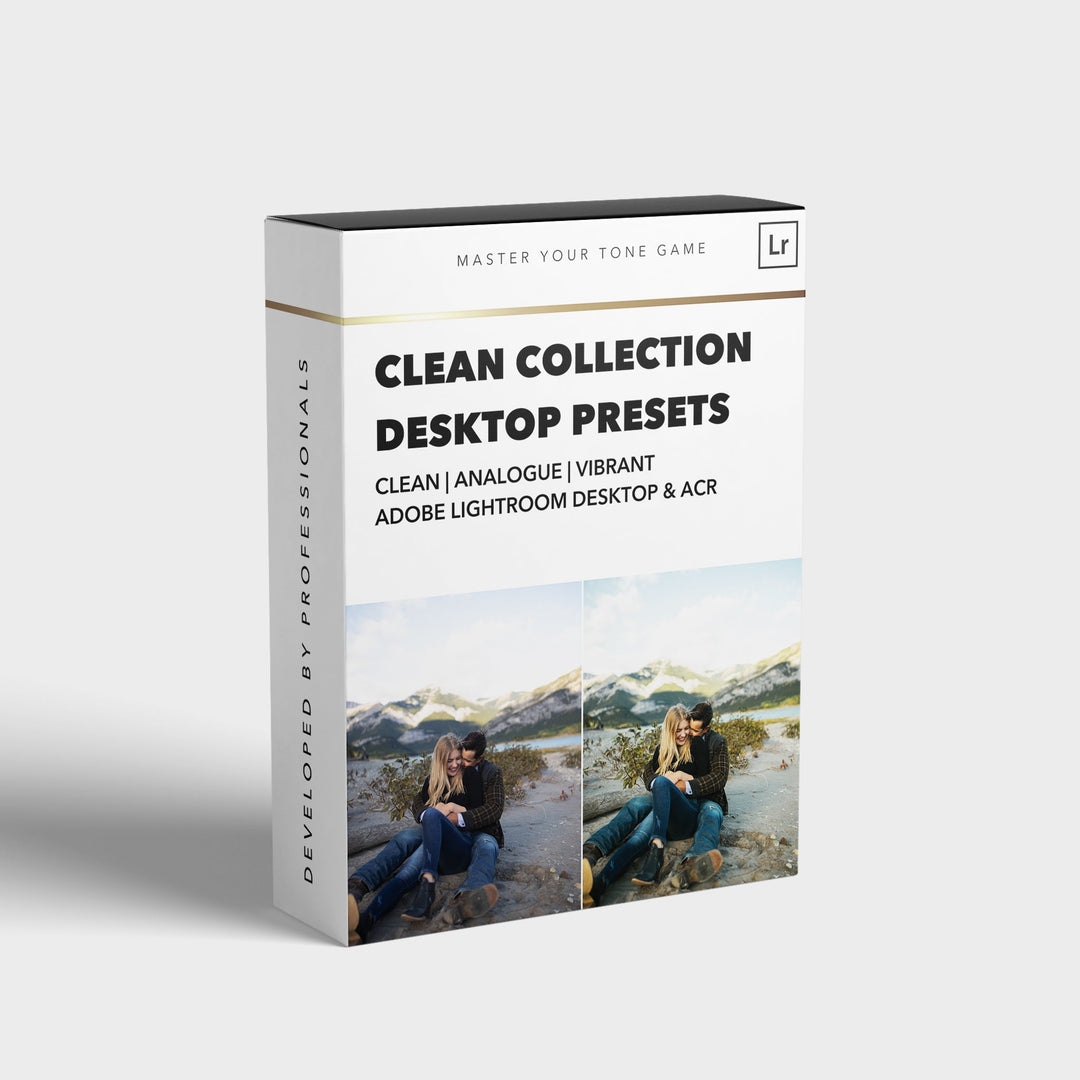
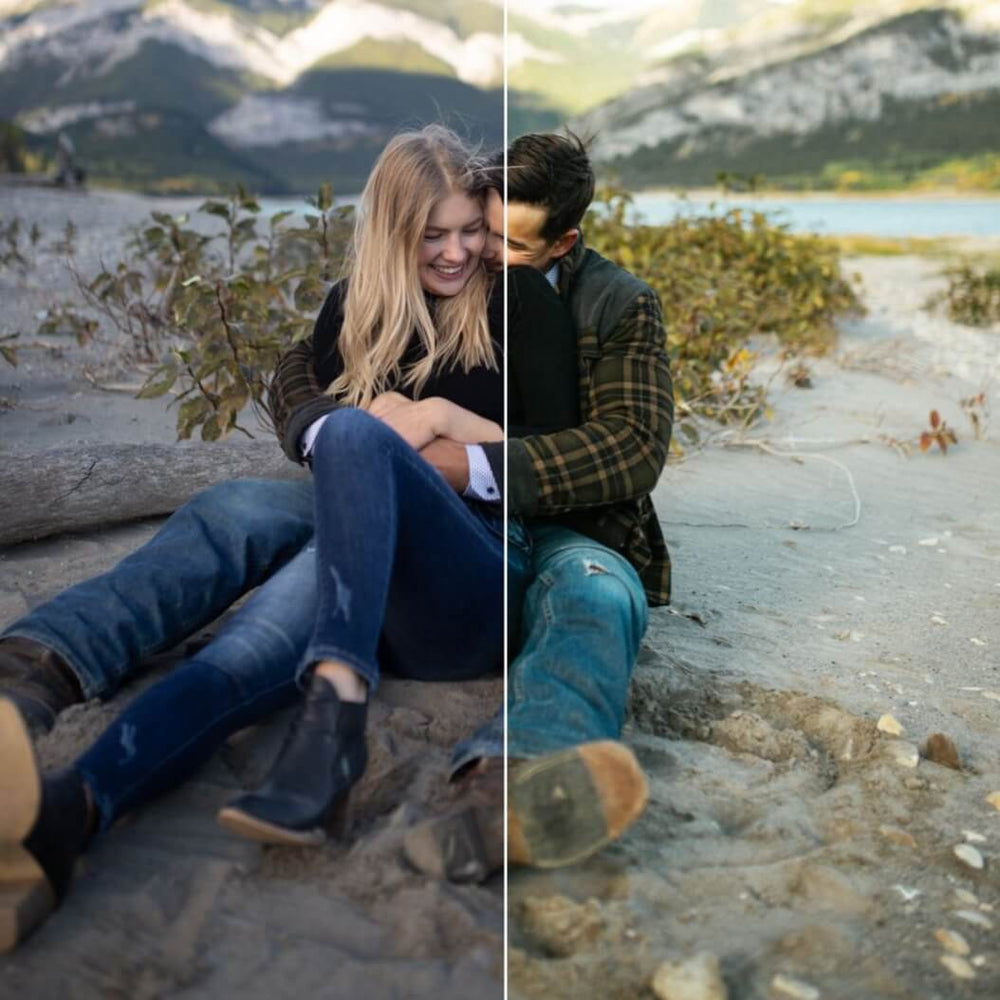
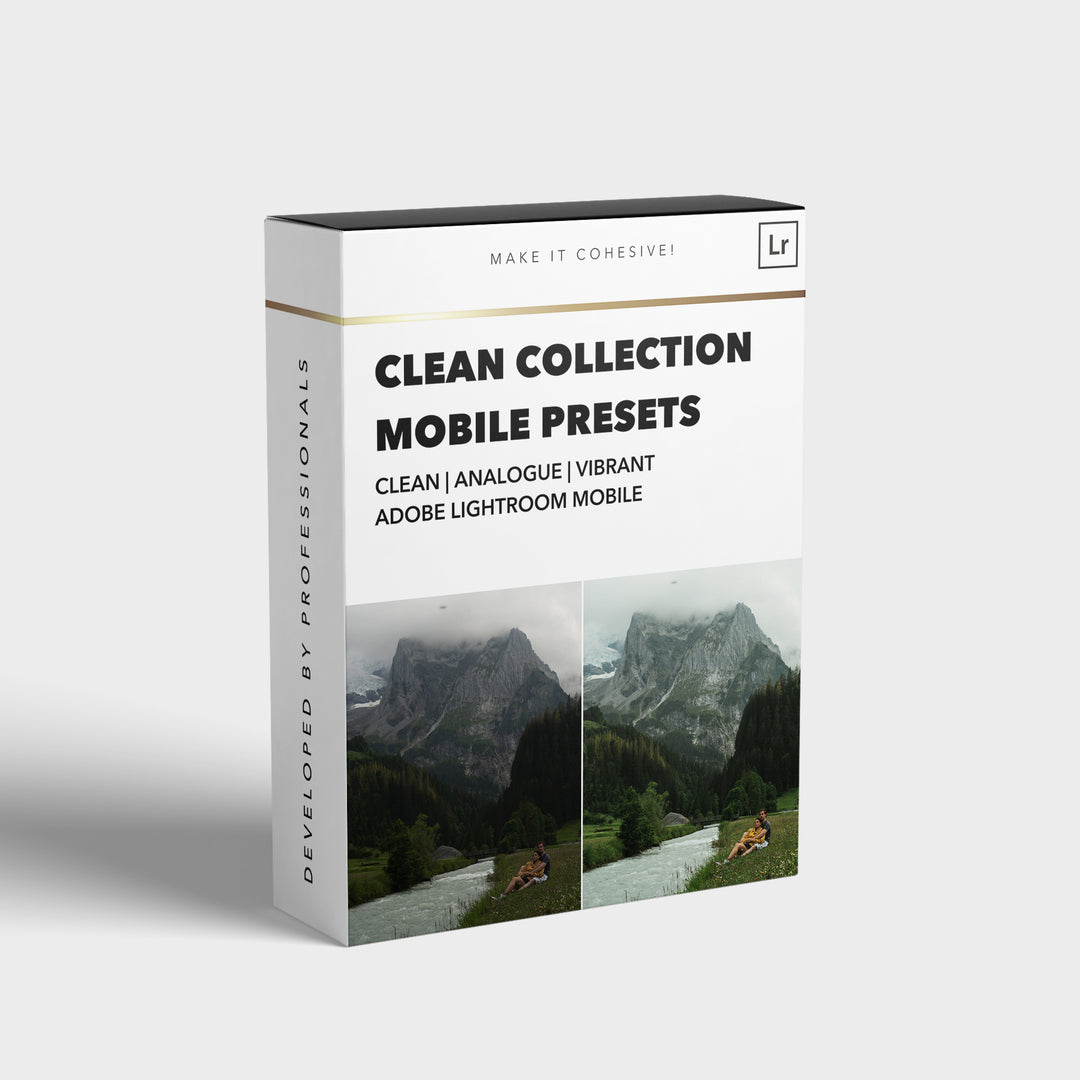
![[NEW] Clean Collection Presets Mobile - bitesandtickles](http://bitesandtickles-shop.com/cdn/shop/products/new-clean-collection-presets-mobile-256234.jpg?v=1685723321&width=1000)

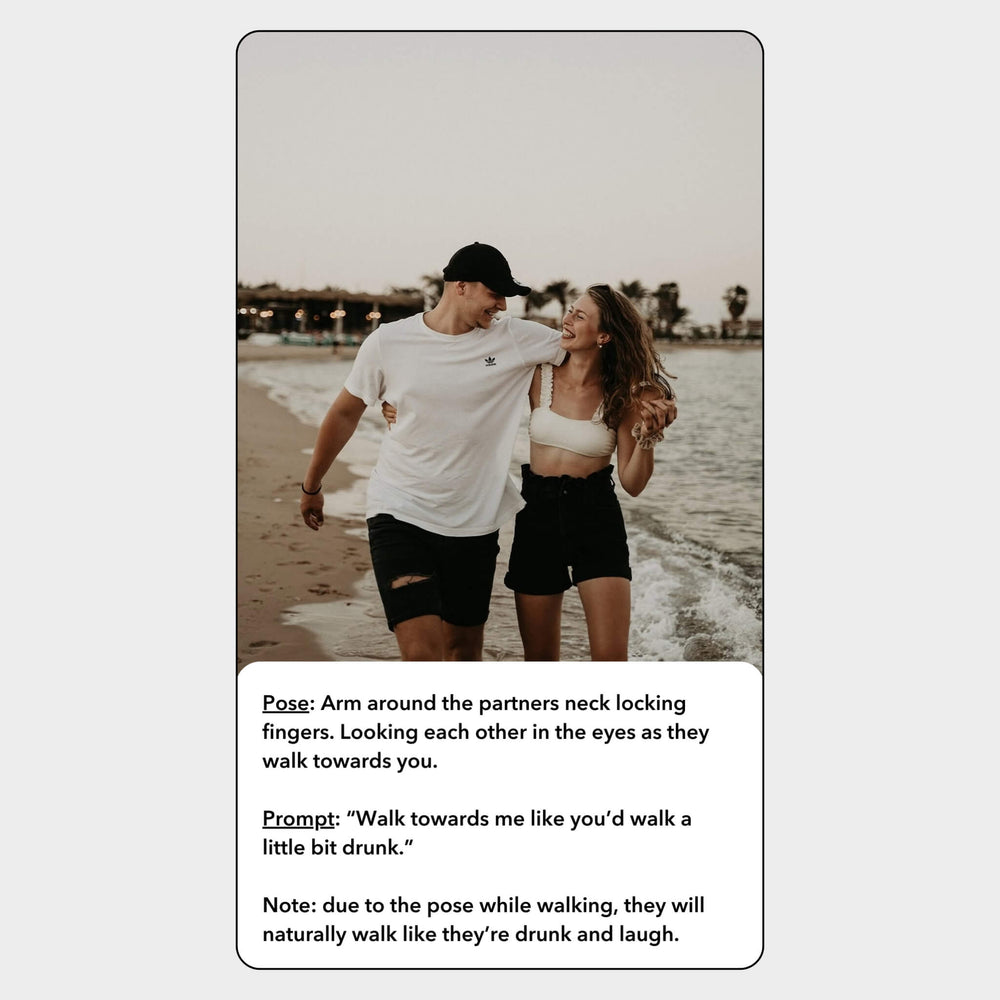
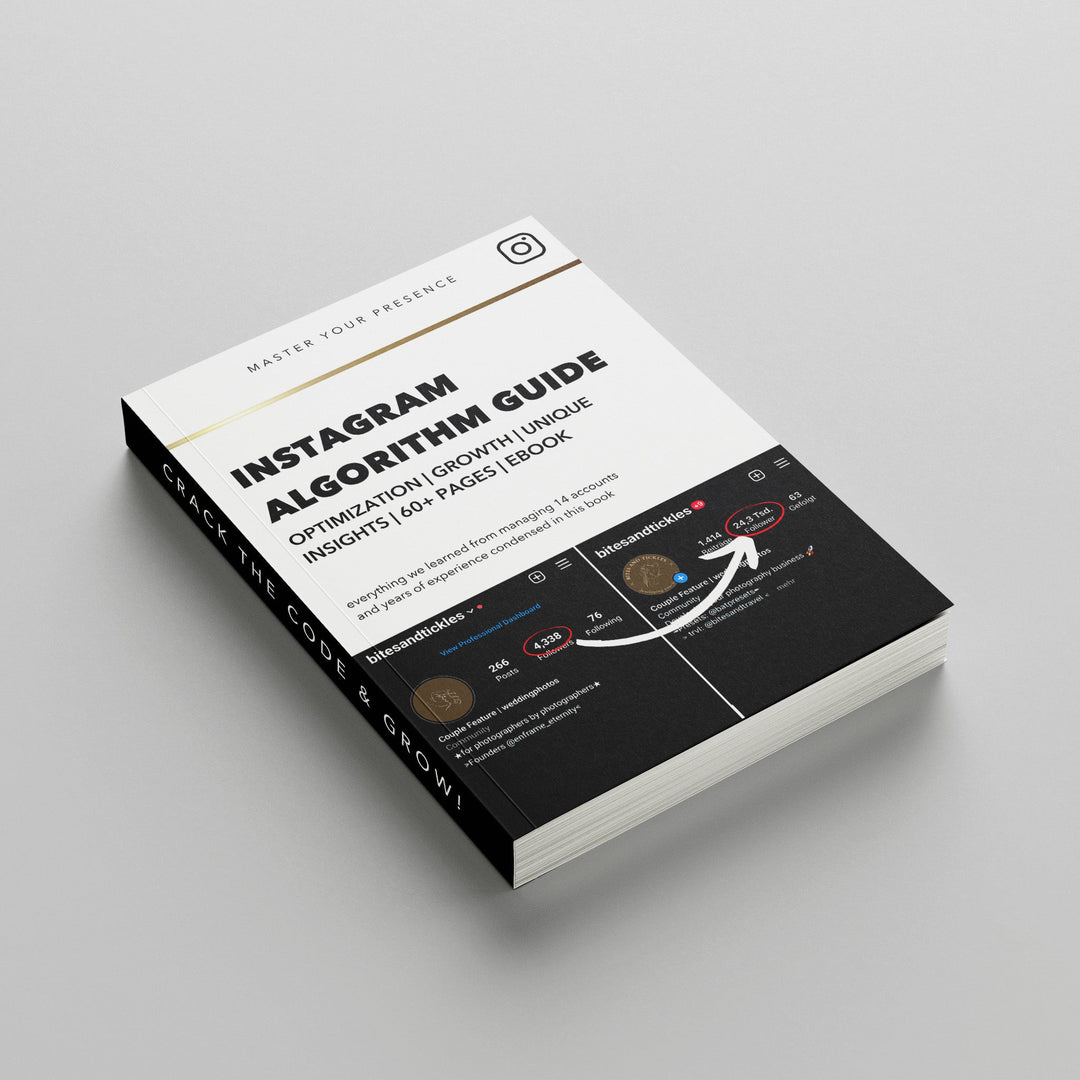
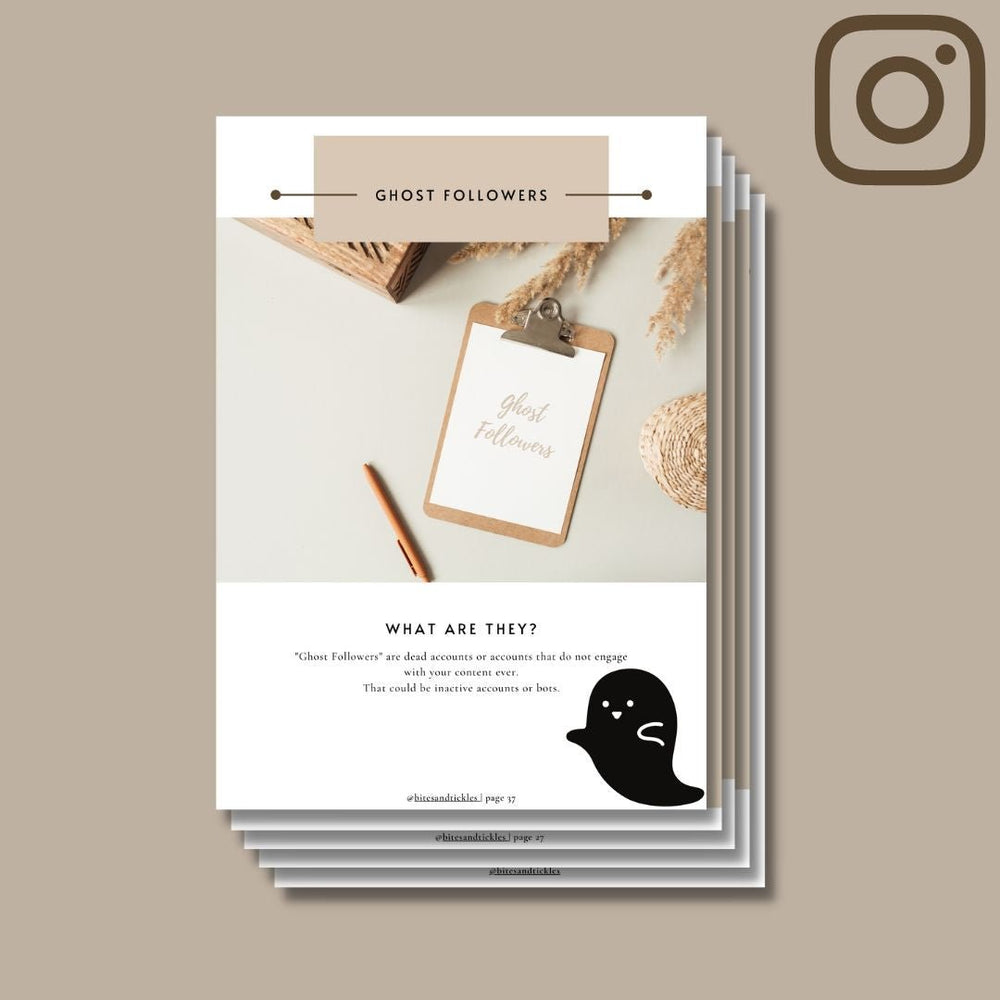
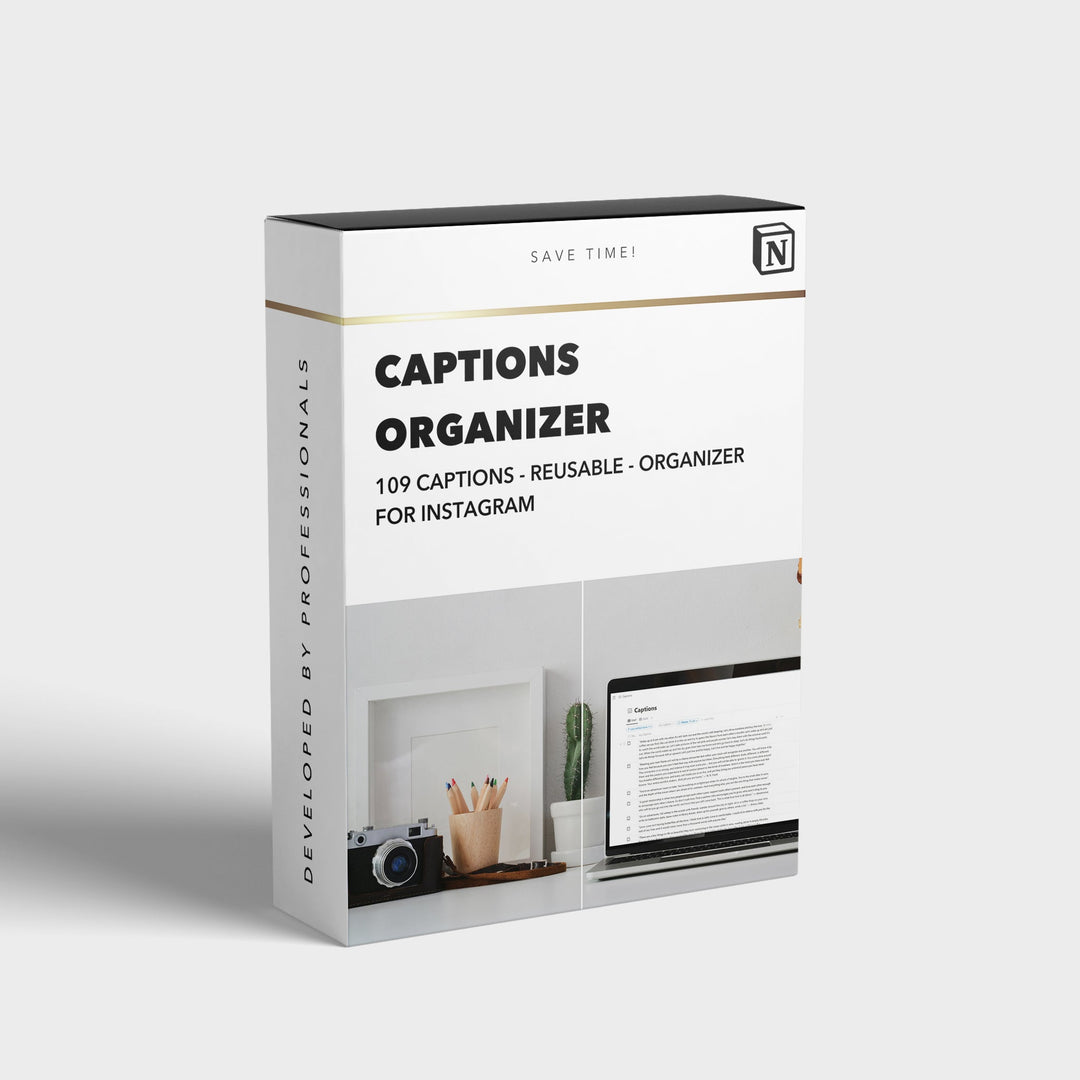
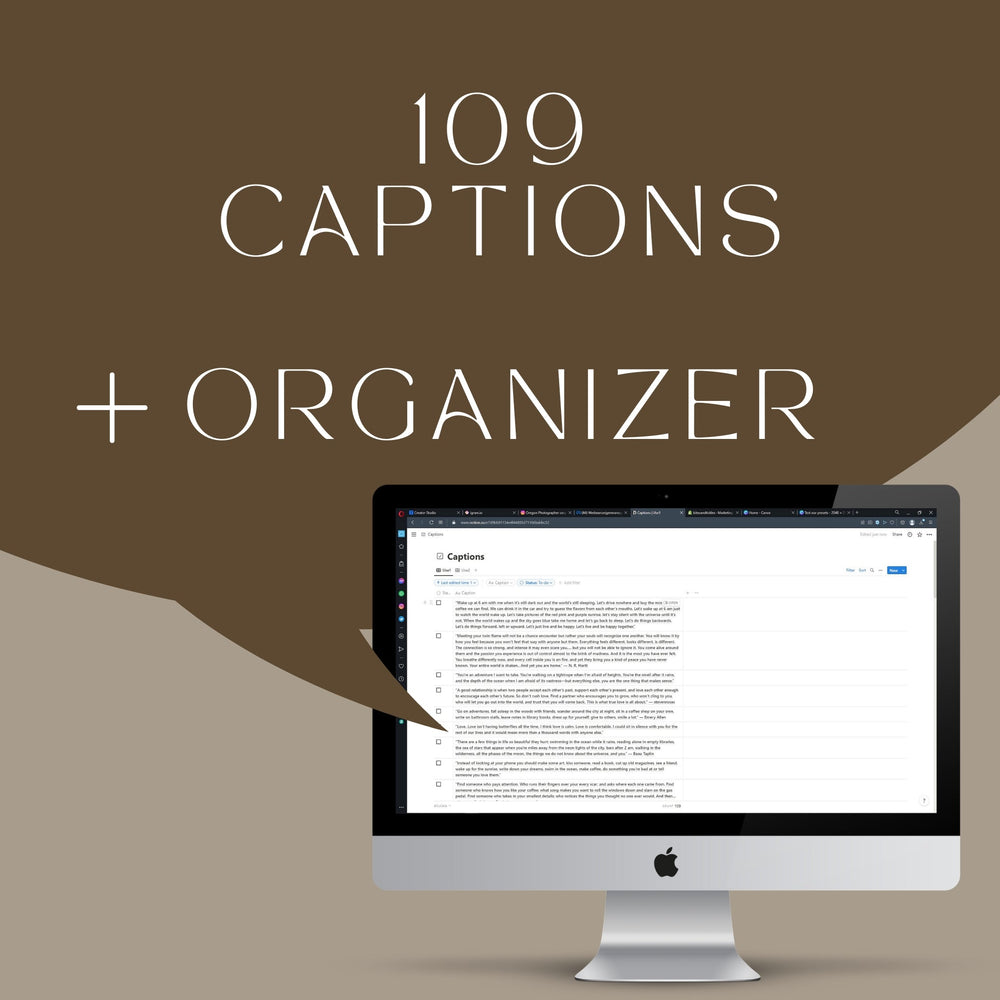
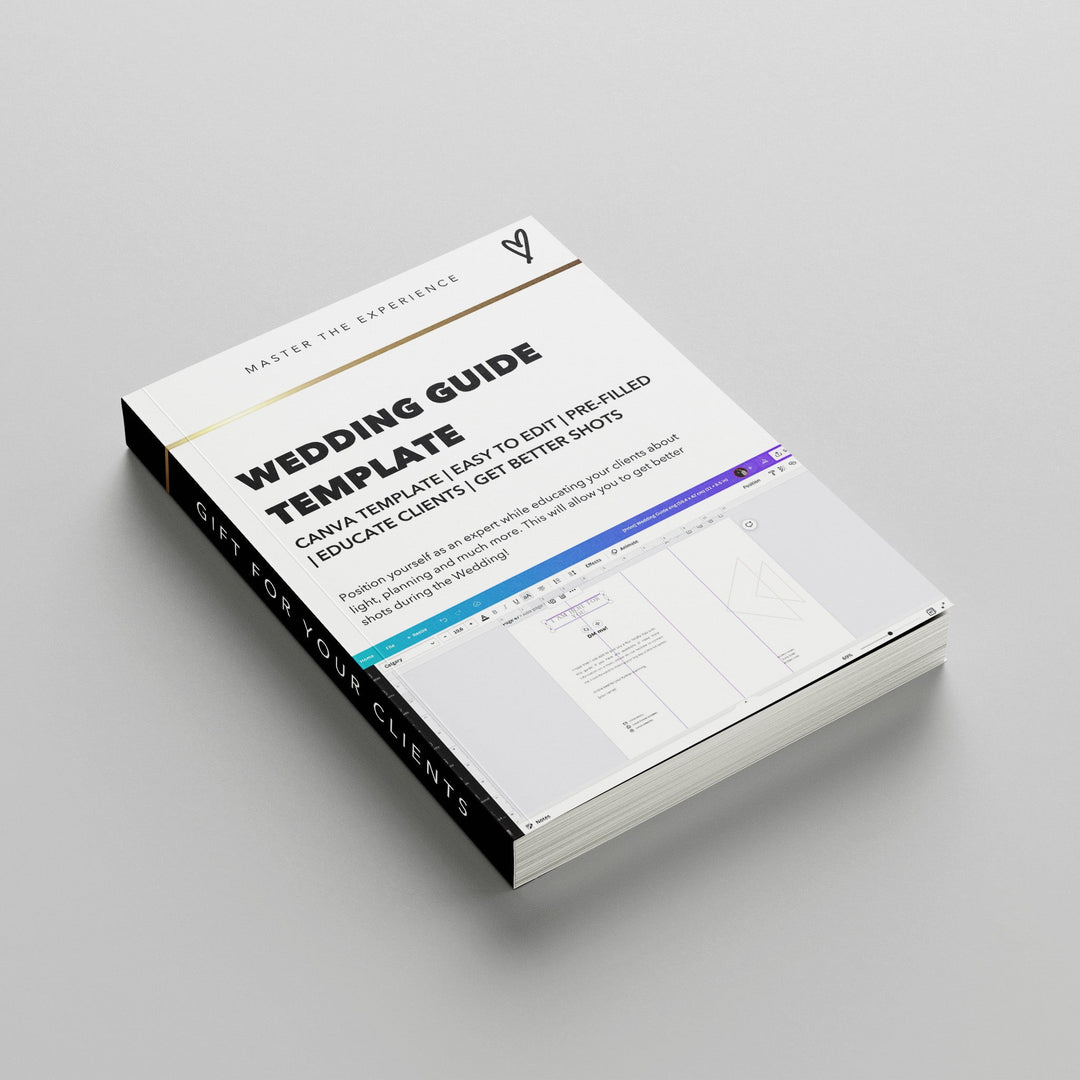
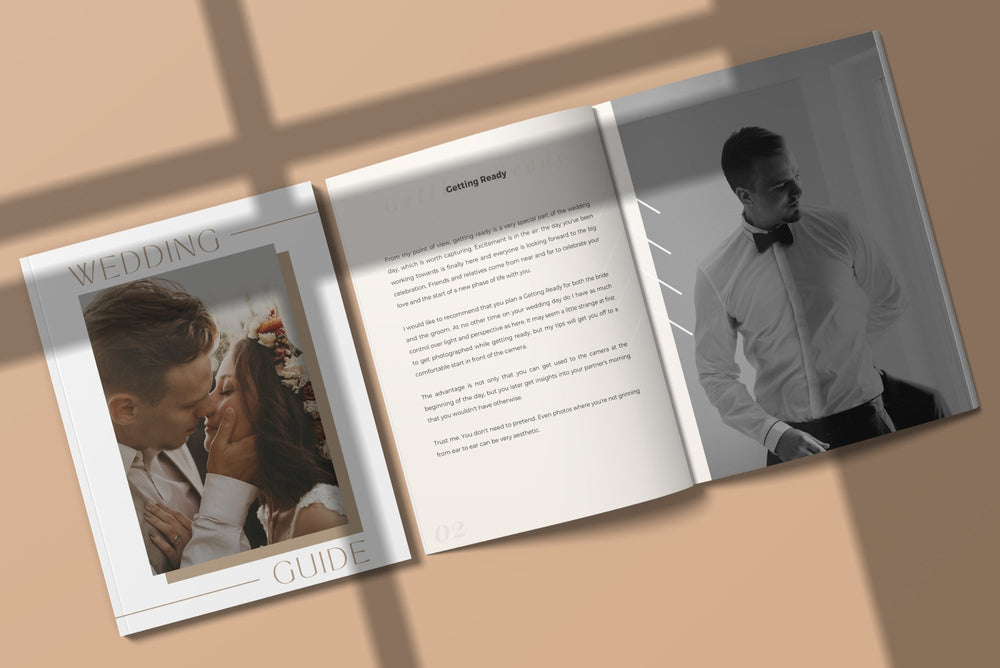
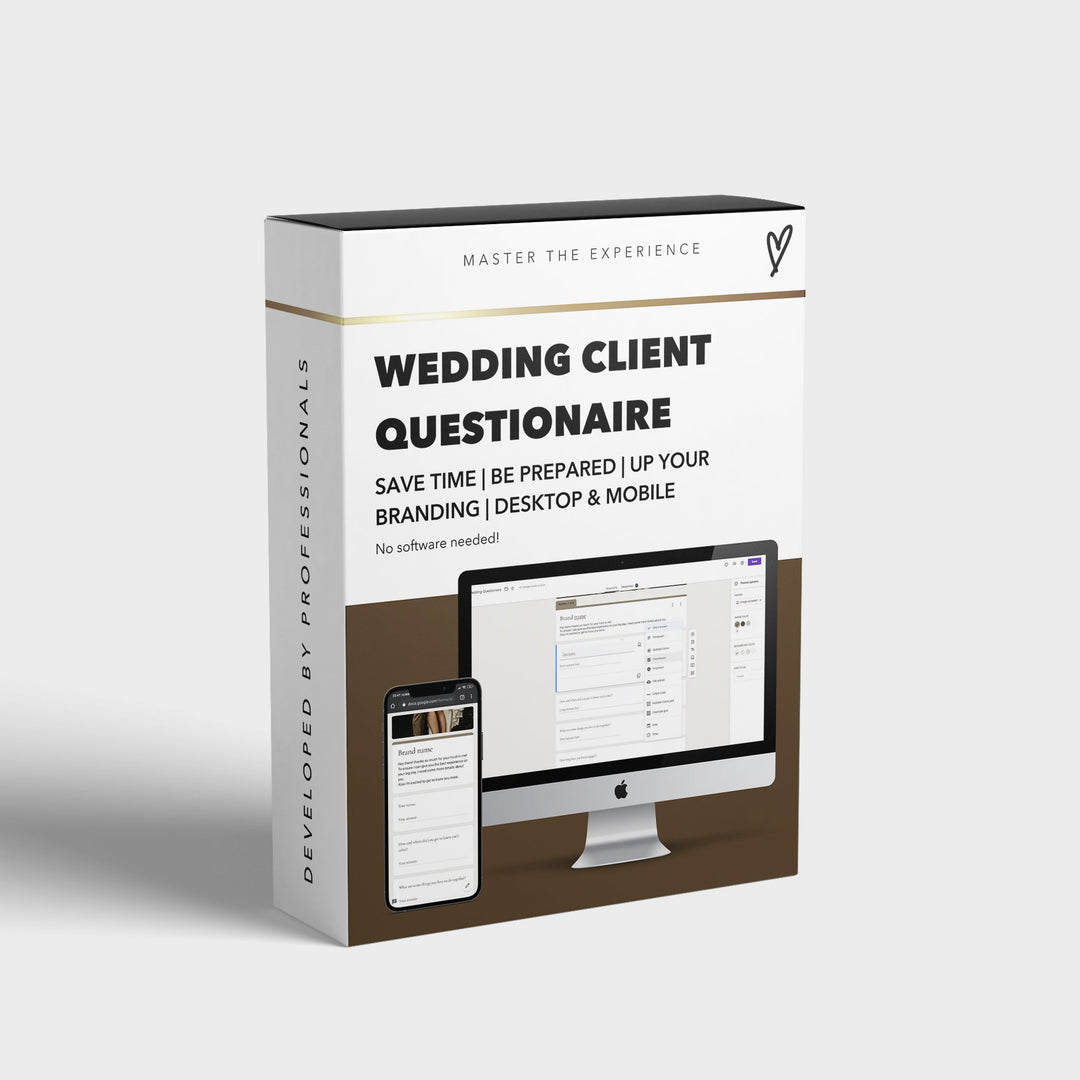


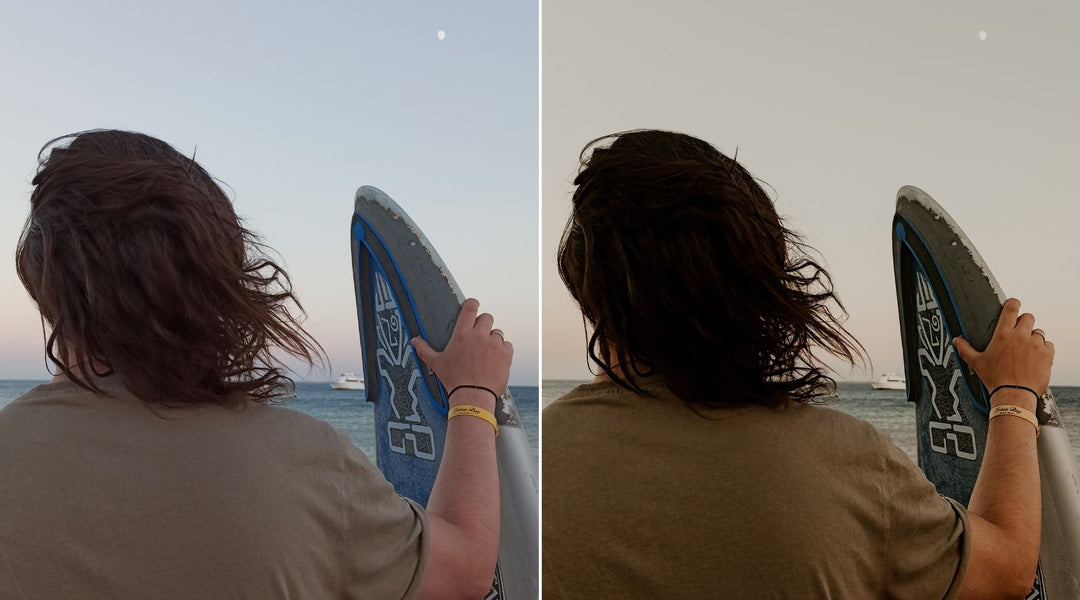
Leave a comment