Can Lightroom Presets Be Used in Premiere Pro?

Introduction to Cross-Application Use of Lightroom Presets
Check out our presets/LUTs for premiere
Adobe Lightroom presets are popular tools among photographers for quickly applying edits to photos. As creative professionals often use multiple Adobe applications, a common question arises: Can these presets be utilized within Adobe Premiere Pro for video editing? This article delves into the possibilities and methods of using Lightroom's photo editing capabilities in Premiere Pro.
Understanding Lightroom Presets and Premiere Pro
Lightroom presets consist of saved adjustments made within Adobe Lightroom, tailored for photo editing. Premiere Pro, on the other hand, is Adobe’s powerhouse video editing software, which does not natively support Lightroom presets. However, there are ways to achieve a similar style or color grading in your videos by using techniques that bridge the gap between these two applications.
Lightroom Presets vs. Premiere Pro LUTs
Before we explore how to use Lightroom presets in Premiere Pro, it's important to understand the difference between presets and the video editing equivalent, LUTs (Look-Up Tables).
- Lightroom Presets: Configuration files that apply specific development settings to images.
- Premiere Pro LUTs: Files that map colors from one set to another, widely used in color grading videos.
Translating Lightroom Presets to Premiere Pro
While you cannot directly import Lightroom presets into Premiere Pro, you can convert these presets into a format recognizable by video editing software, such as LUTs. This conversion allows you to apply similar color grading to your videos as you would with your photos in Lightroom.
How to Convert Lightroom Presets to LUTs
- Apply the Preset in Lightroom: Start by applying your desired preset to a neutral photo in Lightroom.
- Export the Image: Export this photo with the preset applied as a TIFF or JPEG file.
- Create a LUT Using Third-Party Software: Use software like Photoshop or a dedicated plugin that converts images into LUTs. Open the exported image, and using the color adjustment tools, generate a LUT that mimics the color grading of the Lightroom preset.
- Import LUT into Premiere Pro: Once the LUT is created, you can import it into Premiere Pro and apply it to your video clips.
Software for Converting Images to LUTs
Several software options can facilitate the conversion from photo edits to video color grading:
- Adobe Photoshop: Known for its comprehensive image editing features, Photoshop can also create LUTs through its adjustment layers.
- Third-Party Plugins and Tools: Tools like LUT Generator and others specifically designed for creating LUTs can be extremely helpful.
Benefits of Using Converted Presets in Video Editing
Incorporating converted Lightroom presets into your Premiere Pro projects offers several advantages:
- Consistent Aesthetic: Maintain a consistent look between your photos and videos, ideal for branding and cross-media projects.
- Efficiency: Leverage your existing presets to speed up the color grading process in video editing.
- Creative Flexibility: Experiment with diverse visual styles without starting from scratch for each new video project.
Best Practices for Integrating Photo Edits into Video Workflows
To effectively use converted Lightroom presets in Premiere Pro, consider the following best practices:
- Test and Tweak: Always test the newly created LUTs on different video footage to ensure they perform well under various lighting conditions and with different subjects.
- Organize Your LUTs: Keep your LUTs well-organized within Premiere Pro to streamline your editing process and ensure easy access.
- Adjust as Needed: Be prepared to make further adjustments after applying the LUT to fine-tune the video’s look, as video clips can vary significantly in color and exposure.
Conclusion
While Lightroom presets cannot be directly used in Premiere Pro, converting these presets into LUTs offers a practical solution for applying similar effects to videos. This approach not only enhances the consistency of your visual output across different media but also enriches your creative toolkit by merging photo and video editing techniques.
FAQs
-
Can I directly import Lightroom presets into Premiere Pro?
No, Lightroom presets need to be converted to LUTs to be used in video editing software like Premiere Pro. -
What is the best software for converting presets to LUTs?
Adobe Photoshop and dedicated LUT generation tools are highly recommended for converting image adjustments into usable video LUTs. -
Are there any limitations to using LUTs derived from Lightroom presets in Premiere Pro?
LUTs may not replicate every aspect of a Lightroom preset due to differences in how images and videos process colors and light. Adjustments may be necessary. -
How can I ensure that my videos and photos look consistent?
Use converted LUTs for video that are based on your photo presets and adjust them as needed to match across all media closely. -
Can these techniques be used in other video editing software?
Yes, LUTs are a standard format supported by most professional video editing software, making them versatile across different platforms.
Take a look at our bestseller LUTs for Video editing!
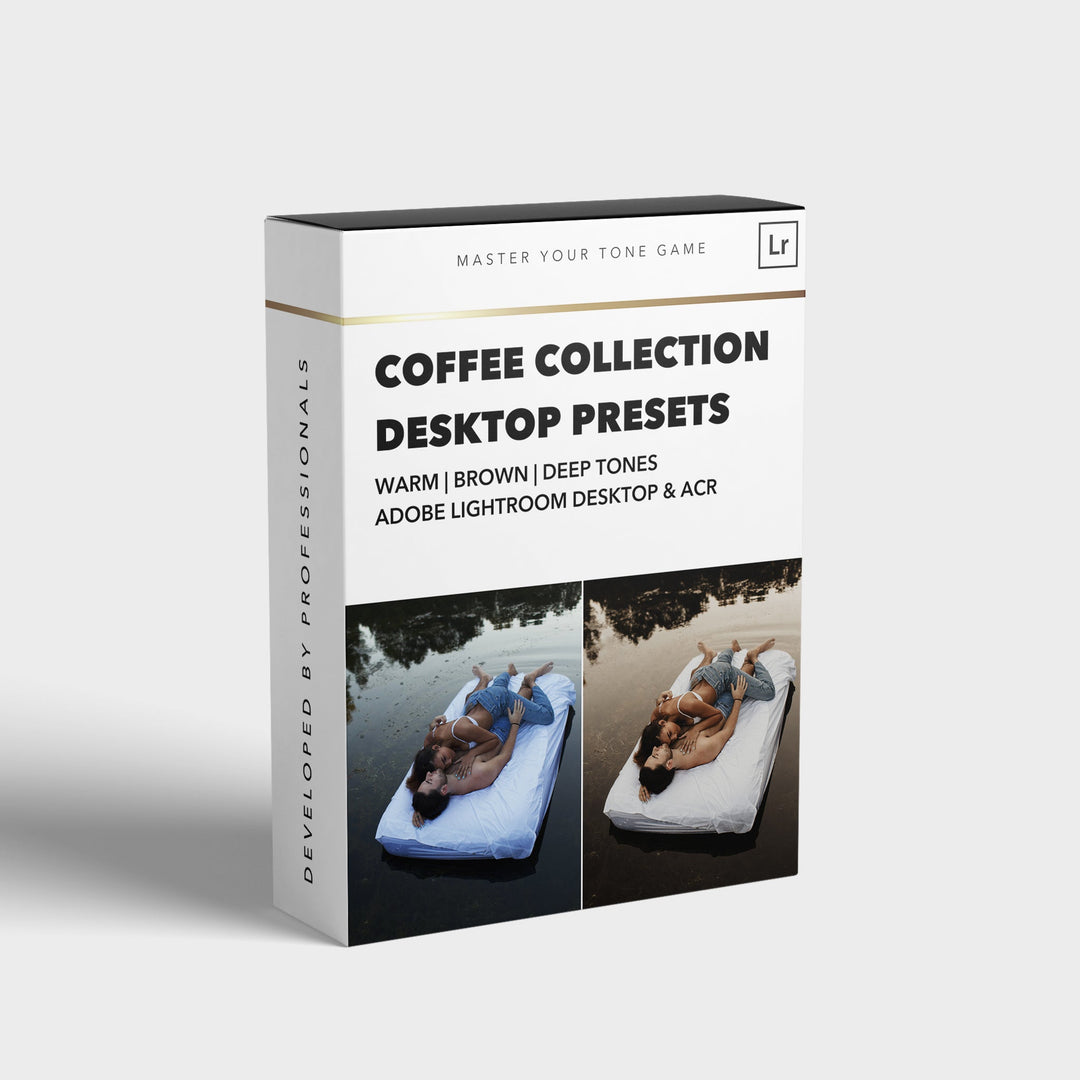

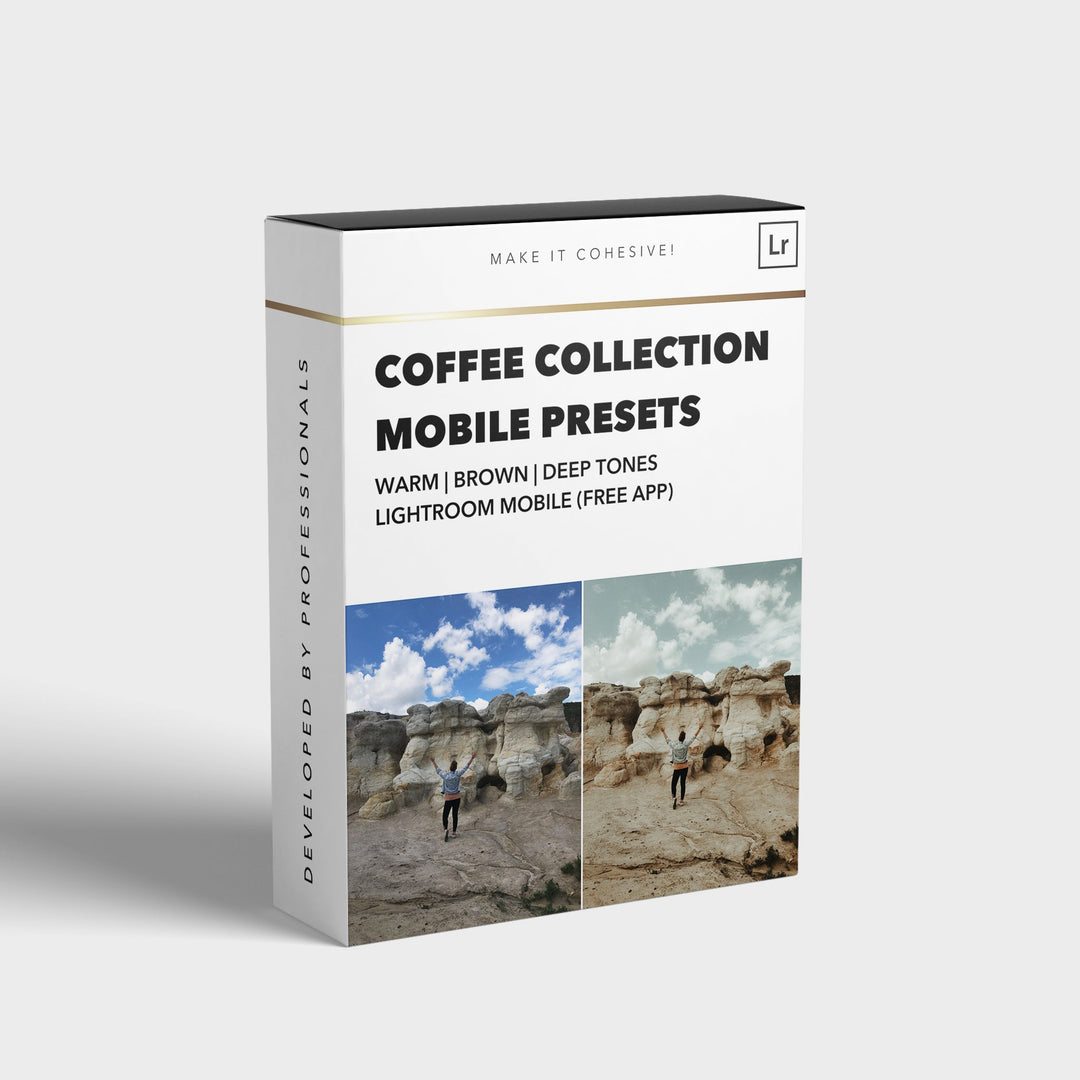
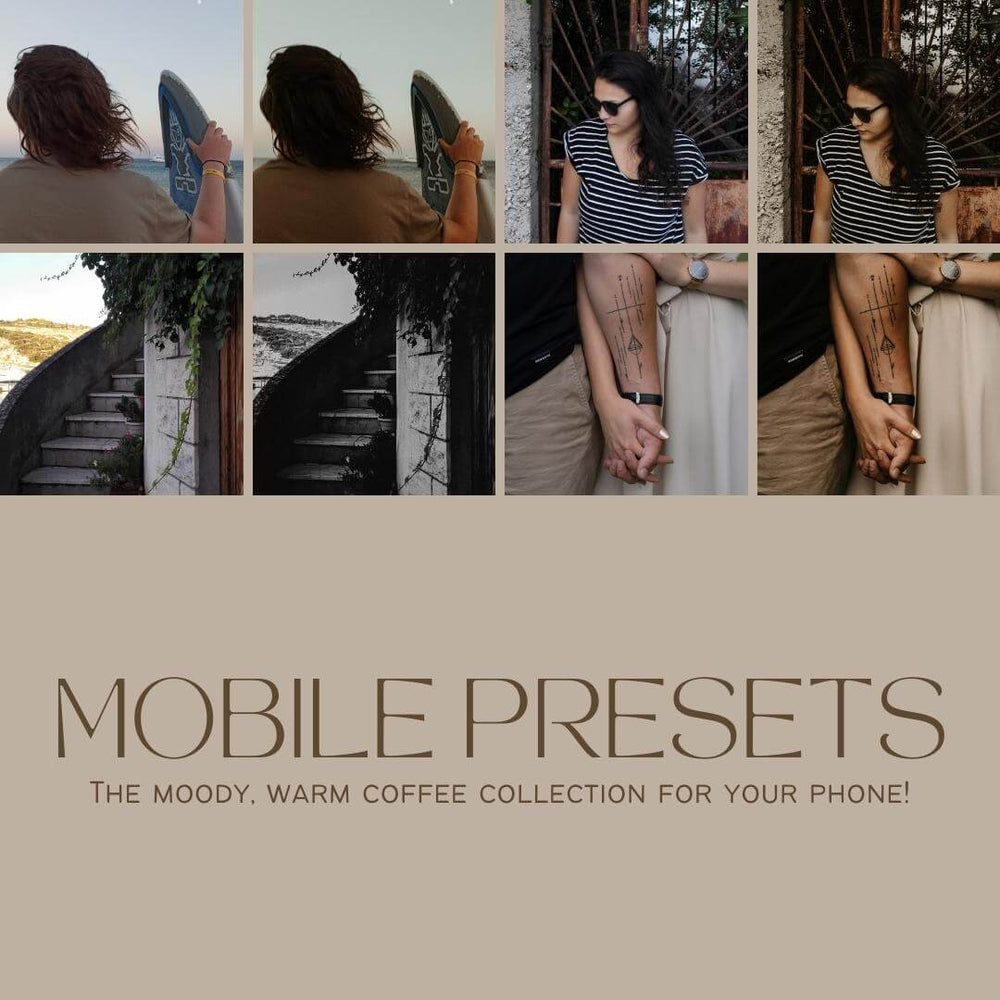
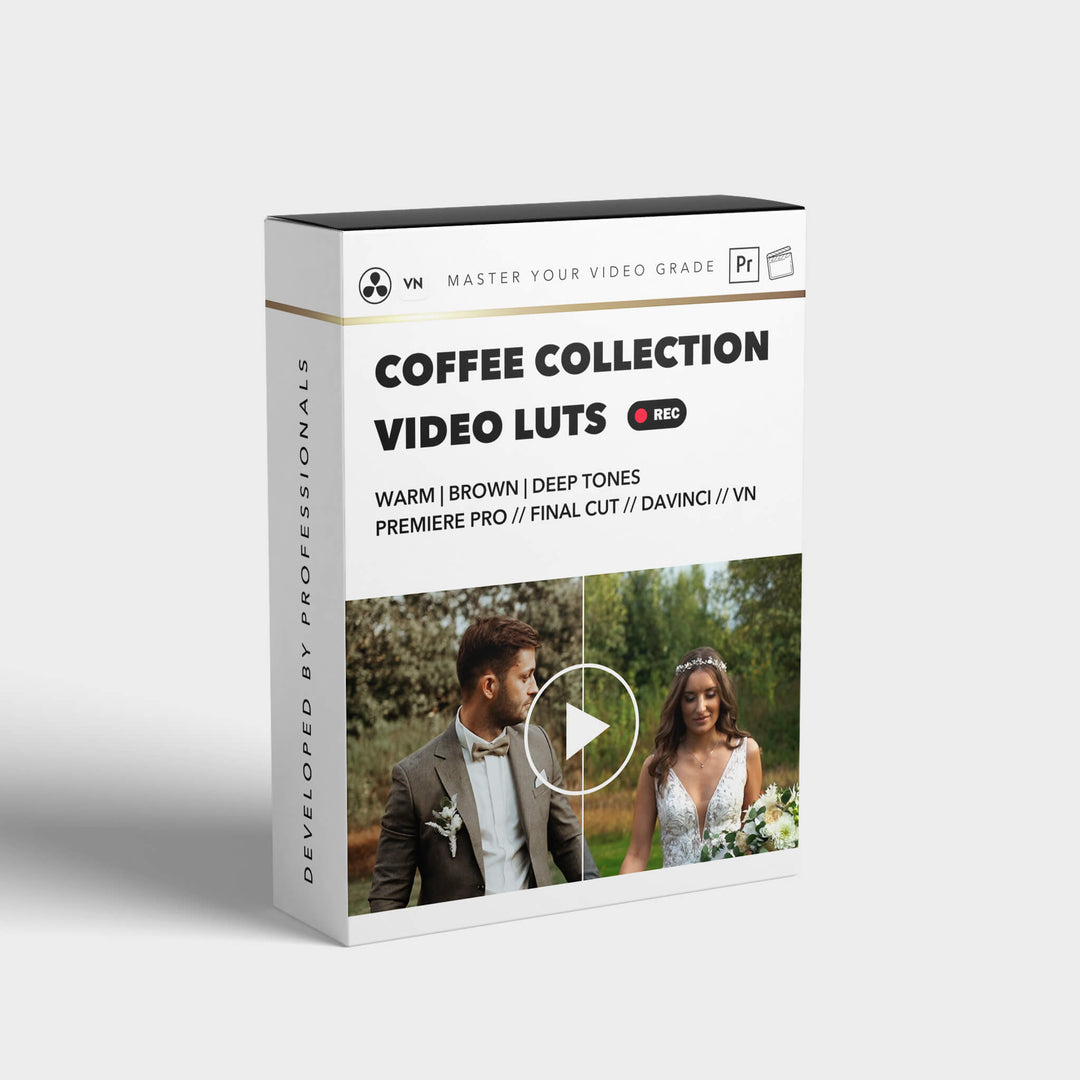

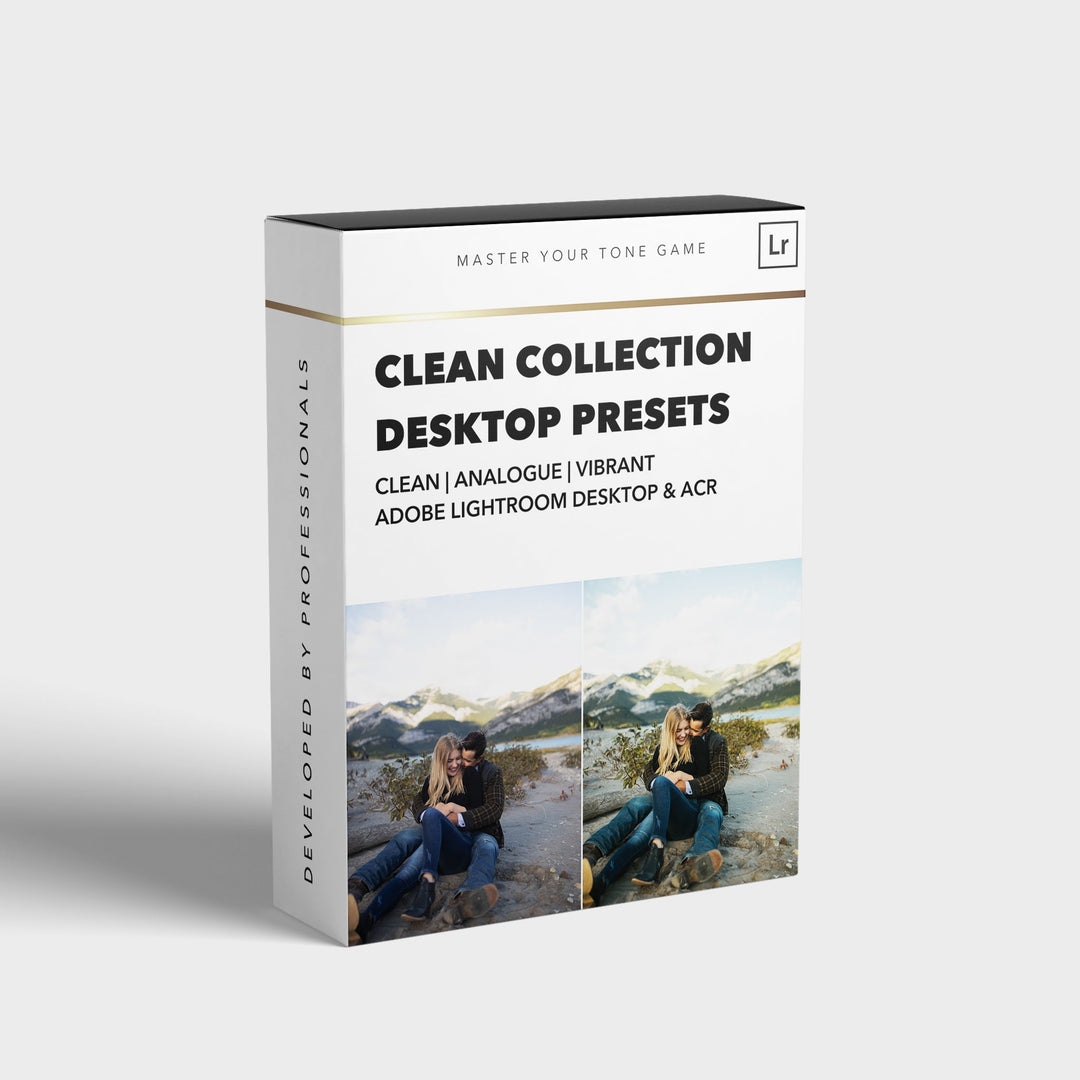
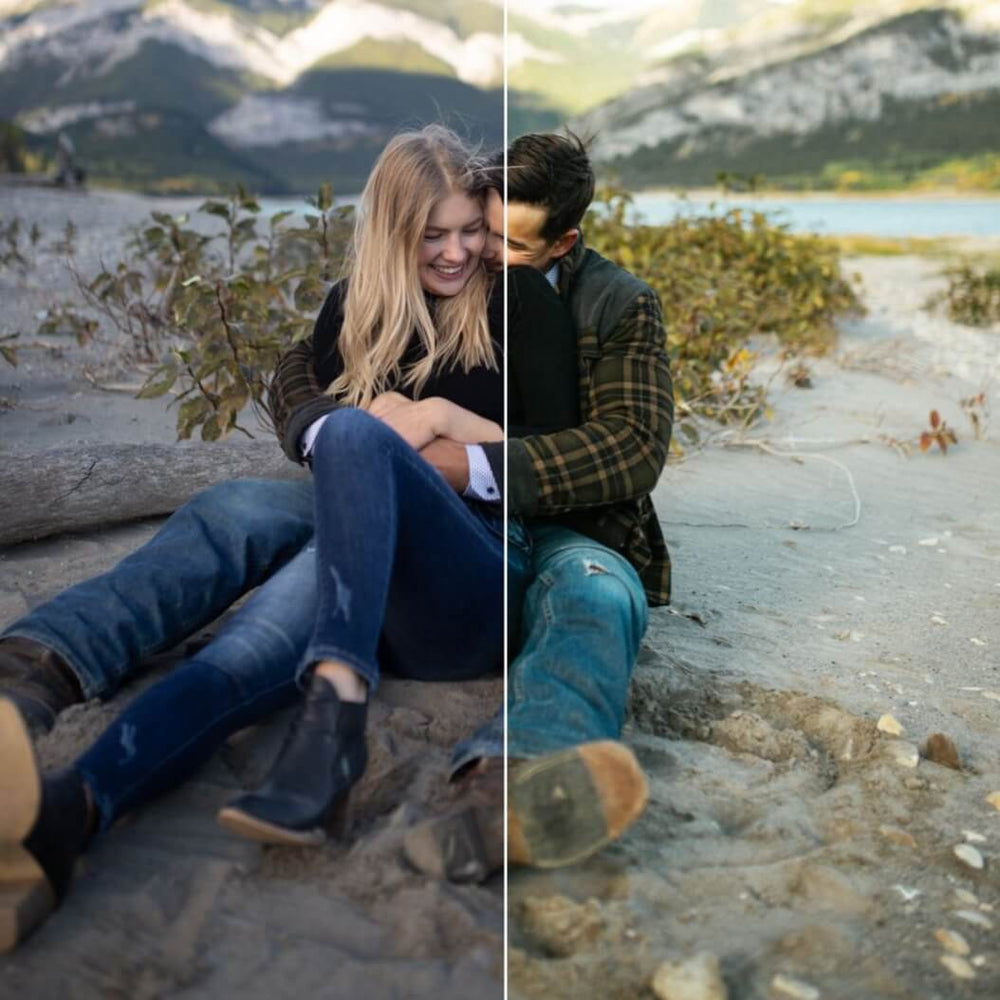
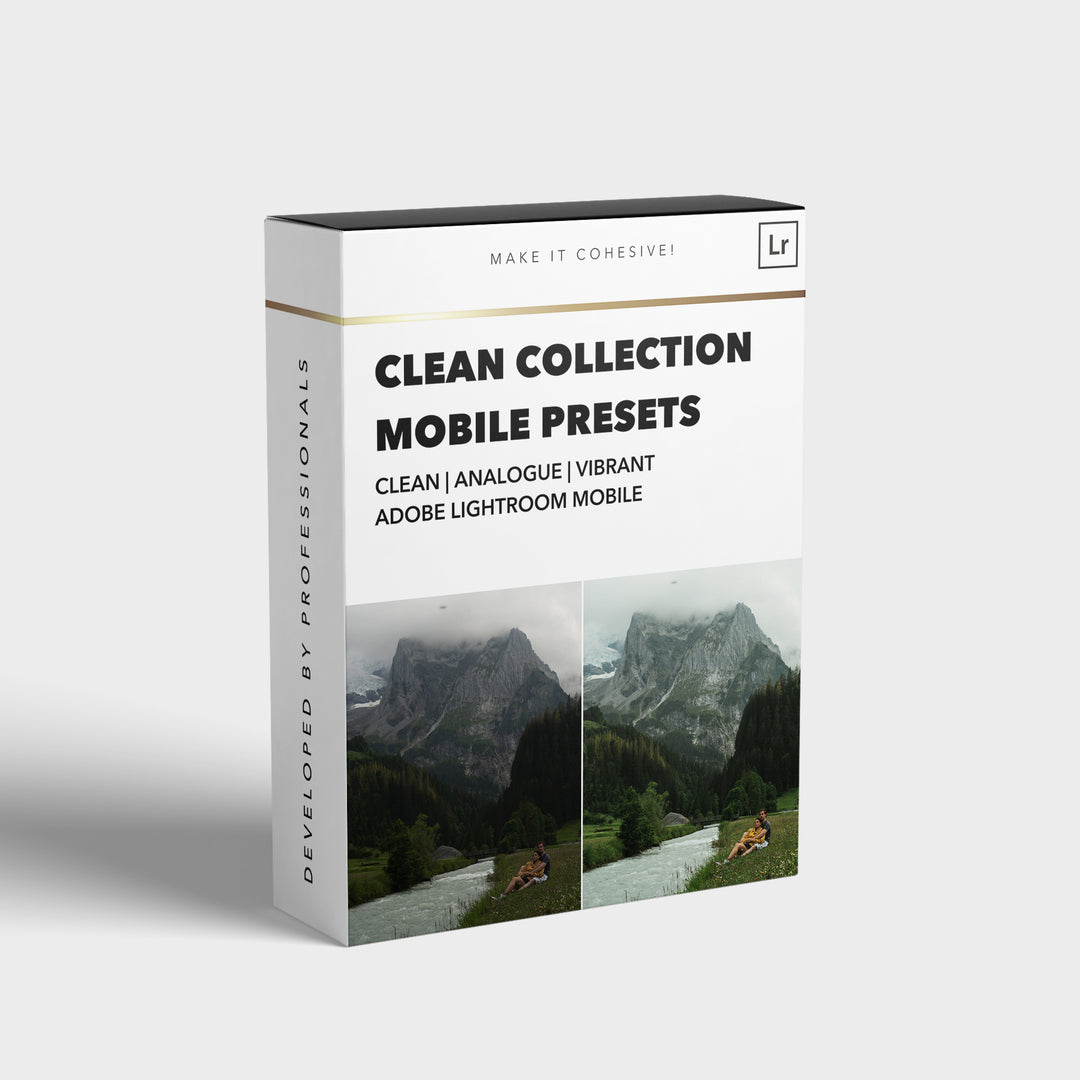
![[NEW] Clean Collection Presets Mobile - bitesandtickles](http://bitesandtickles-shop.com/cdn/shop/products/new-clean-collection-presets-mobile-256234.jpg?v=1685723321&width=1000)

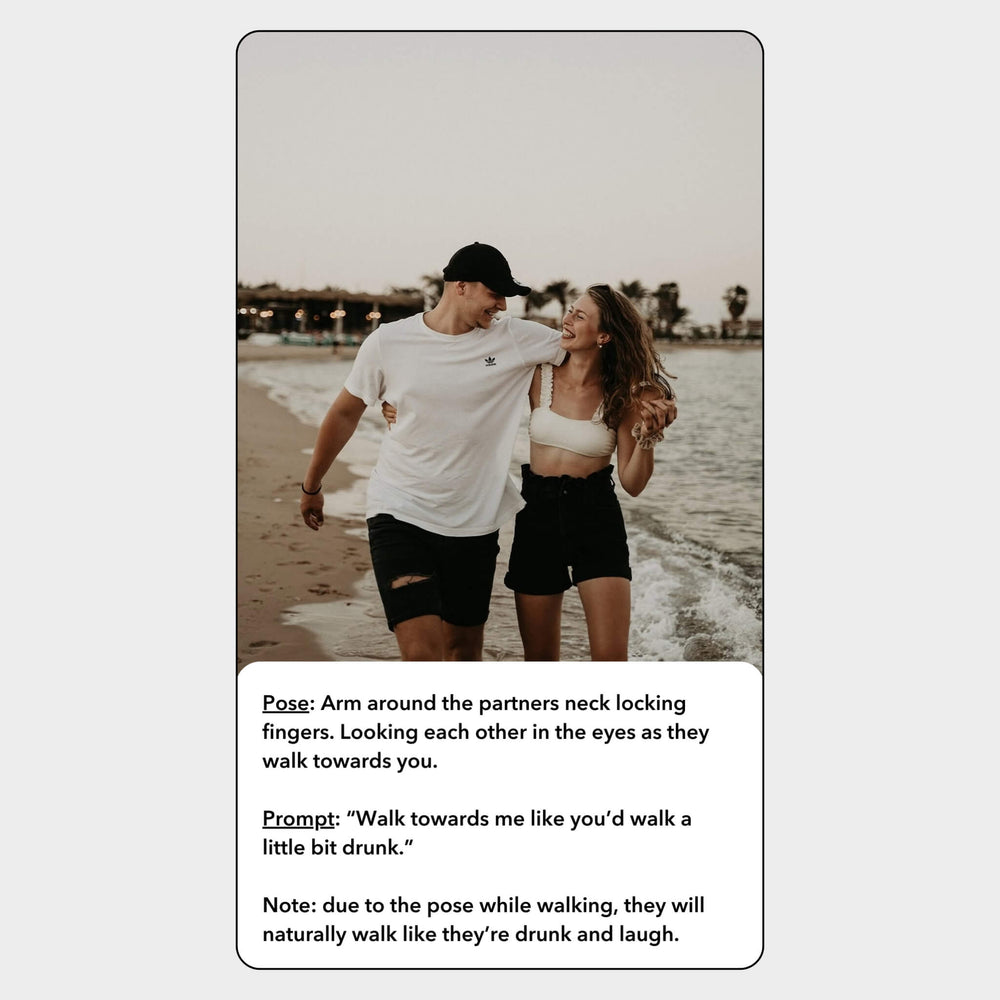
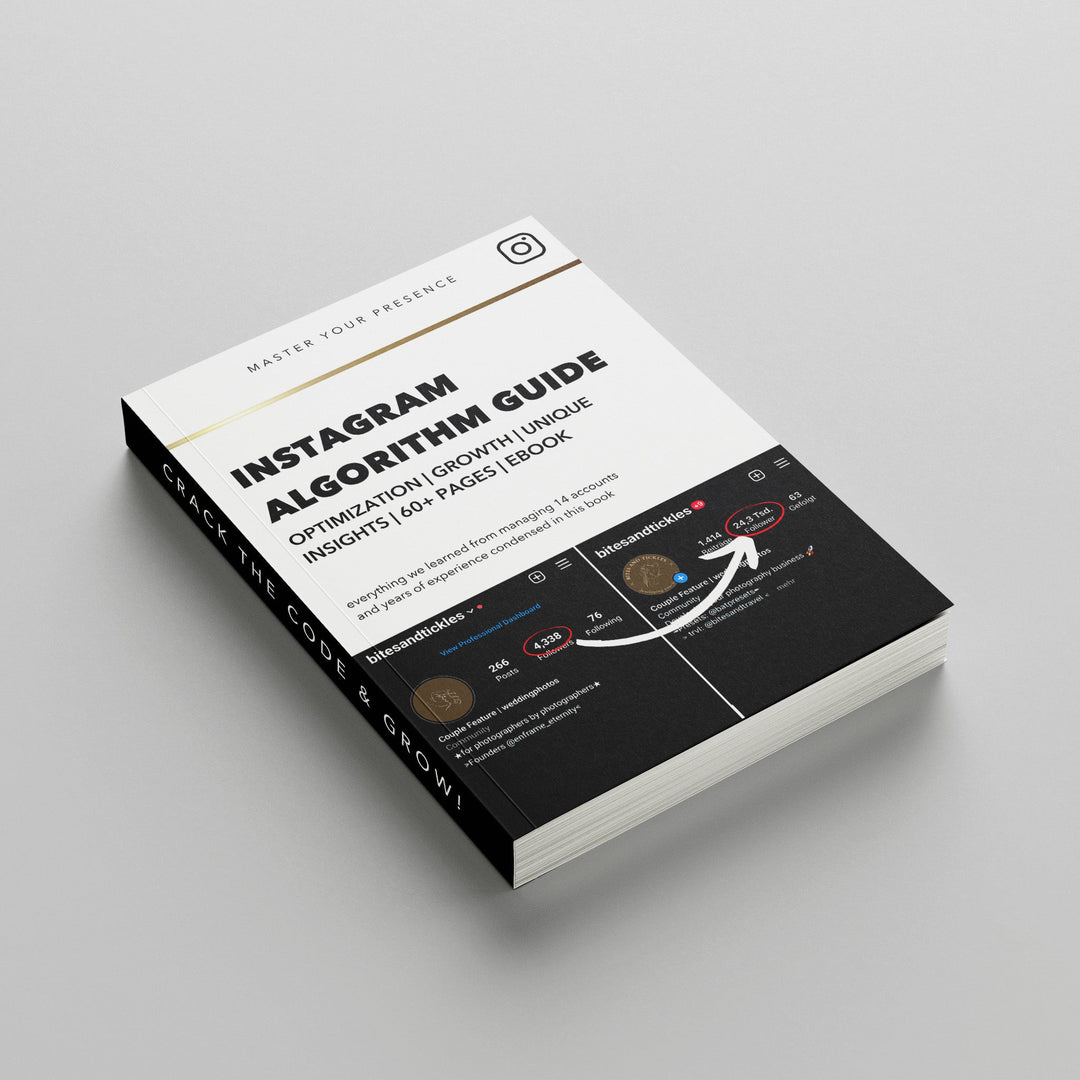
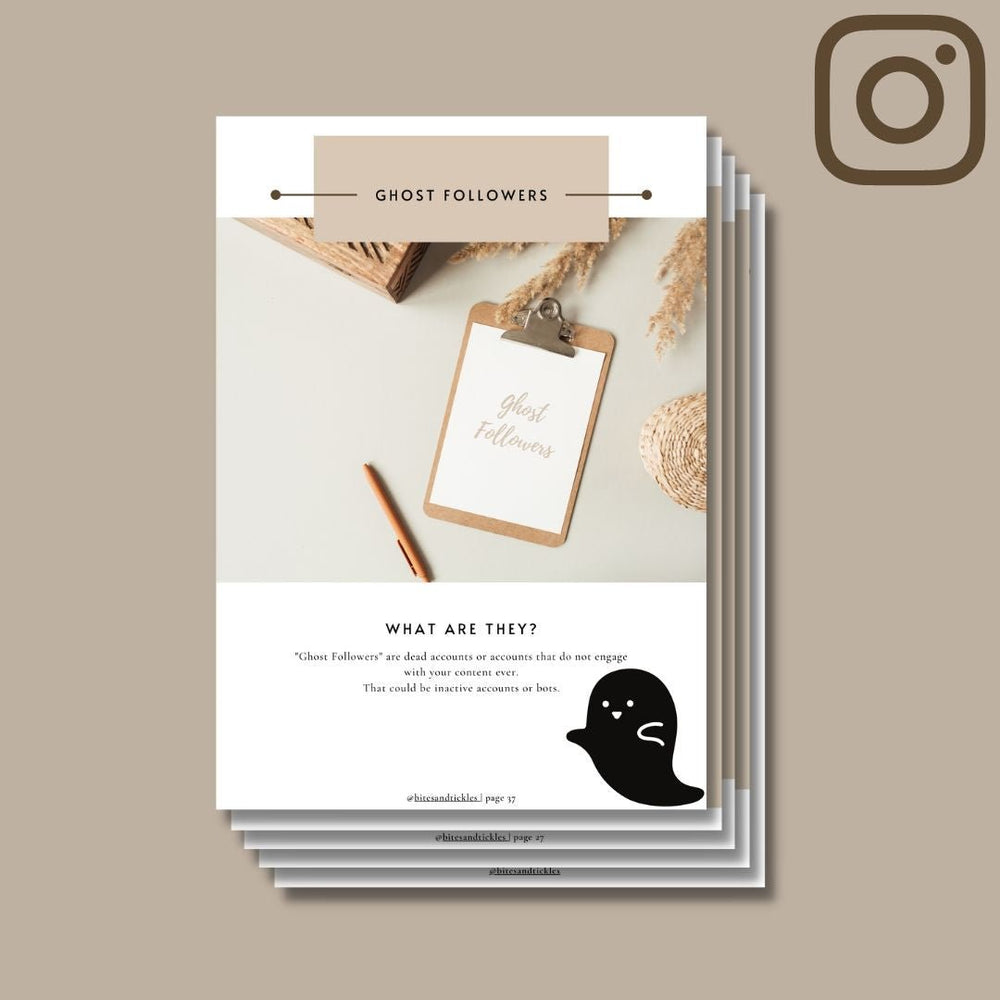
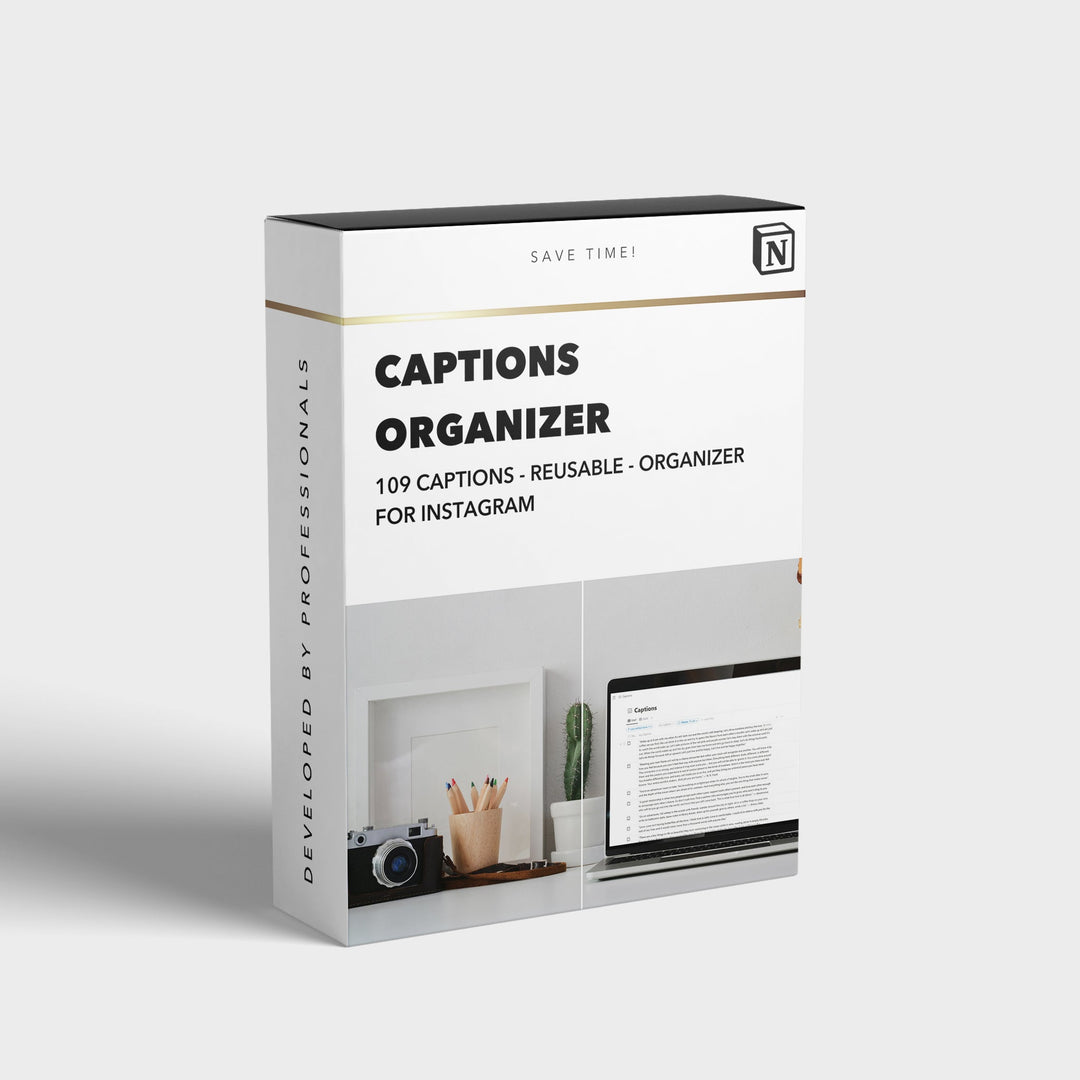
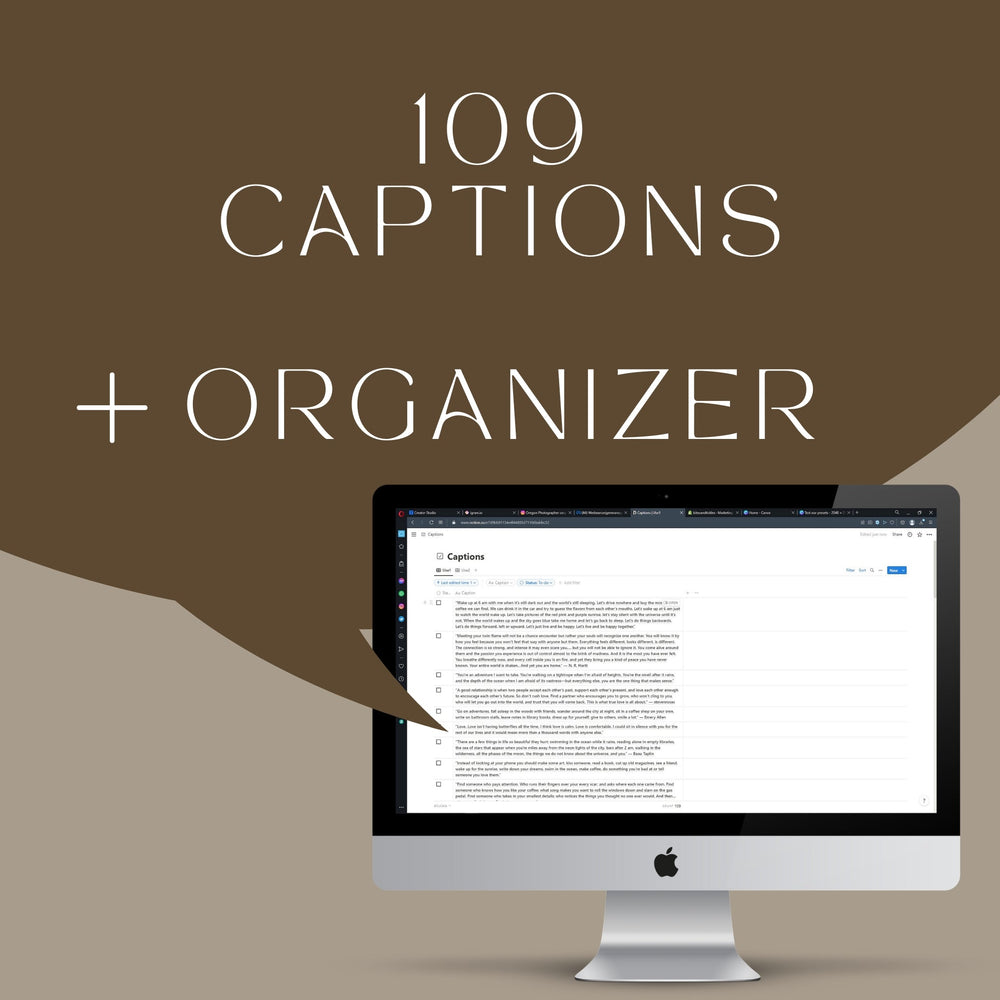
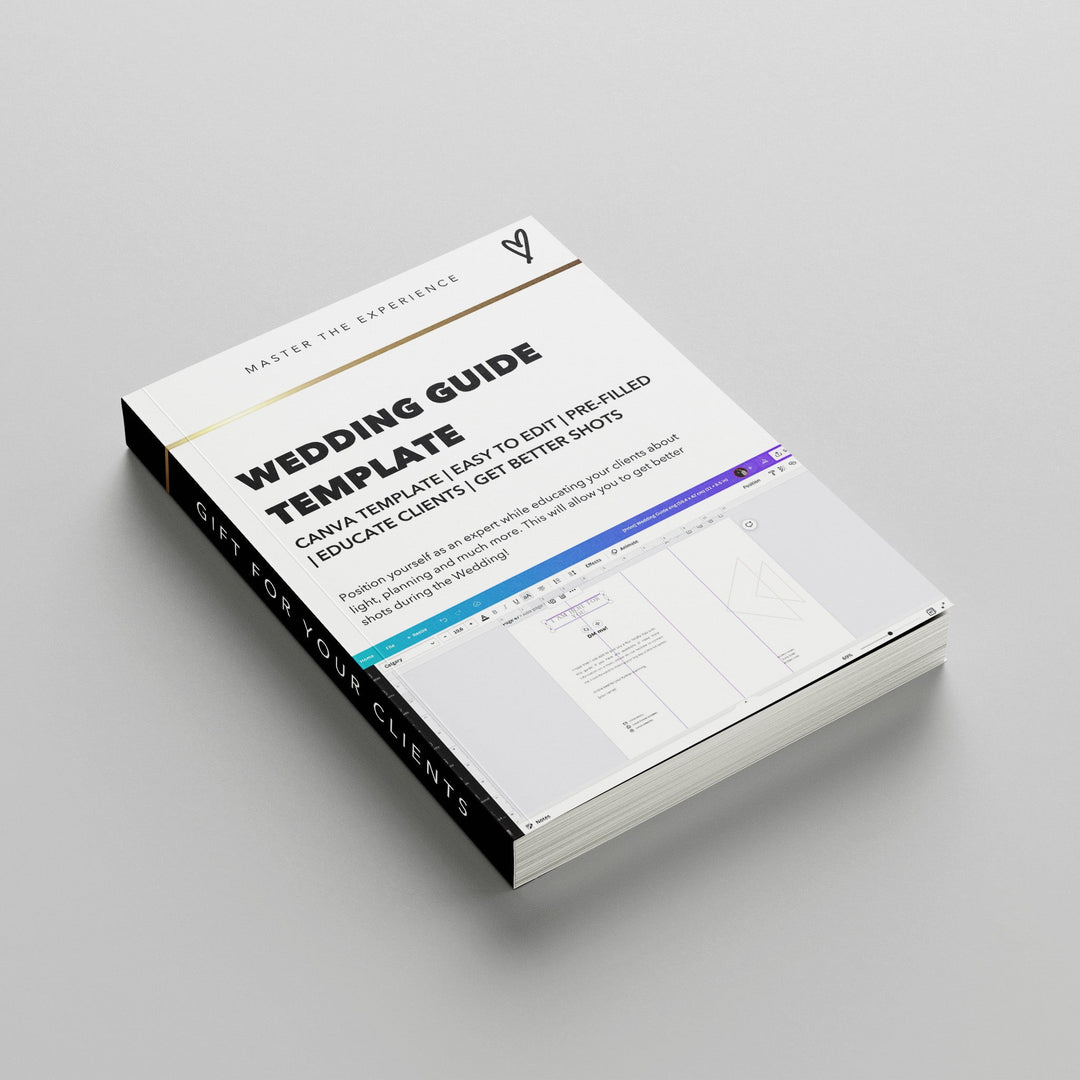
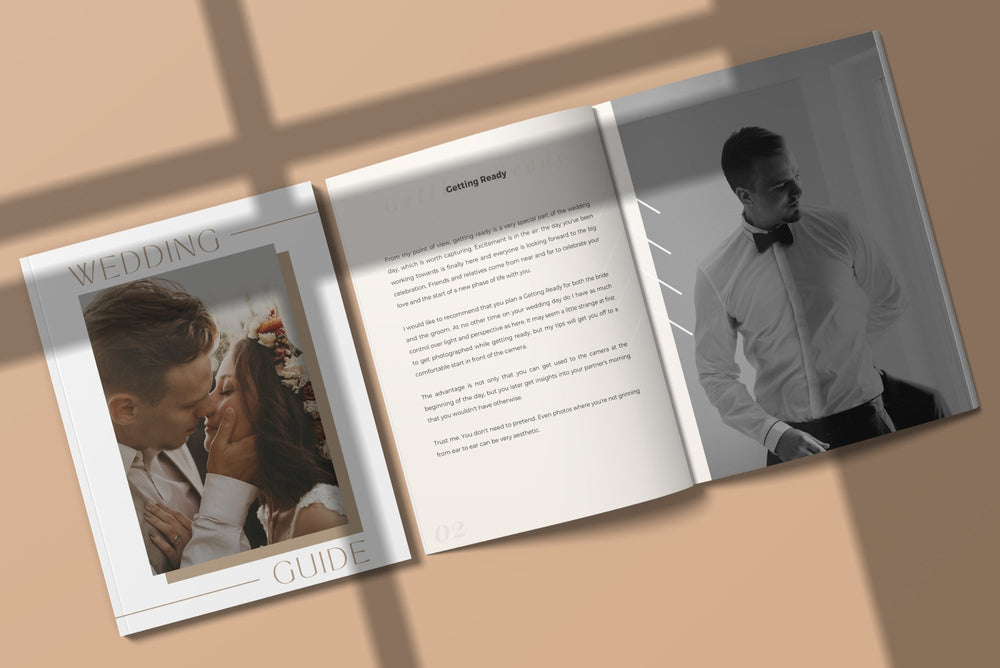
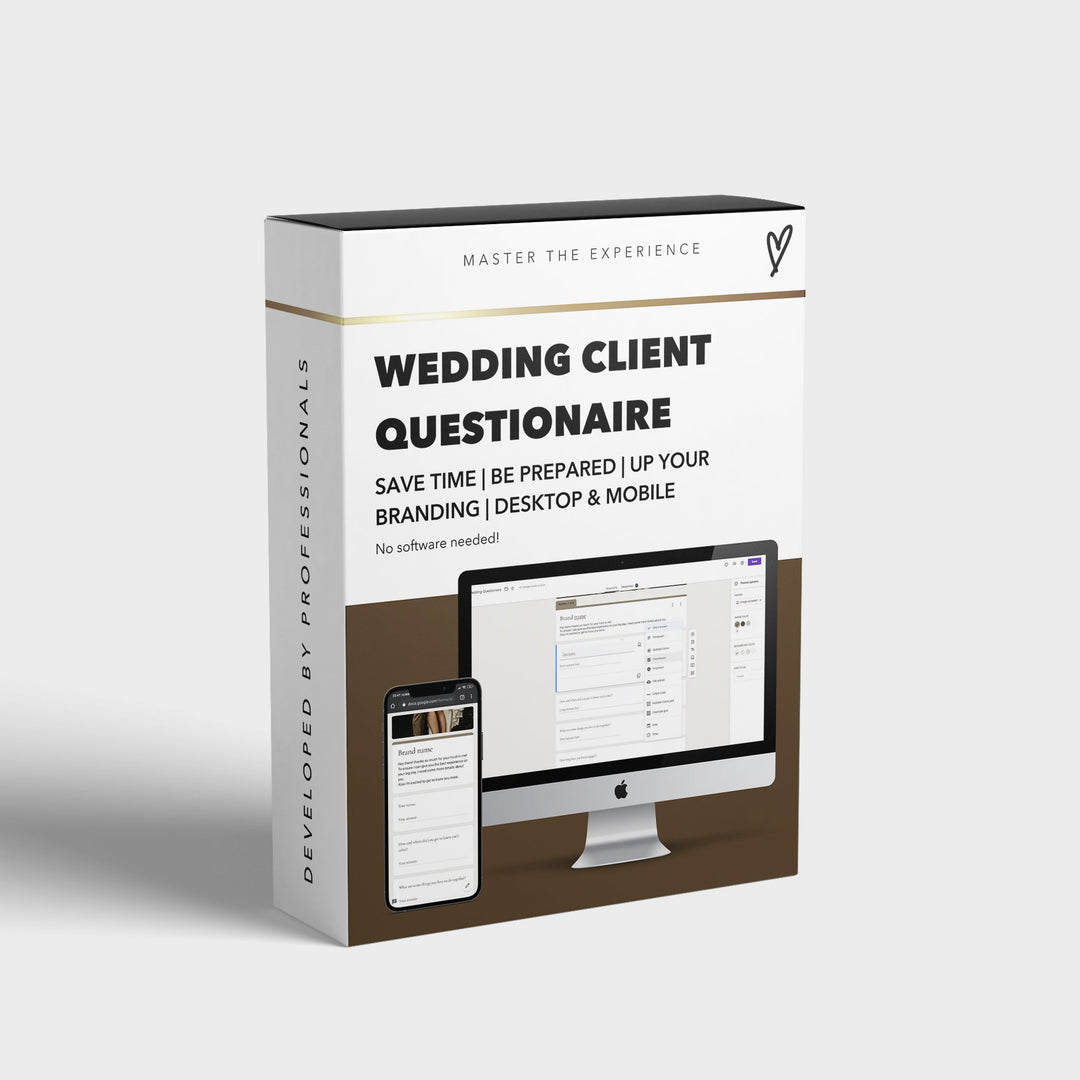


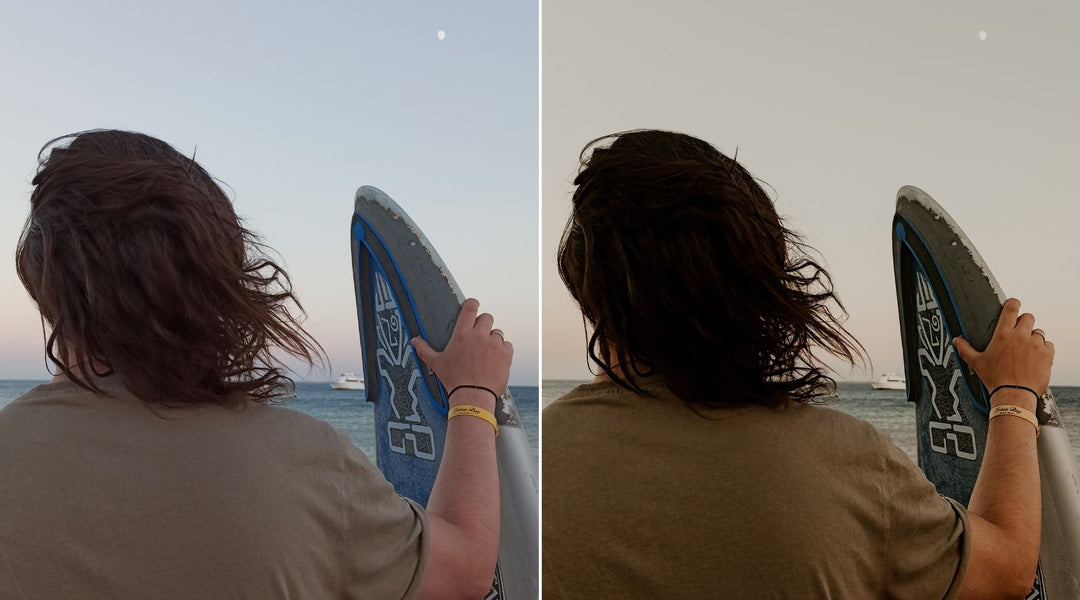
Leave a comment