Can Lightroom Presets Be Used on Videos?

Introduction to Lightroom Presets and Video Editing
If you want the fast answer: it's not that easy, but you can check out our LUTs the will instantly work for your videos.
Adobe Lightroom presets are a staple in the photography community, appreciated for their ability to transform photos with a single click. However, as visual content creators increasingly work across both photos and videos, many wonder if these powerful presets can also be applied to video footage. This article explores the feasibility of using Lightroom presets on videos and provides practical solutions for integrating these visual styles into your video editing workflow.
Understanding Lightroom Presets
Lightroom presets are essentially a set of saved adjustments made within Adobe Lightroom. These adjustments can include changes to exposure, color balance, contrast, and more. They are designed to streamline photo editing by applying a consistent look and feel quickly.
The Compatibility of Lightroom Presets with Videos
Directly, Lightroom presets cannot be applied to videos within the Lightroom application as it primarily handles still images. However, with a creative workaround, it is possible to translate these presets into a video-editable format.
Converting Lightroom Presets for Video Use
Since you cannot apply Lightroom presets directly to videos within Lightroom, the process involves converting these presets into a form that video editing software can recognize, such as LUTs (Look-Up Tables).
Step-by-Step Guide to Convert Lightroom Presets to LUTs
-
Apply Your Desired Preset to a Photo in Lightroom: Choose a preset that suits the style you want for your video and apply it to any photo.
-
Export the Photo as a JPEG: Save the edited photo with the preset applied. Ensure the photo represents a neutral base that will highlight the preset’s effects.
-
Use Software to Convert the JPEG to a LUT: Utilize tools like Photoshop or a dedicated LUT generator to convert the JPEG image into a LUT. This LUT will carry over the color grading from the Lightroom preset.
-
Import the LUT into Your Video Editing Software: Most modern video editing applications, including Adobe Premiere Pro, DaVinci Resolve, and Final Cut Pro, allow you to apply LUTs to video clips.
Recommended Tools for LUT Generation
- Adobe Photoshop: Known for its extensive image processing capabilities, Photoshop can create LUTs by using the color settings of any image.
- LUT Generator Software: Several third-party applications are designed specifically to create LUTs from images, facilitating an easy conversion process.
Benefits of Using Lightroom Presets on Videos
Applying Lightroom presets to videos through LUTs can greatly enhance your video projects by:
- Consistency: Maintain a uniform style between your photos and videos, ideal for branding and content creation.
- Efficiency: Save time in color grading your videos by applying presets that you are already familiar with from photo editing.
- Creativity: Expand your creative possibilities by mixing and matching different presets to achieve unique visual effects.
Best Practices for Using Presets on Videos
To make the most out of using Lightroom presets on videos, consider these tips:
- Test the LUTs: Before applying LUTs to an entire project, test them on short clips to ensure the colors and tones match your vision.
- Adjust LUTs When Necessary: After applying a LUT, tweak the video’s colors or exposure if needed to perfect the look for specific lighting conditions or scenes.
- Organize Your LUTs: Keep your LUTs well-organized and labeled in your video editing software to streamline your workflow.
Conclusion
While Lightroom presets are not natively designed for videos, converting them into LUTs provides a seamless bridge to apply these effects in video editing software. This approach not only leverages your existing assets but also ensures that your visual content is consistently styled across different media, enhancing both your efficiency and creative expression.
FAQs
-
Can I directly import Lightroom presets into Adobe Premiere Pro?
No, you must convert Lightroom presets to LUTs before they can be used in Premiere Pro or any other video editing software. -
Do all video editing software support LUTs?
Most professional video editing platforms support LUTs, but it's always best to check the specifications of the software you are using. -
How can I ensure the best results when converting presets to LUTs?
Use a well-exposed and neutrally balanced photo to apply your Lightroom preset before converting it to a LUT, to ensure that the color transformations translate accurately. -
Can these LUTs be adjusted after being applied to videos?
Yes, LUTs can be fine-tuned within your video editing software to better suit the specific needs of your video clips. -
Are there any limitations to using LUTs derived from Lightroom presets?
While LUTs can replicate color grading, they do not carry over local adjustments like spot removal or gradient filters, as these are specific to photo editing.
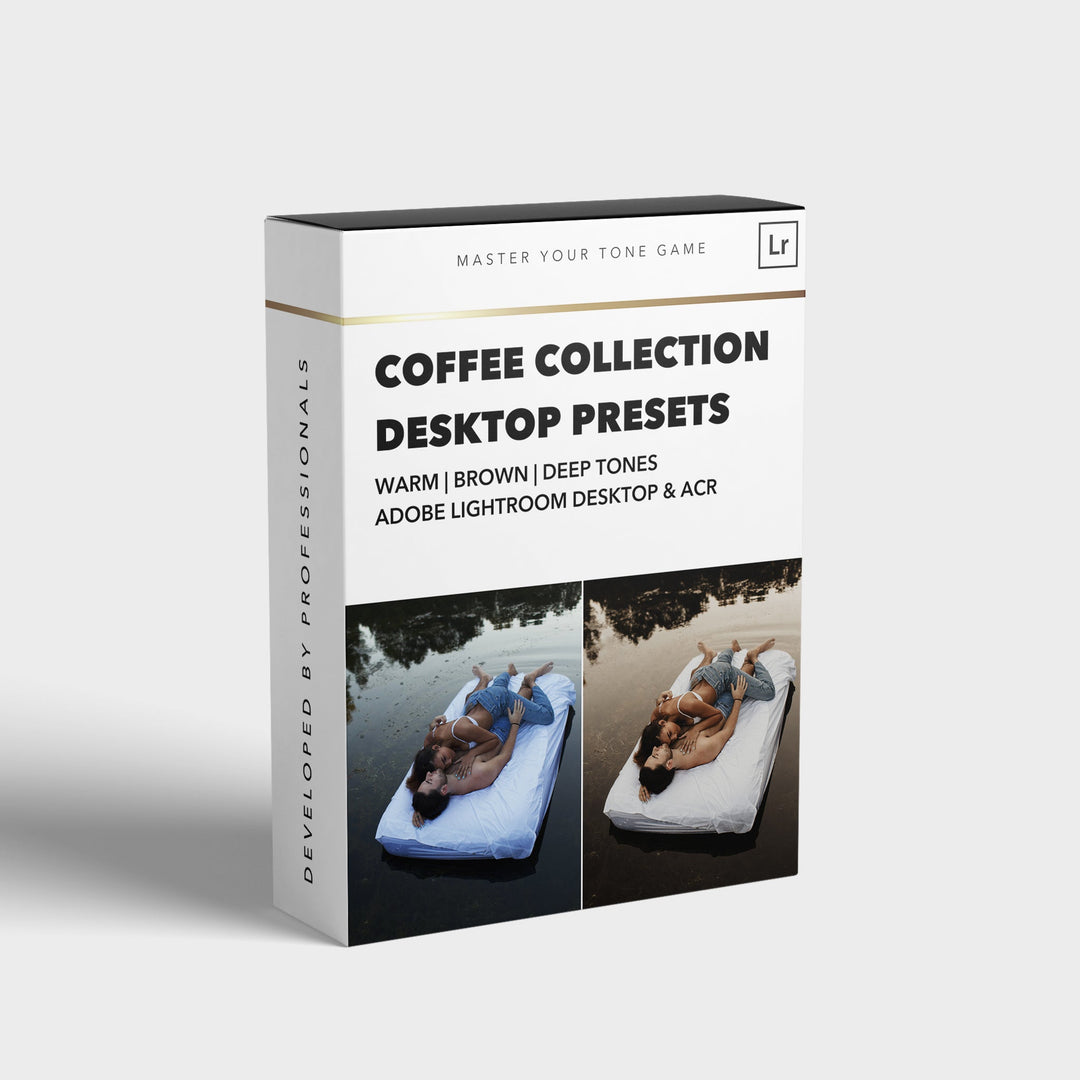

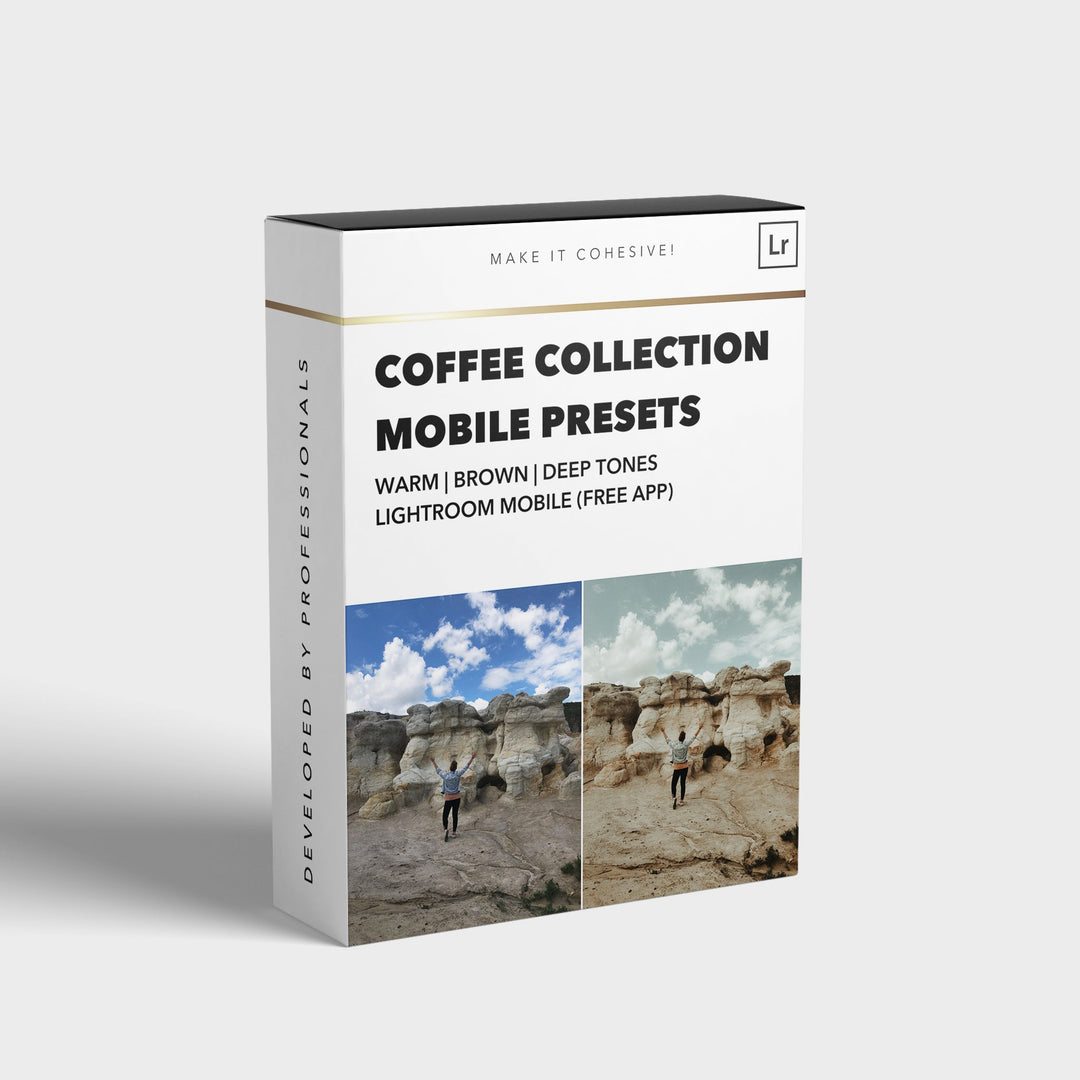
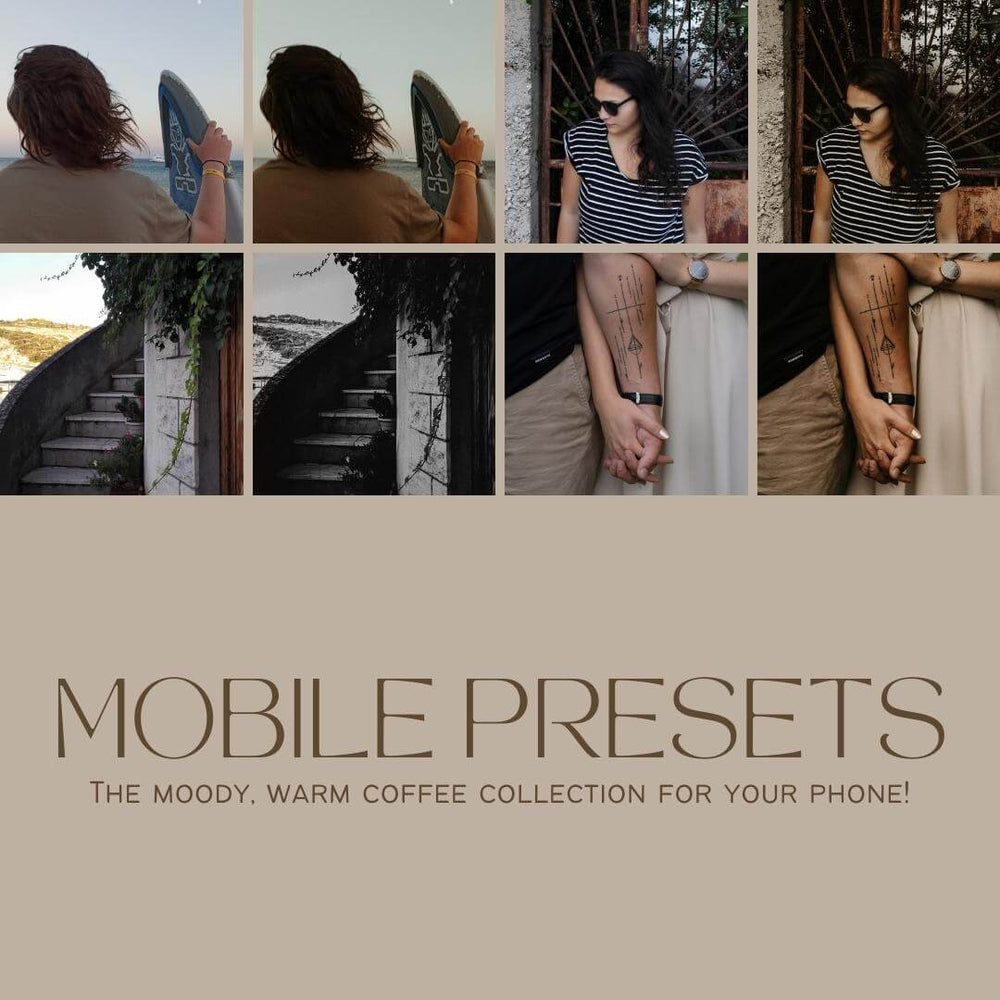
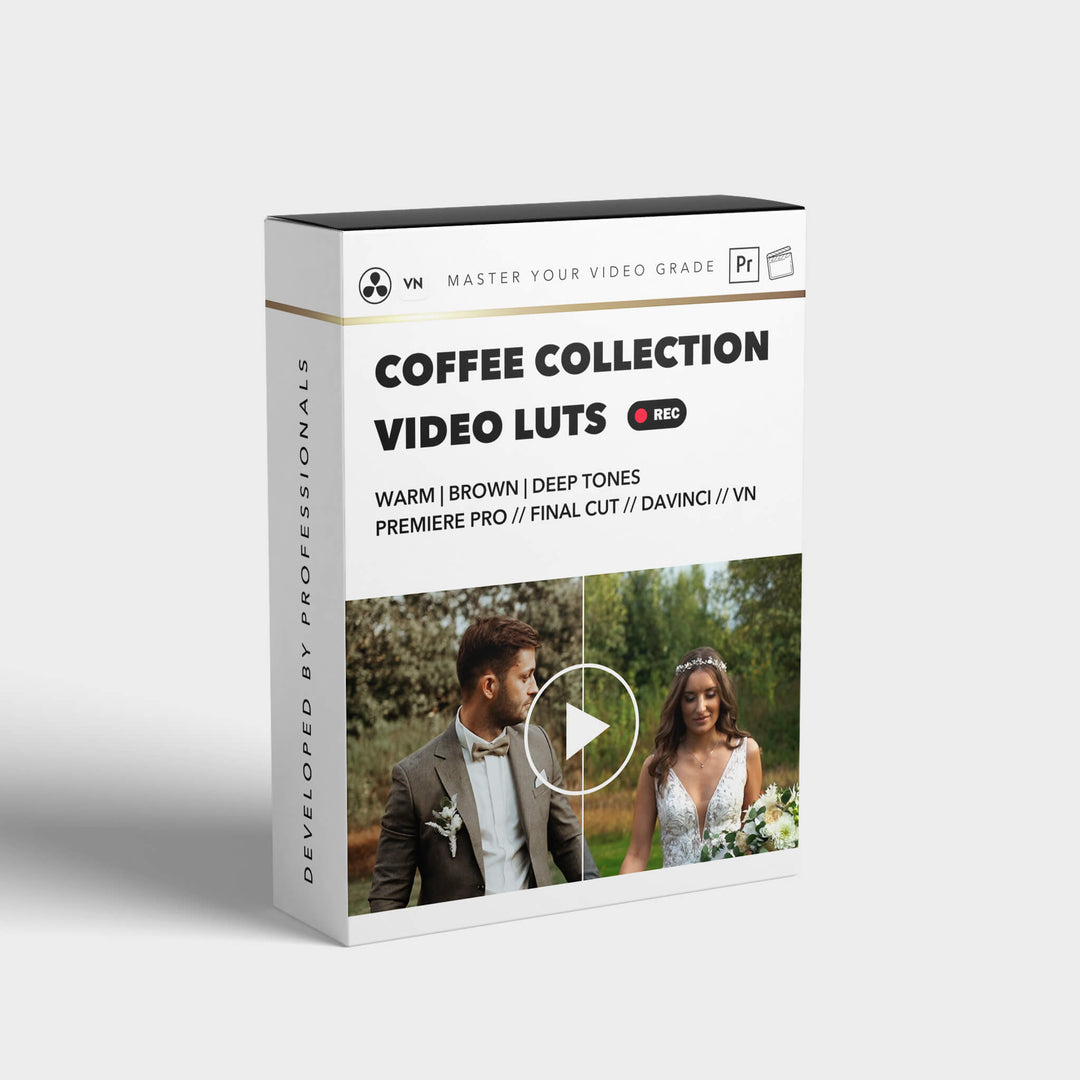

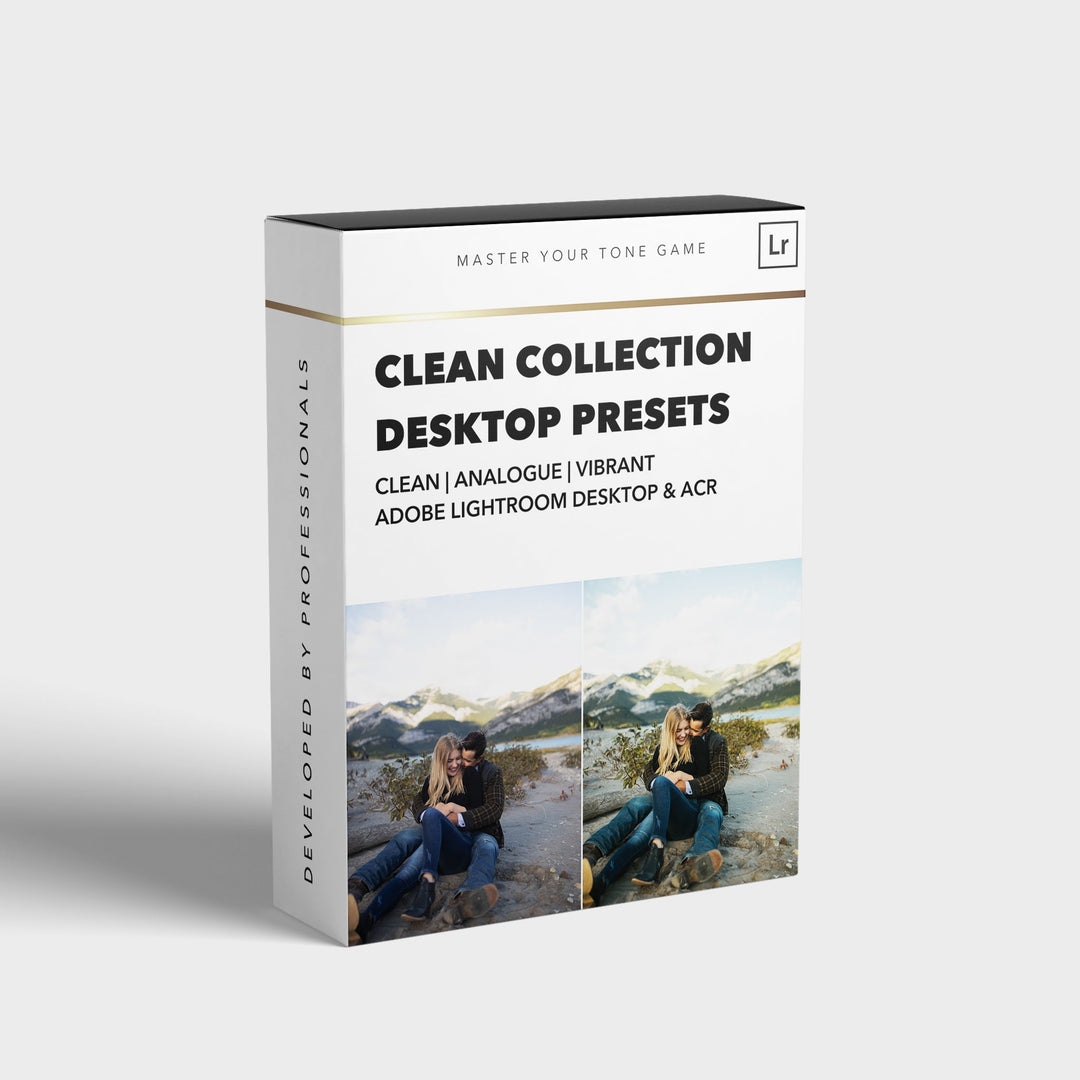
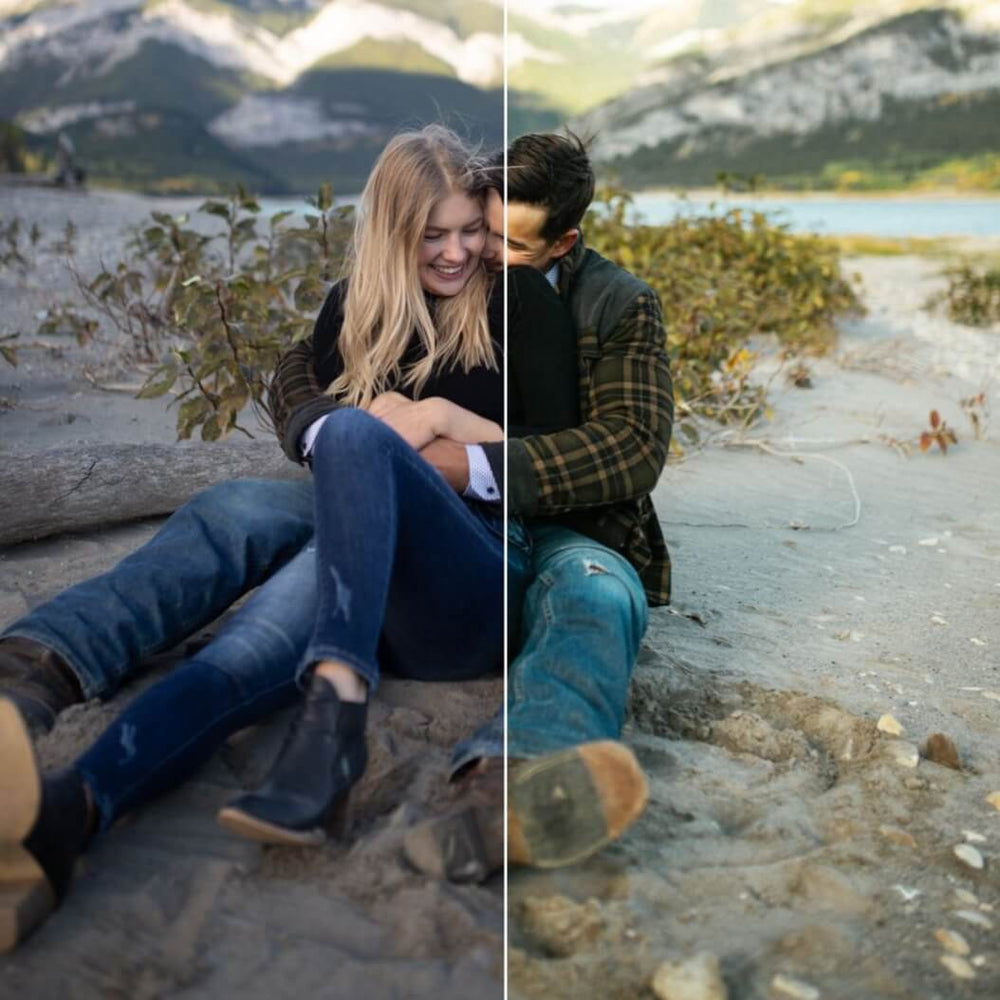
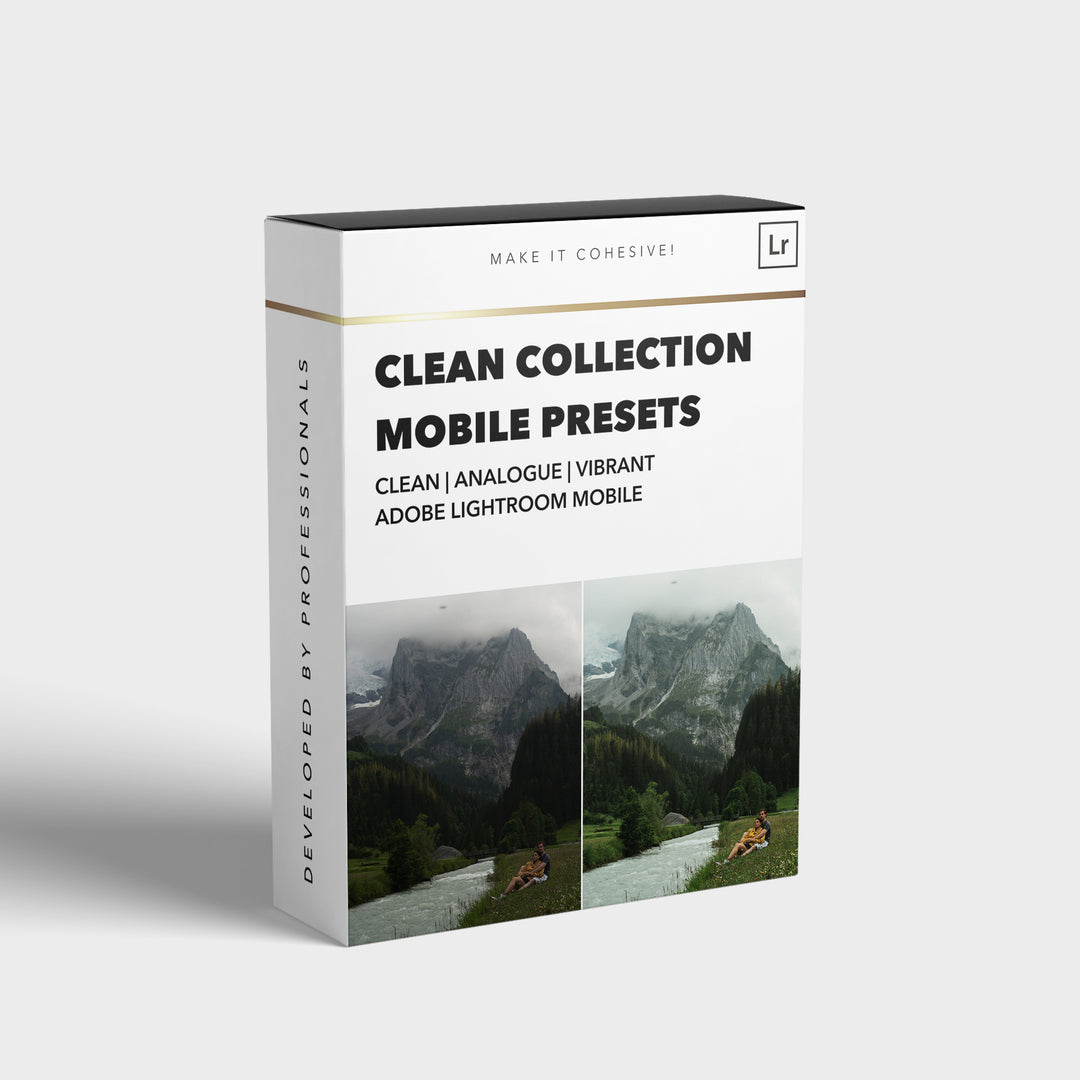
![[NEW] Clean Collection Presets Mobile - bitesandtickles](http://bitesandtickles-shop.com/cdn/shop/products/new-clean-collection-presets-mobile-256234.jpg?v=1685723321&width=1000)

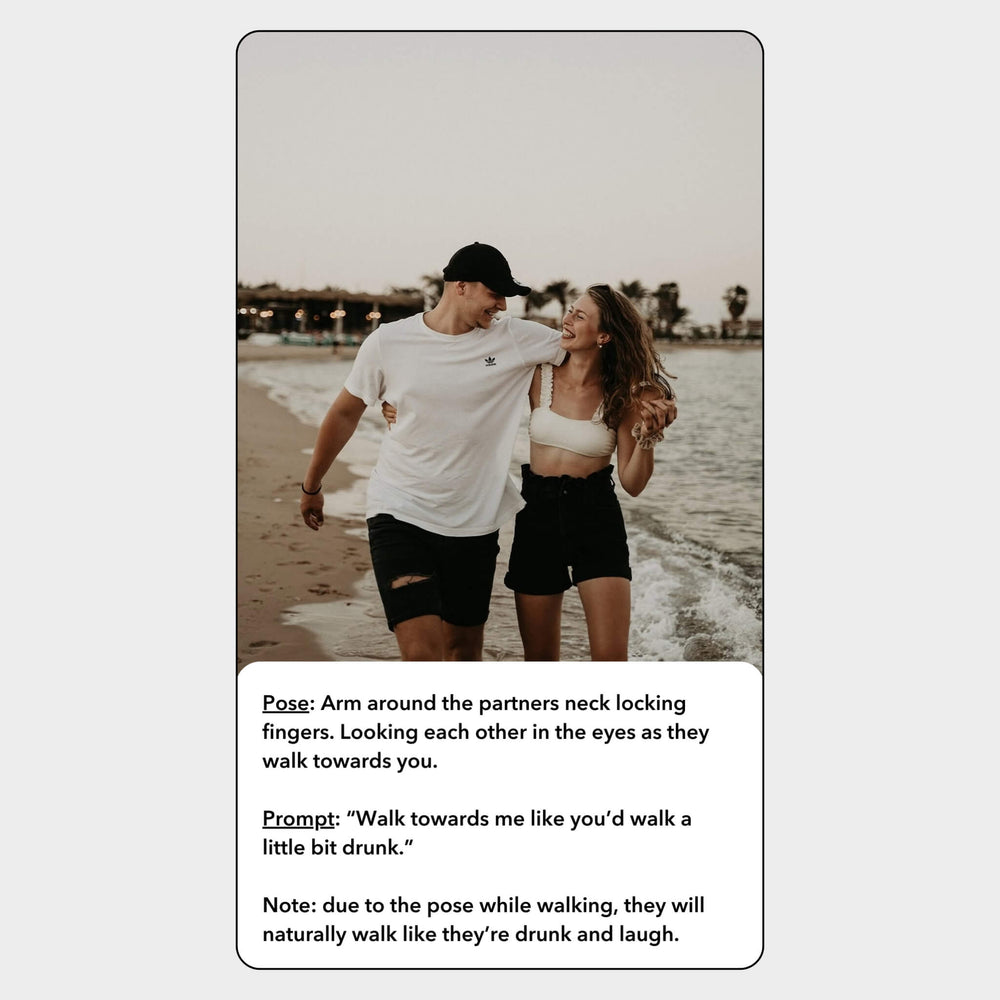
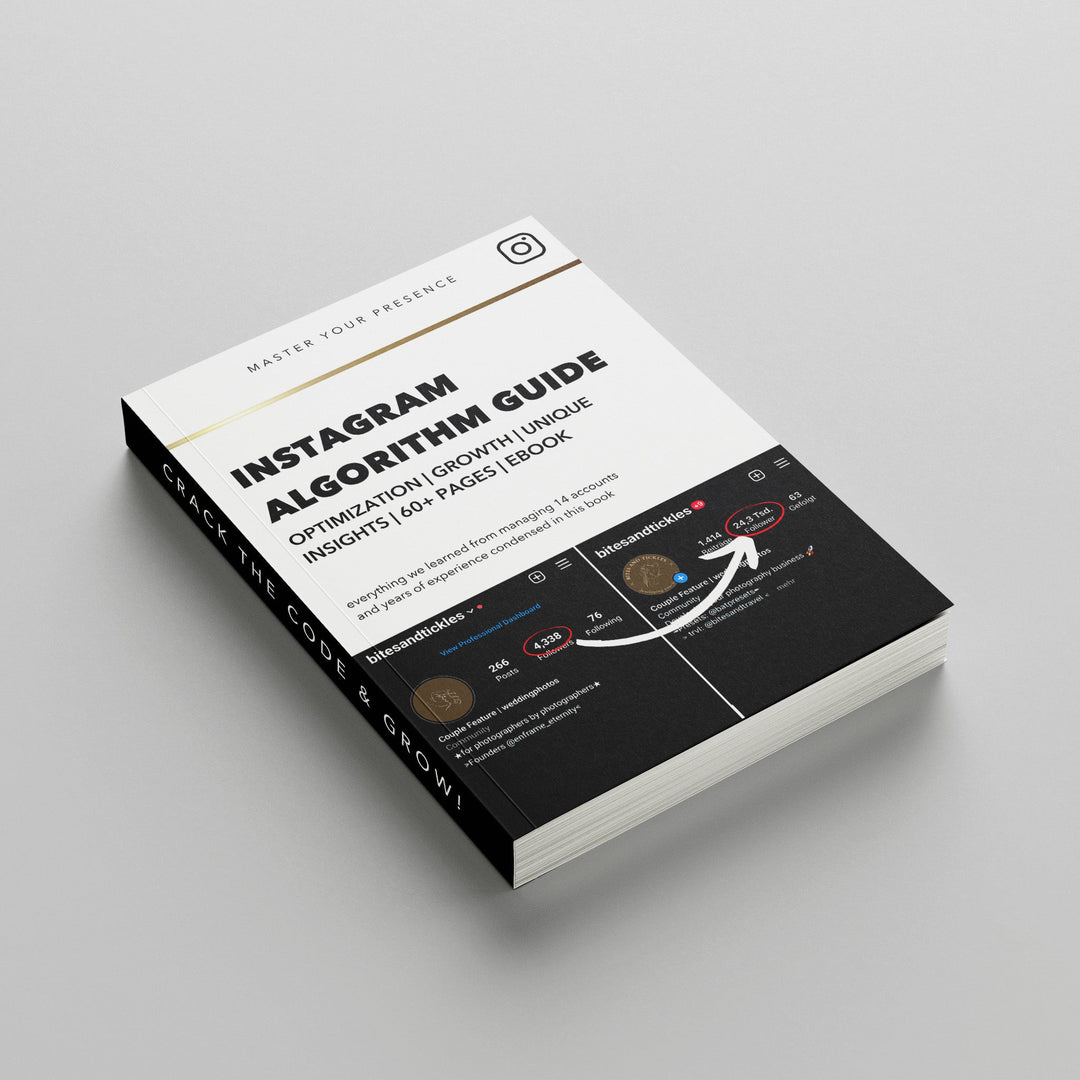
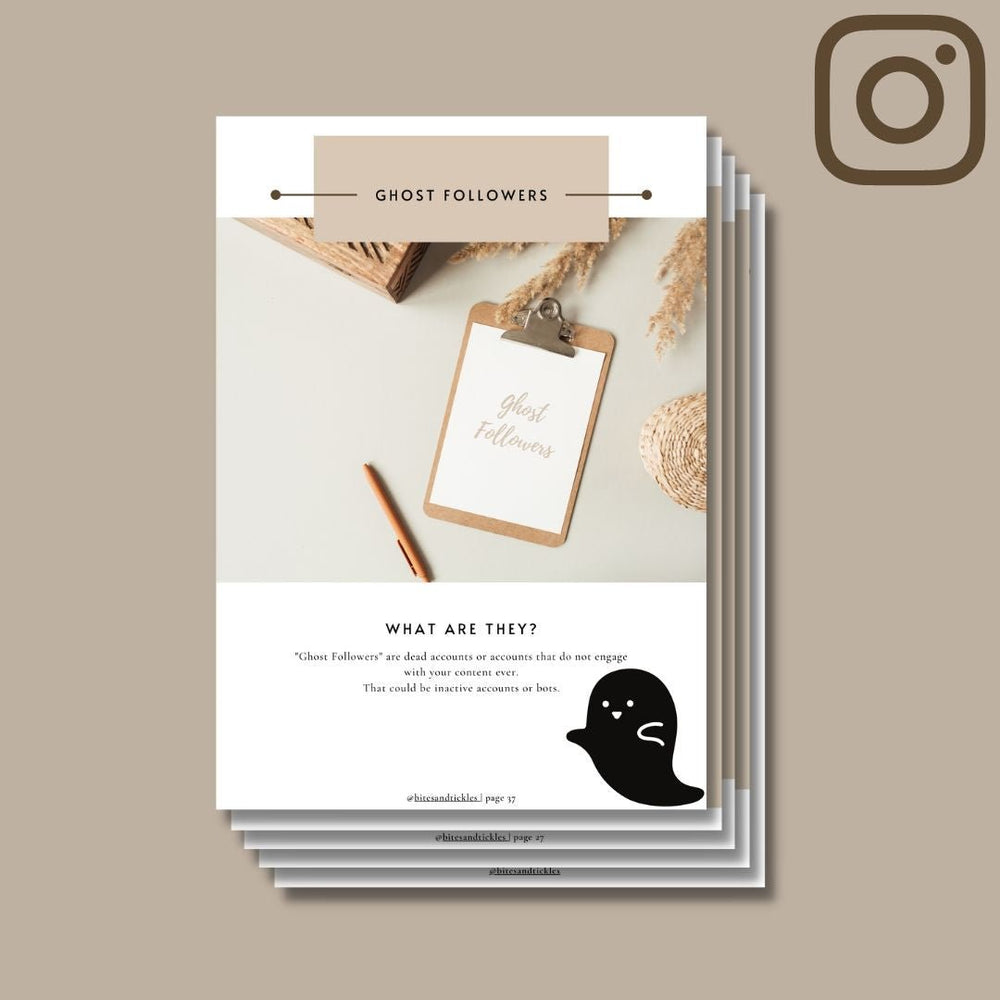
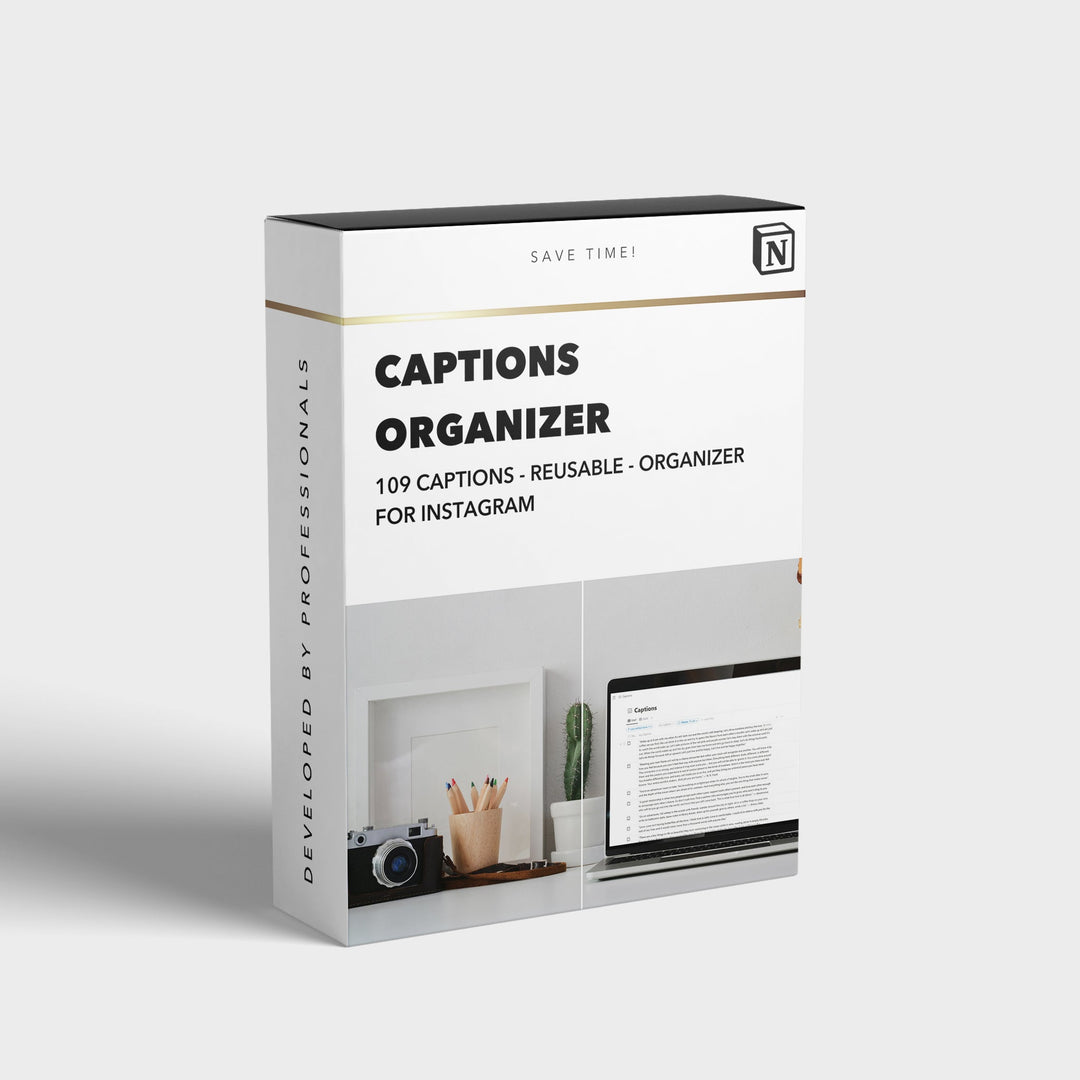
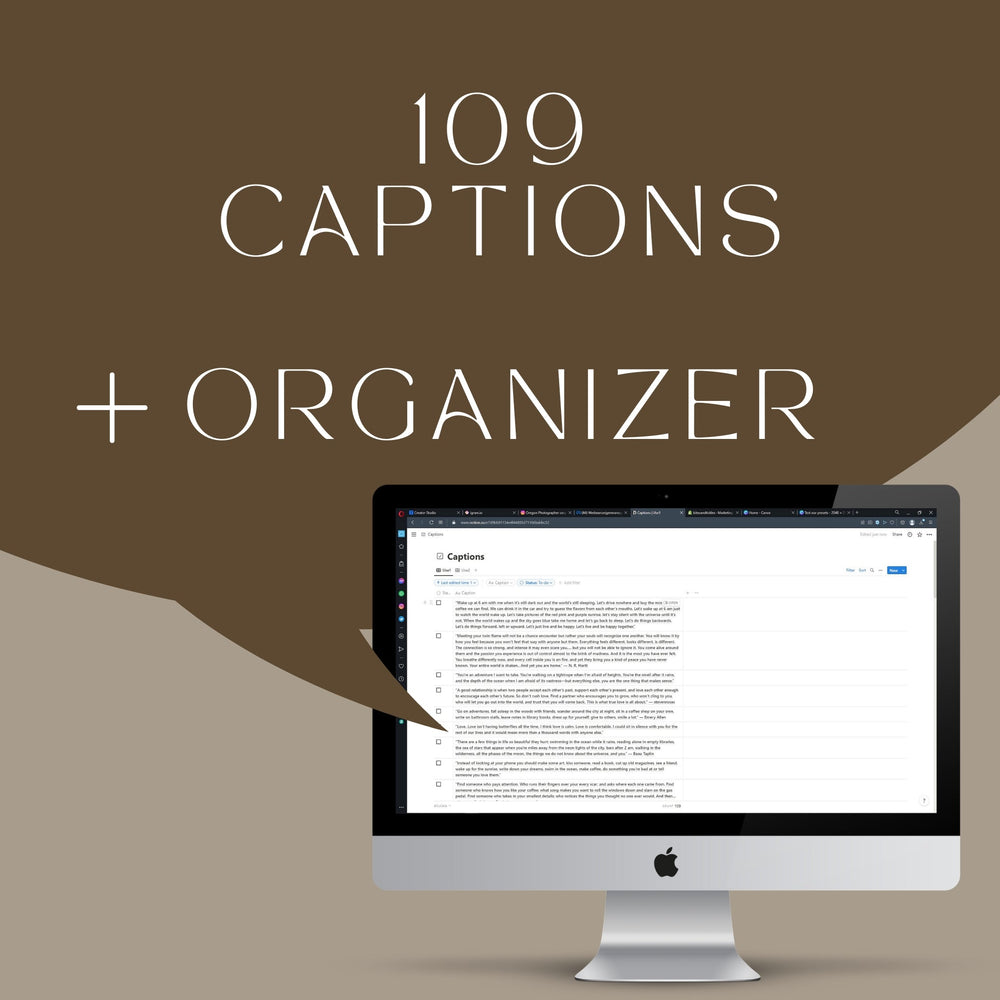
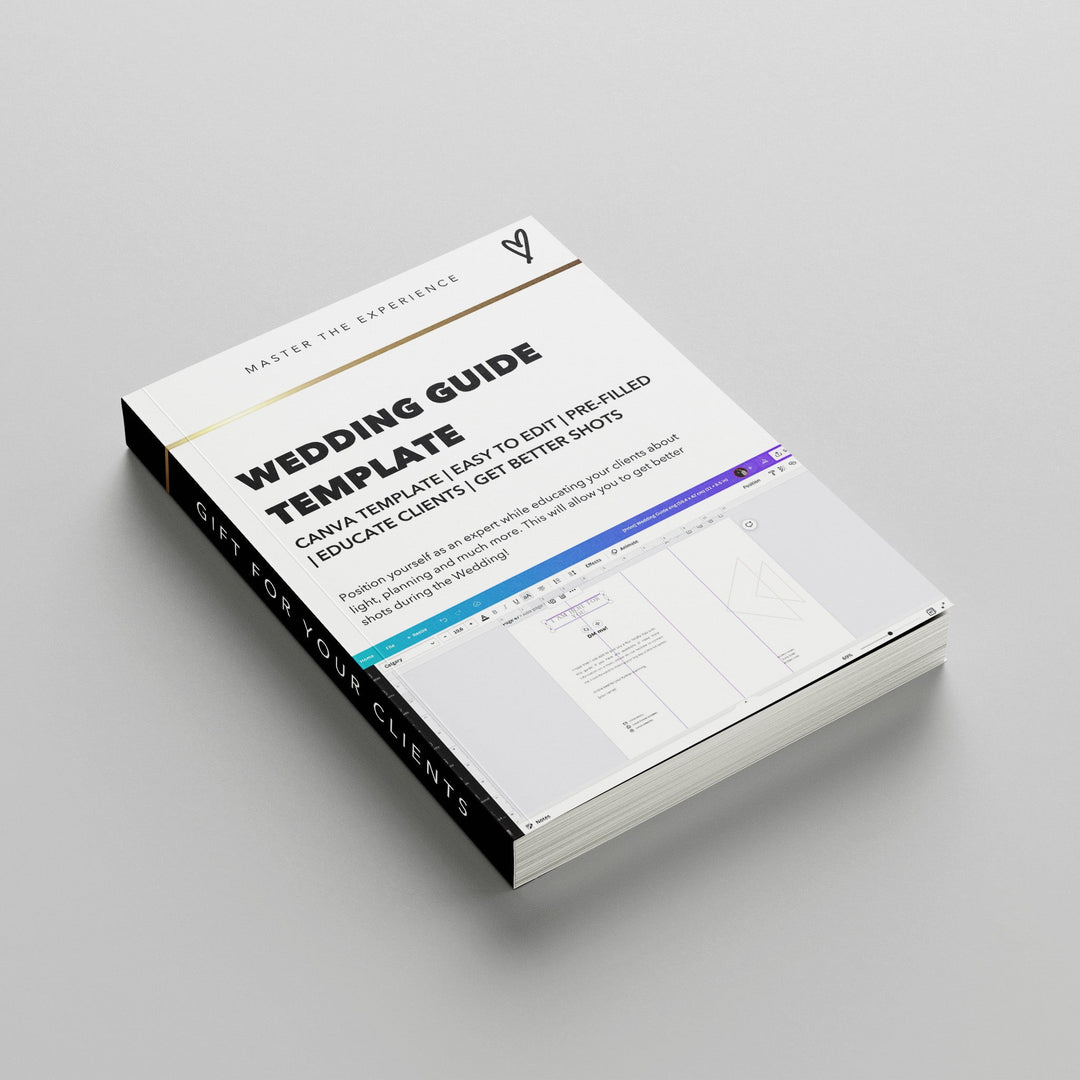
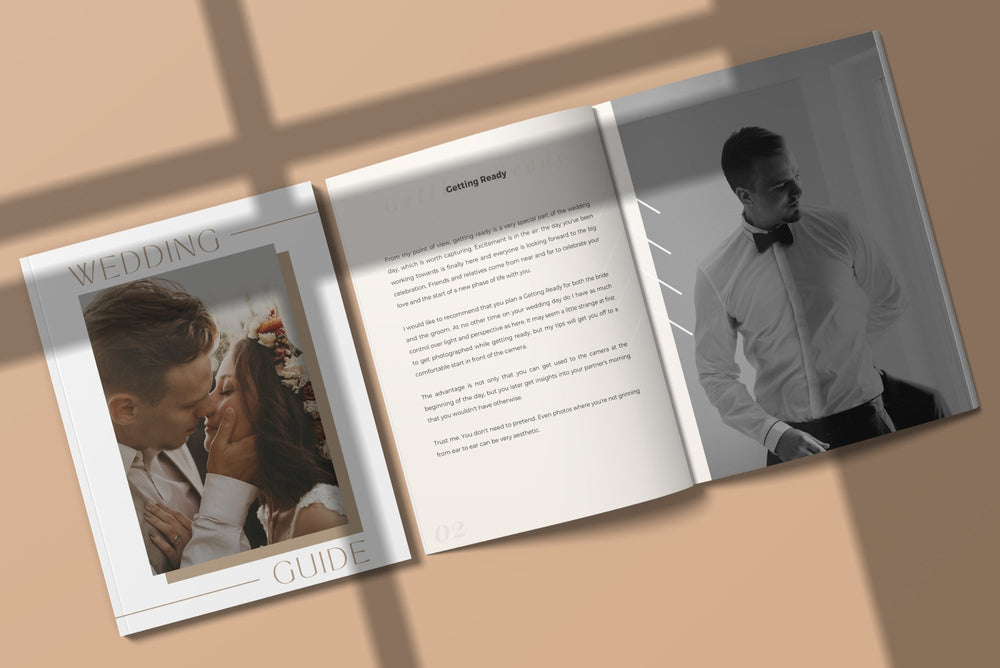
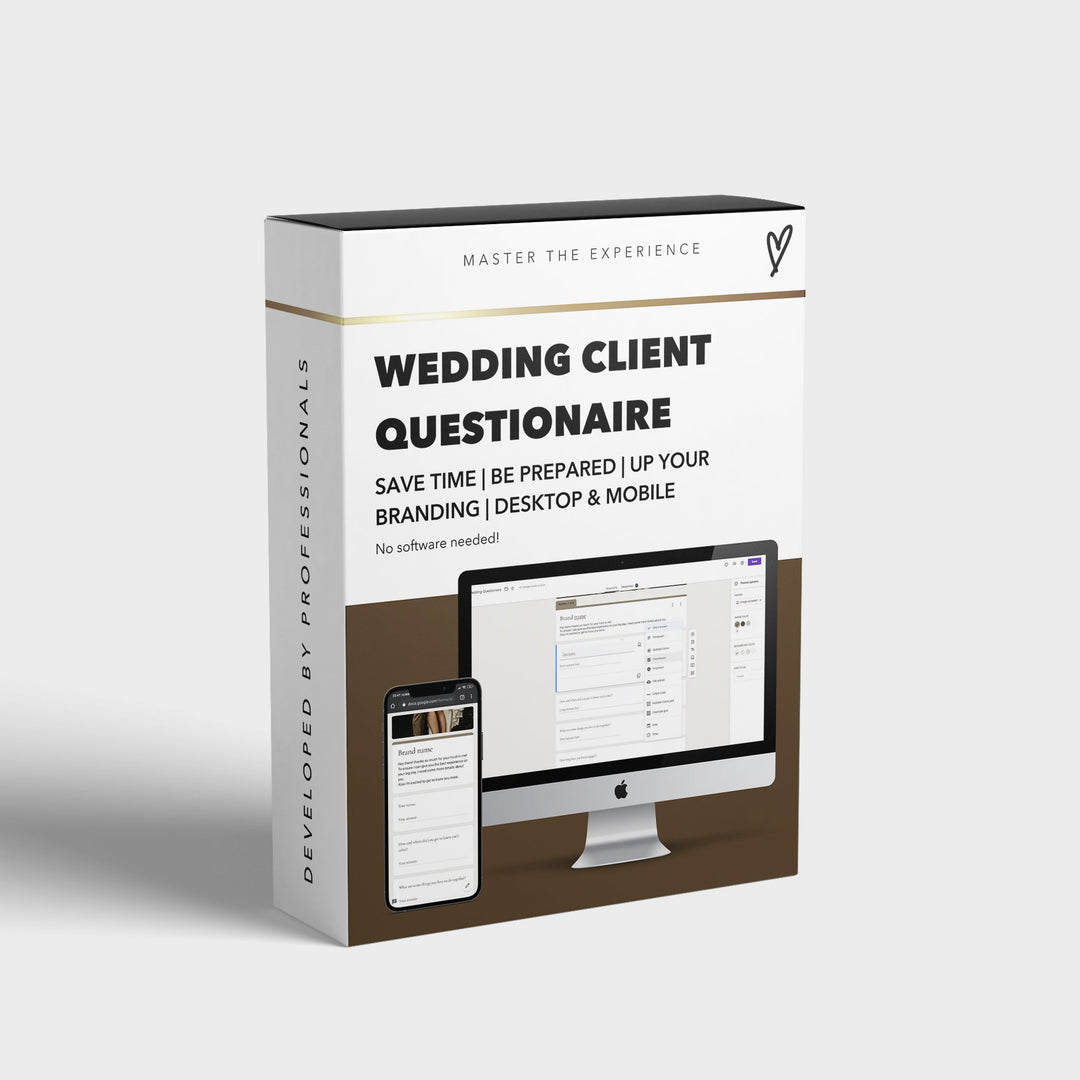


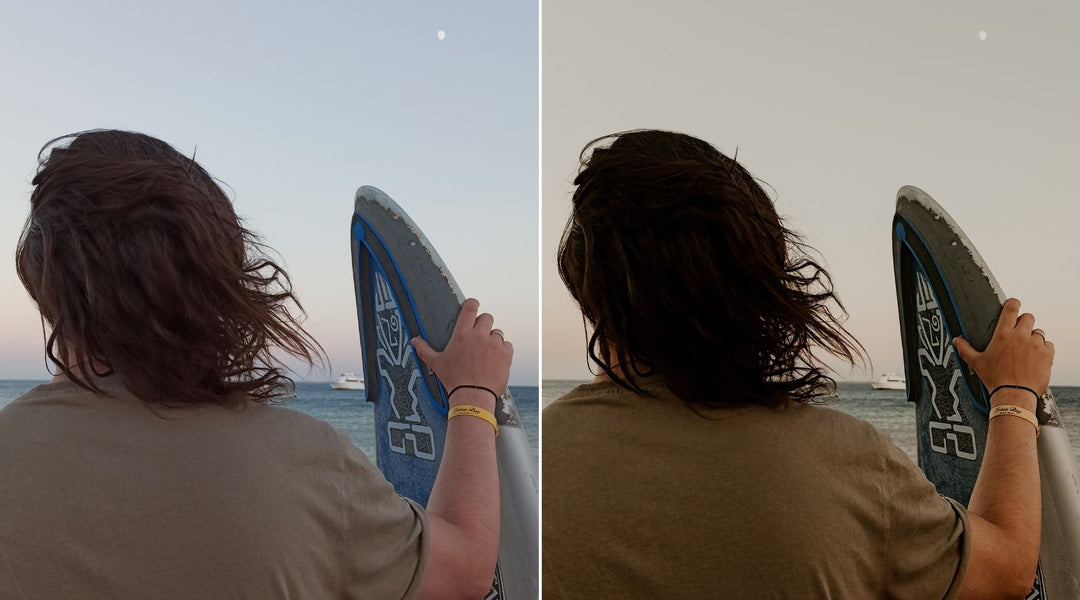
Leave a comment