How to Download Lightroom Presets
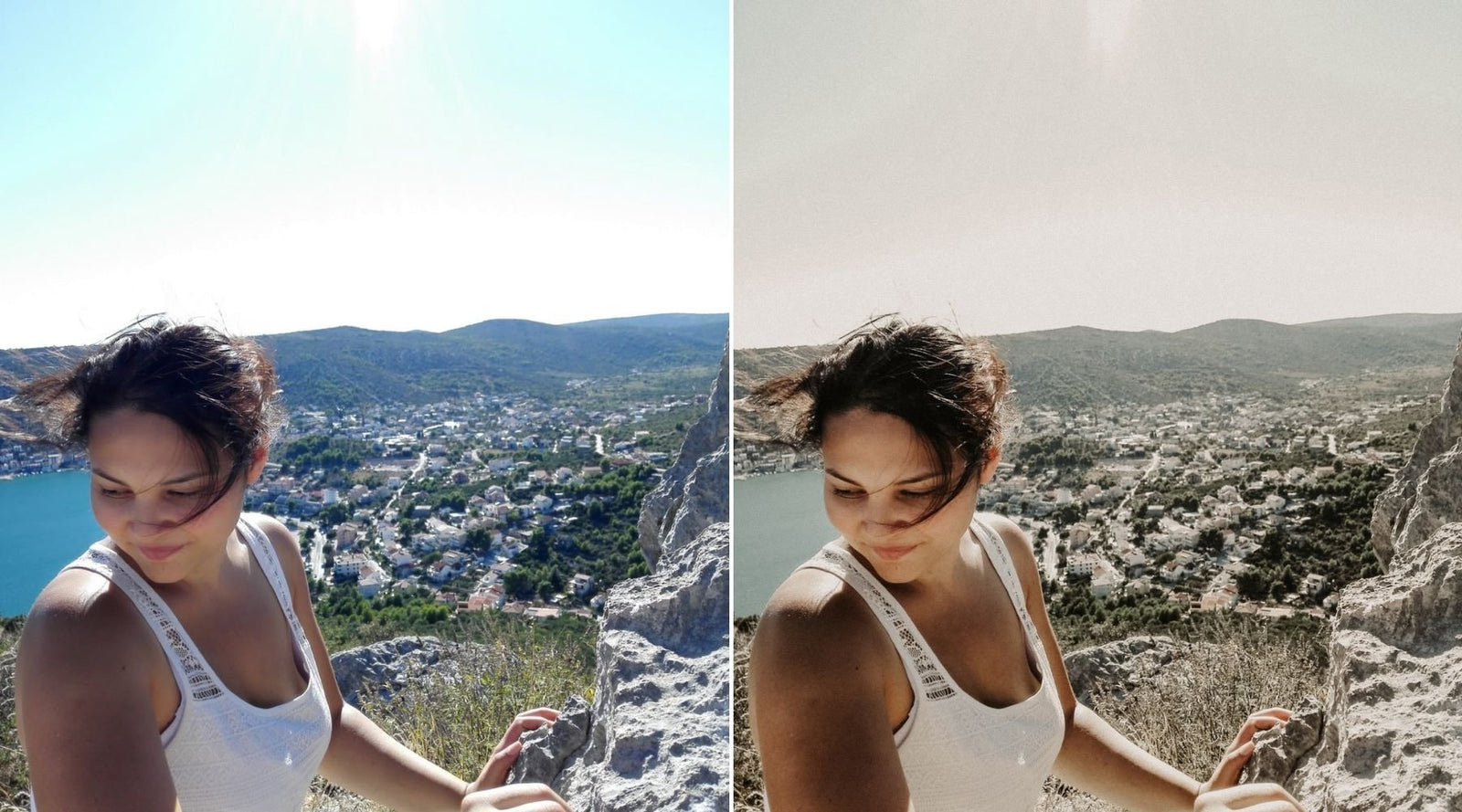
Introduction to Downloading Lightroom Presets
Adobe Lightroom presets are an essential tool for photographers looking to streamline their editing process. They allow you to apply a series of predefined adjustments to your images with just a few clicks, saving you time and ensuring consistency across your work. This article provides a detailed guide on how to download Lightroom presets from various sources and prepare them for use in your editing workflow.
What Are Lightroom Presets?
Lightroom presets are files that contain settings for editing images in Adobe Lightroom. These settings can adjust color balance, exposure, contrast, and much more. Presets are designed to simplify the photo editing process and can be applied to one or multiple images for consistent results.
Sources to Download Lightroom Presets
You can find Lightroom presets available for download from multiple sources, ranging from free to premium options. Here’s where to look:
Official Adobe Resources
- Adobe Creative Cloud: Subscribers can access a range of presets directly through Lightroom’s interface or via the Adobe Exchange website.
Professional Photographers and Bloggers
- Photography Blogs: Many professional photographers offer custom presets on their websites, either for free or for purchase.
- Online Marketplaces: Platforms like Etsy or Creative Market feature a variety of presets from different creators.
Community Forums and Social Media
- Reddit and Photography Forums: These platforms often have communities that share presets.
- Instagram: Photographers frequently promote their presets on Instagram, providing links to download them.
Steps to Download Lightroom Presets
Downloading Lightroom presets is generally straightforward, but the process can vary slightly depending on the source. Here’s how you can download them:
Downloading from a Website
- Choose Your Source: Select a reputable website that offers Lightroom presets. Ensure it is trustworthy to avoid downloading harmful files.
- Select Your Preset: Browse the available presets and choose the one that best suits your needs.
- Download the Preset: Click the download link or button. This may require you to add the preset to a shopping cart and complete a purchase or registration process.
- Unzip the Files: Most presets come in .zip files, so you will need to extract the files once downloaded.
Downloading from Adobe Creative Cloud
- Access Adobe Exchange: Go to the Adobe Exchange website or access the marketplace through Lightroom.
- Search for Presets: Use the search functionality to find presets that meet your criteria.
- Install Directly: Some presets can be installed directly into Lightroom via Adobe Creative Cloud without needing to download and unzip manually.
Installing Your Downloaded Presets
Once you’ve downloaded your presets, you will need to install them into Lightroom. The installation process involves importing the presets into the Lightroom application so they can be accessed and used during your editing sessions.
Steps to Install Presets in Lightroom Classic
- Open Lightroom and Navigate to the Develop Module.
- Go to the Presets Panel and Right-Click on Any Preset Group.
- Select 'Import Presets.'
- Find the Preset Files on Your Computer and Select Them to Import.
Tips for Managing Downloaded Presets
- Organize Your Presets: Create folders within Lightroom to categorize your presets by type or style, which helps streamline your editing process.
- Backup Your Presets: Regularly back up your downloaded presets to an external drive or cloud storage to avoid losing them.
- Test Presets: Apply the presets to different images to see how they perform under various conditions before using them extensively.
Conclusion
Downloading and installing Lightroom presets can significantly enhance your photo editing workflow. By following these steps, you can expand your creative tools and achieve professional-quality edits with minimal effort. Whether you choose free presets to experiment with different looks or invest in premium options for more refined adjustments, the right presets can transform your photography.
FAQs
-
Are all downloaded Lightroom presets compatible with all versions of Lightroom? Most modern presets are designed for Lightroom Classic and Lightroom CC, but check compatibility details before downloading.
-
Can I use downloaded presets on both desktop and mobile versions of Lightroom? Yes, many presets are compatible with both, especially if synced through Adobe Creative Cloud.
-
What should I do if a downloaded preset does not work as expected? Try adjusting the preset settings manually to better suit your image, or contact the preset provider for support.
-
Is it safe to download presets from any website? Stick to reputable sources or well-reviewed sellers on established marketplaces to avoid downloading harmful or low-quality presets.
-
Can I share presets I have downloaded with others? Review the license agreement for the presets to ensure sharing is permitted under the terms provided.
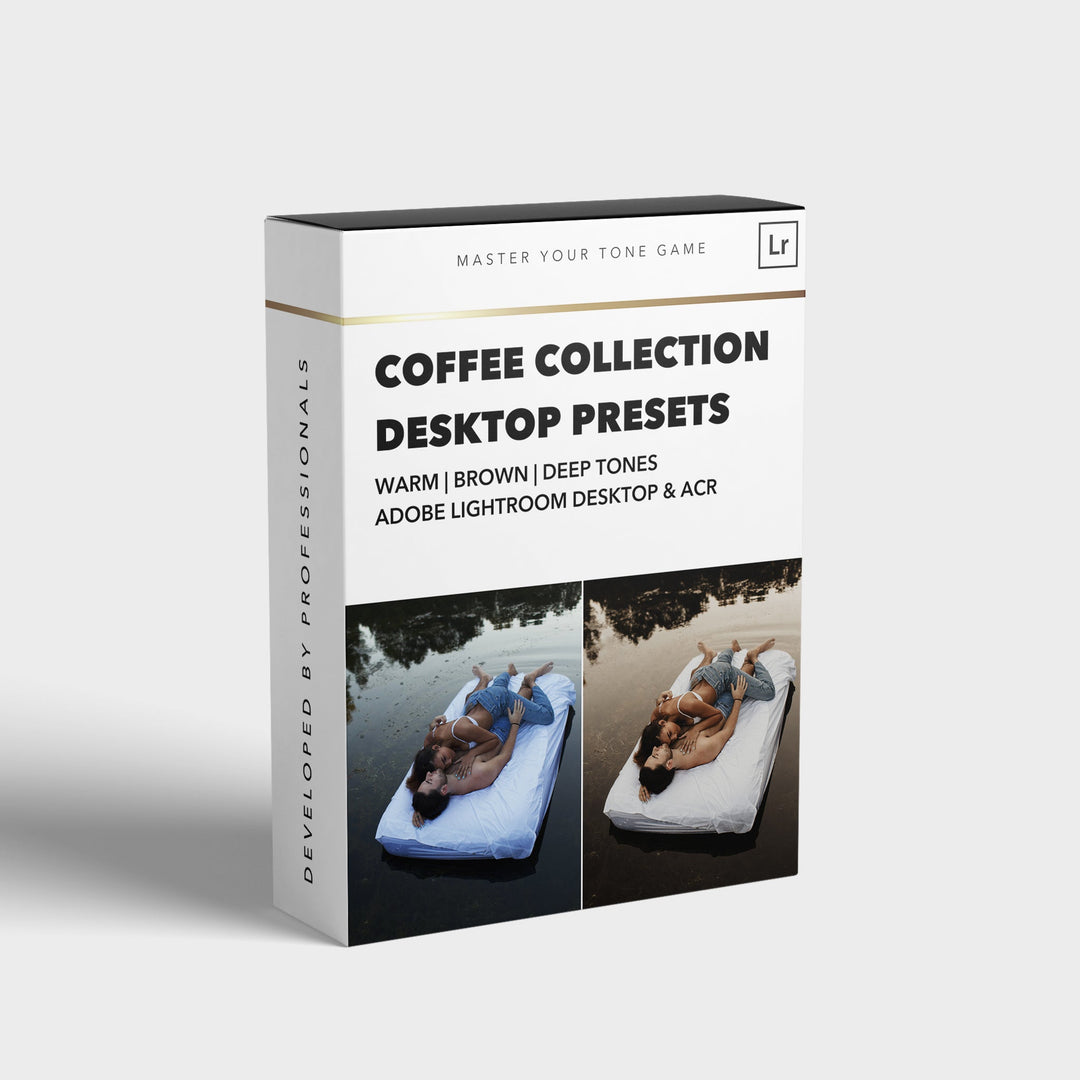

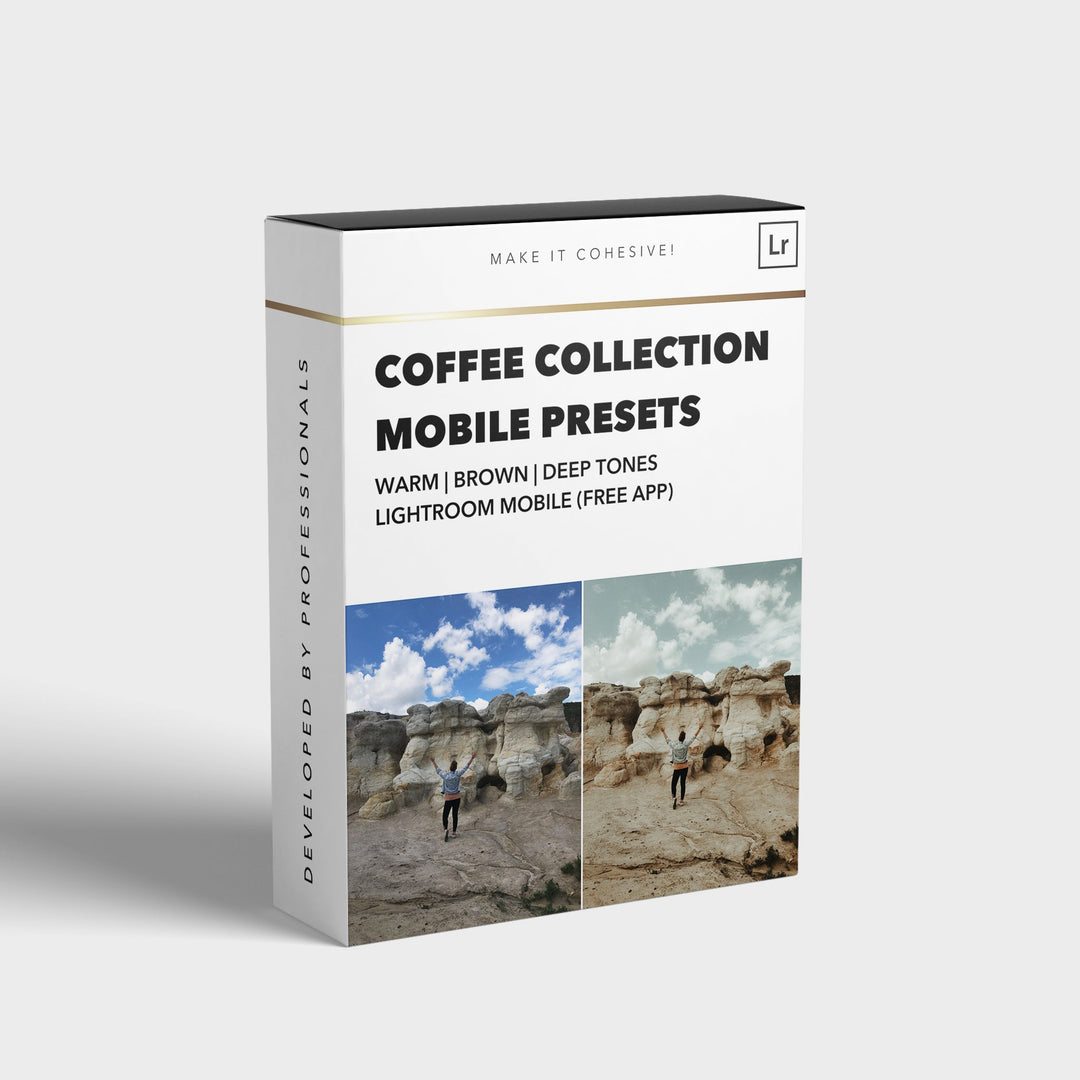
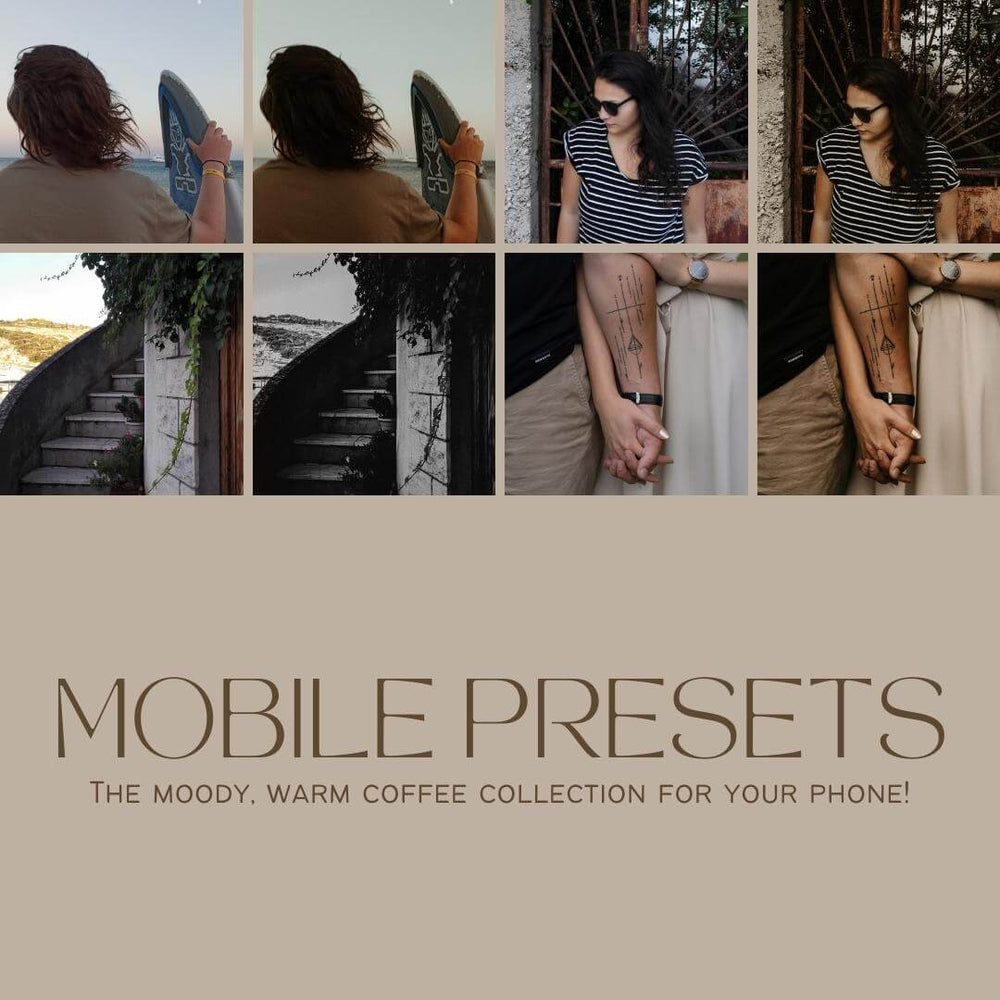
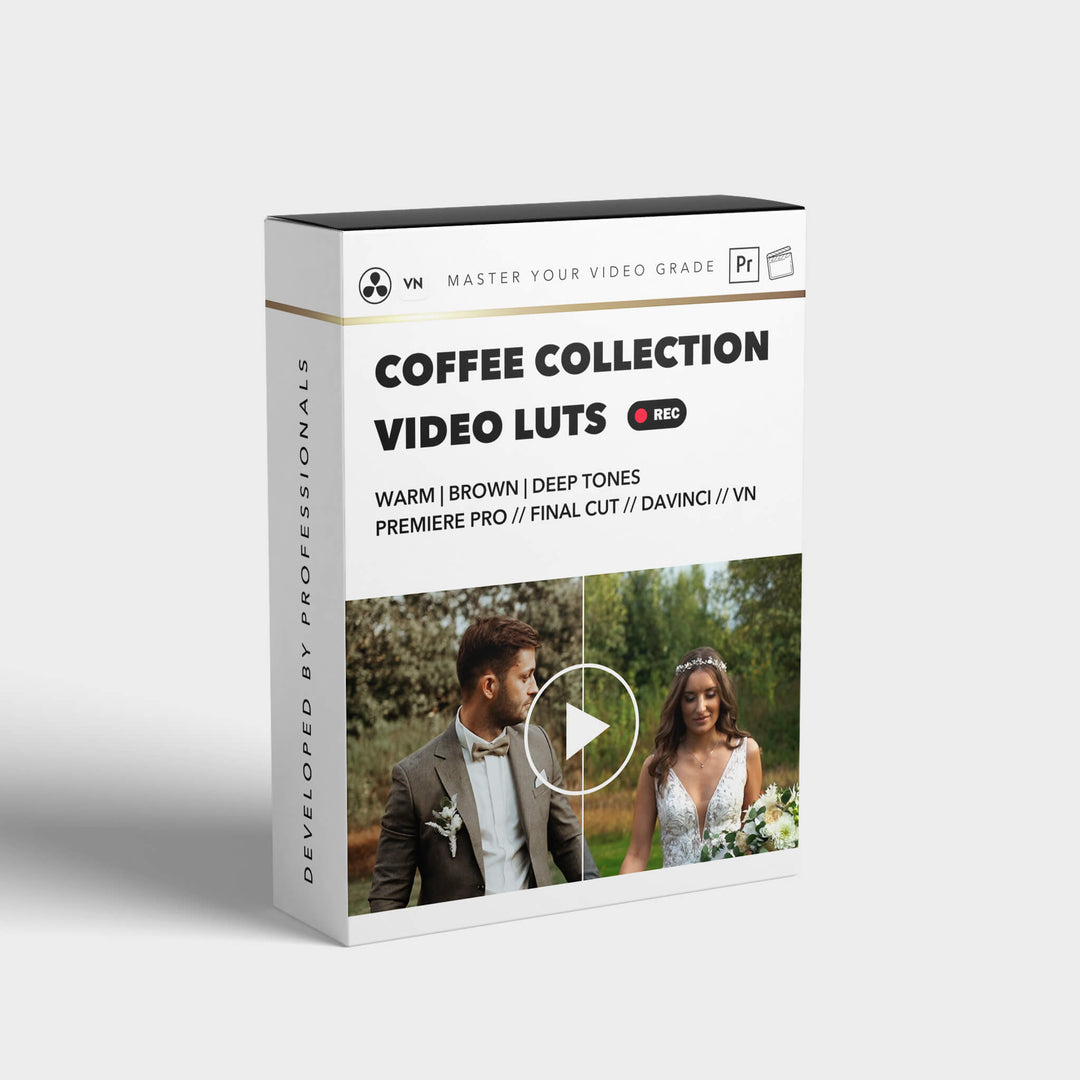

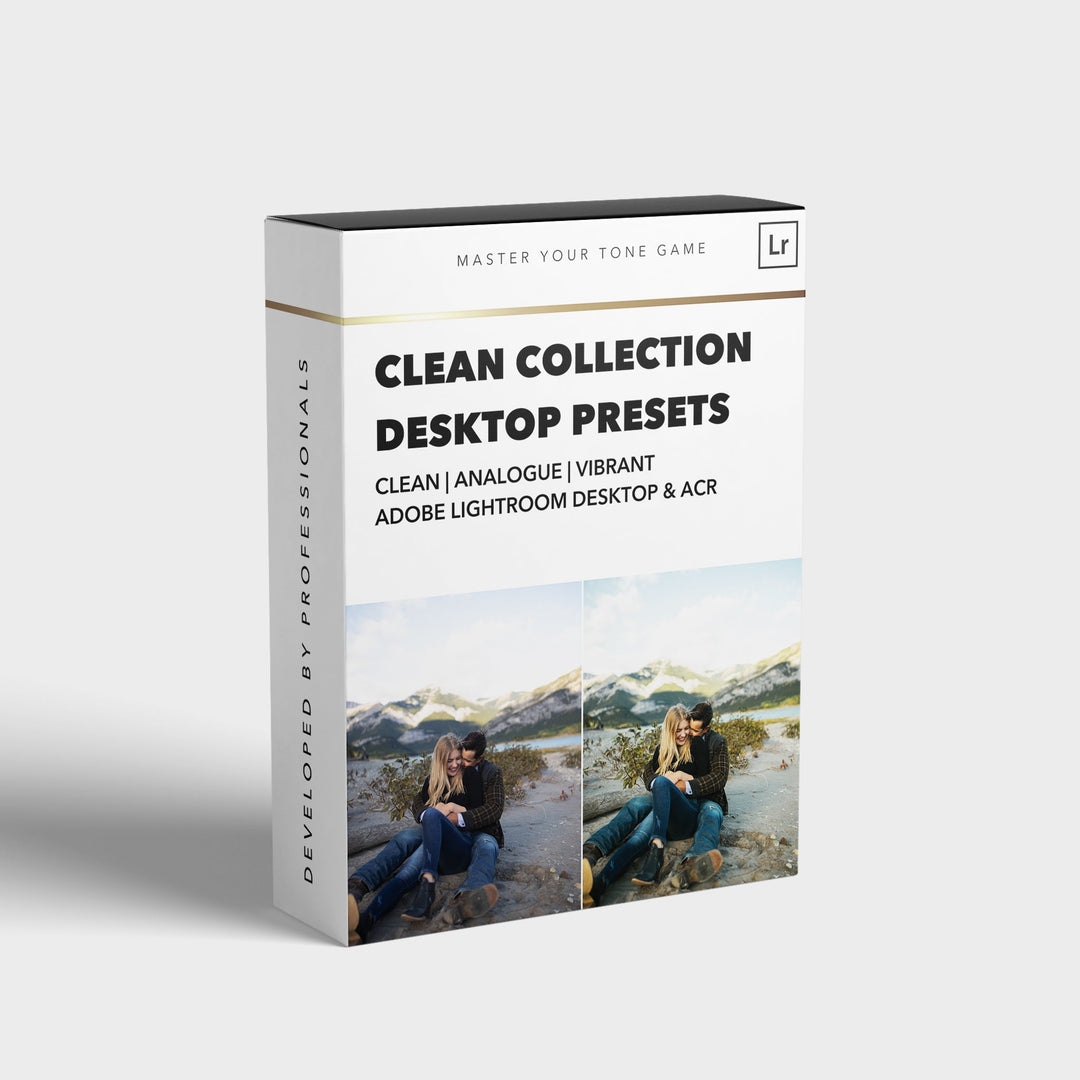
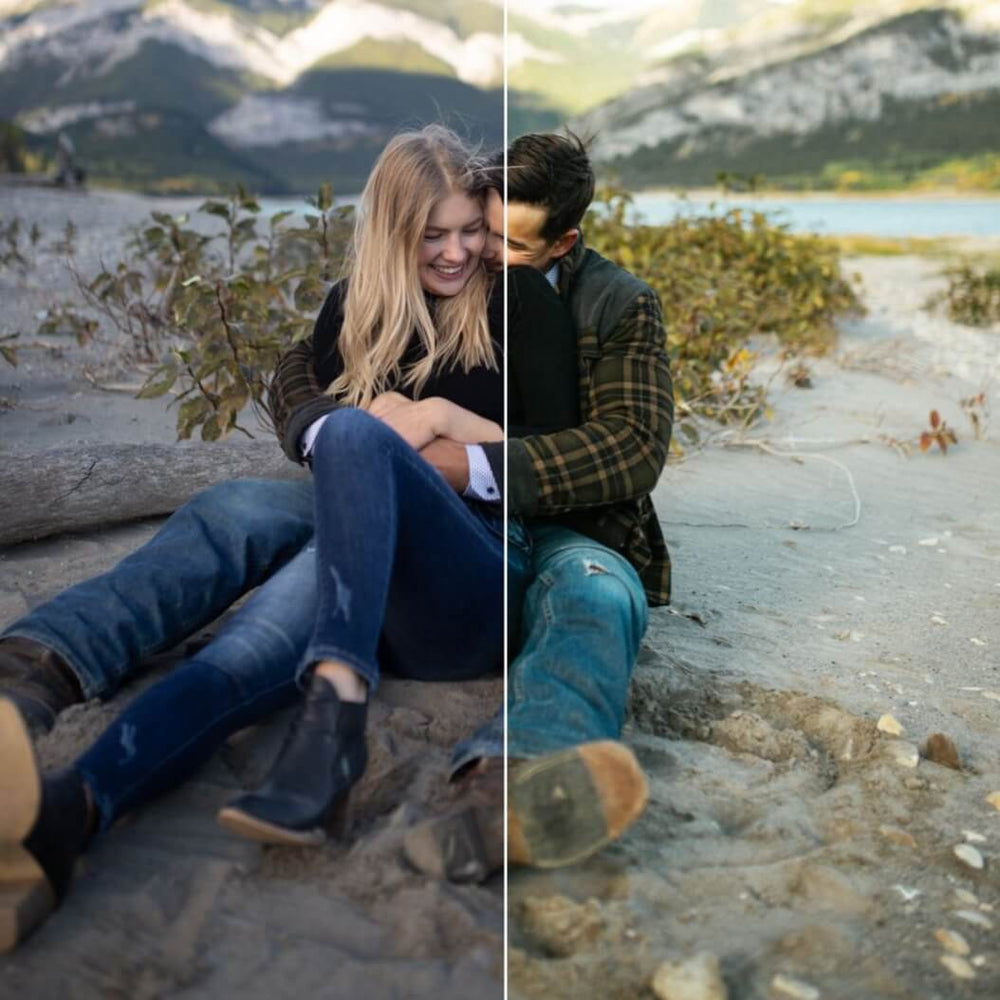
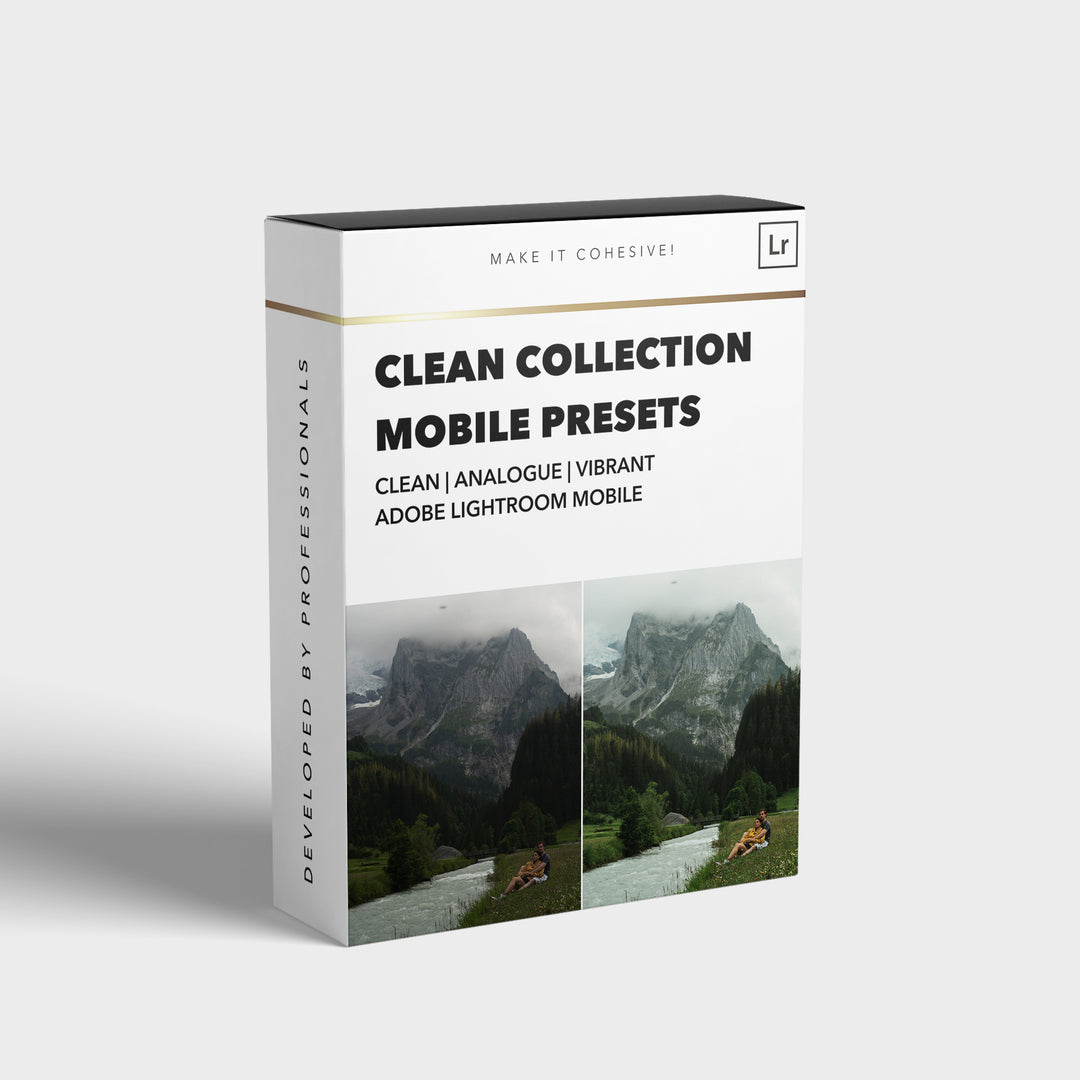
![[NEW] Clean Collection Presets Mobile - bitesandtickles](http://bitesandtickles-shop.com/cdn/shop/products/new-clean-collection-presets-mobile-256234.jpg?v=1685723321&width=1000)

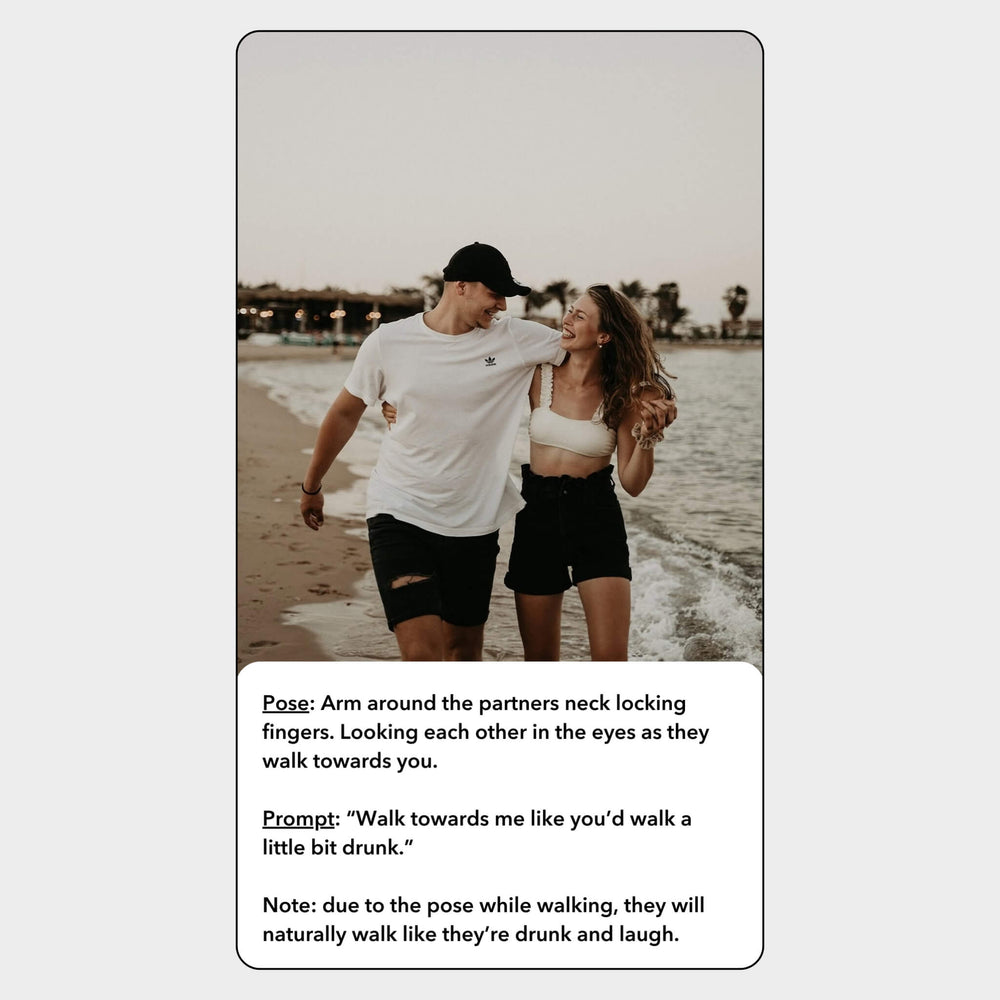
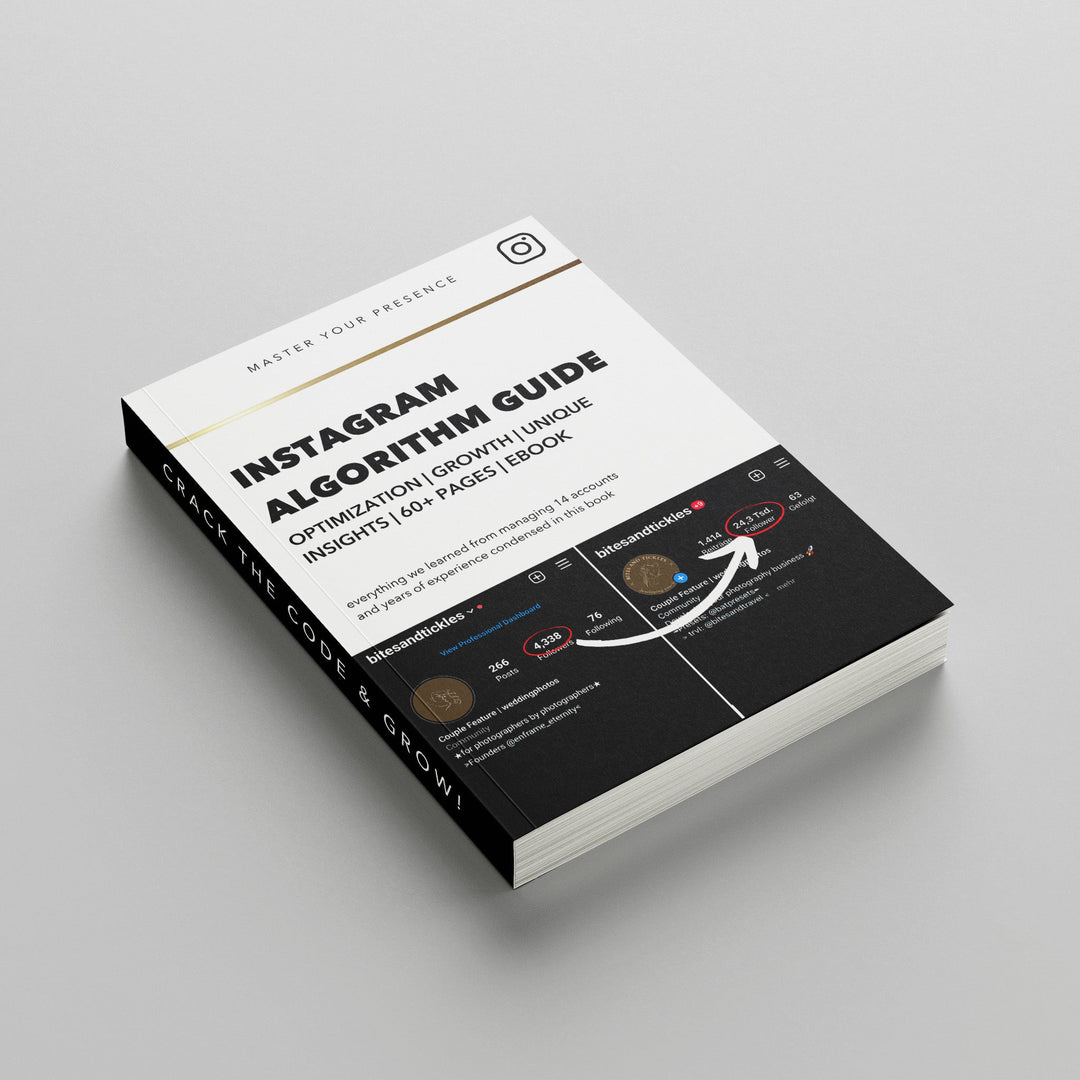
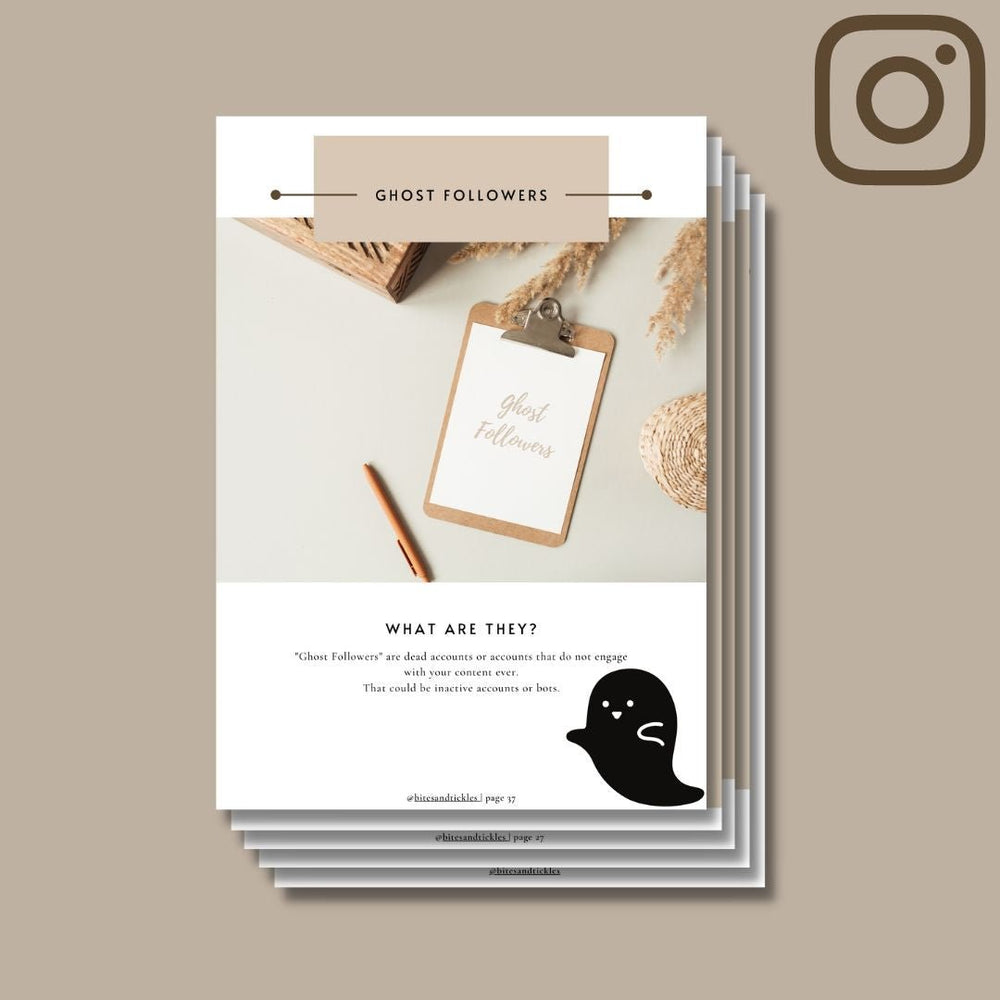
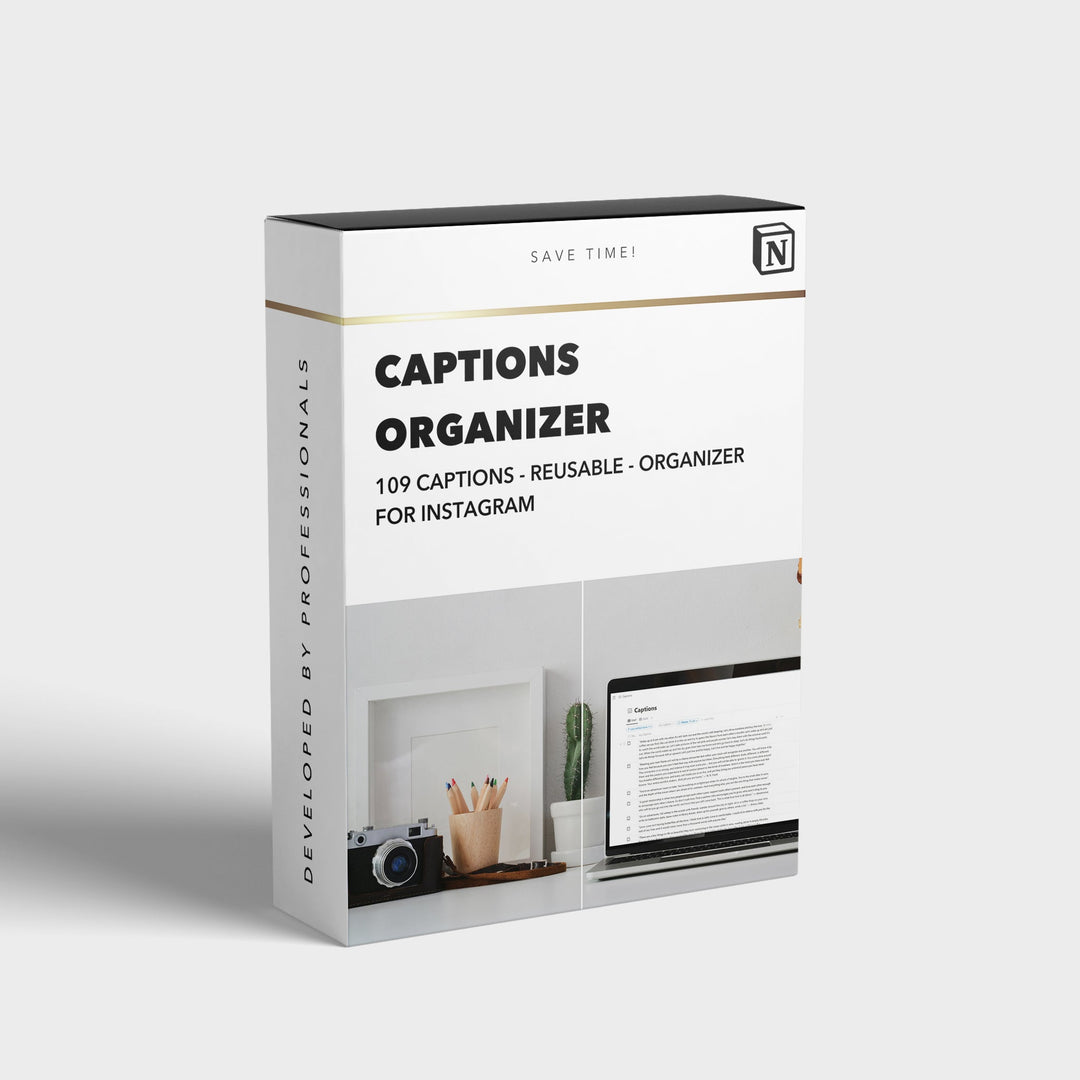
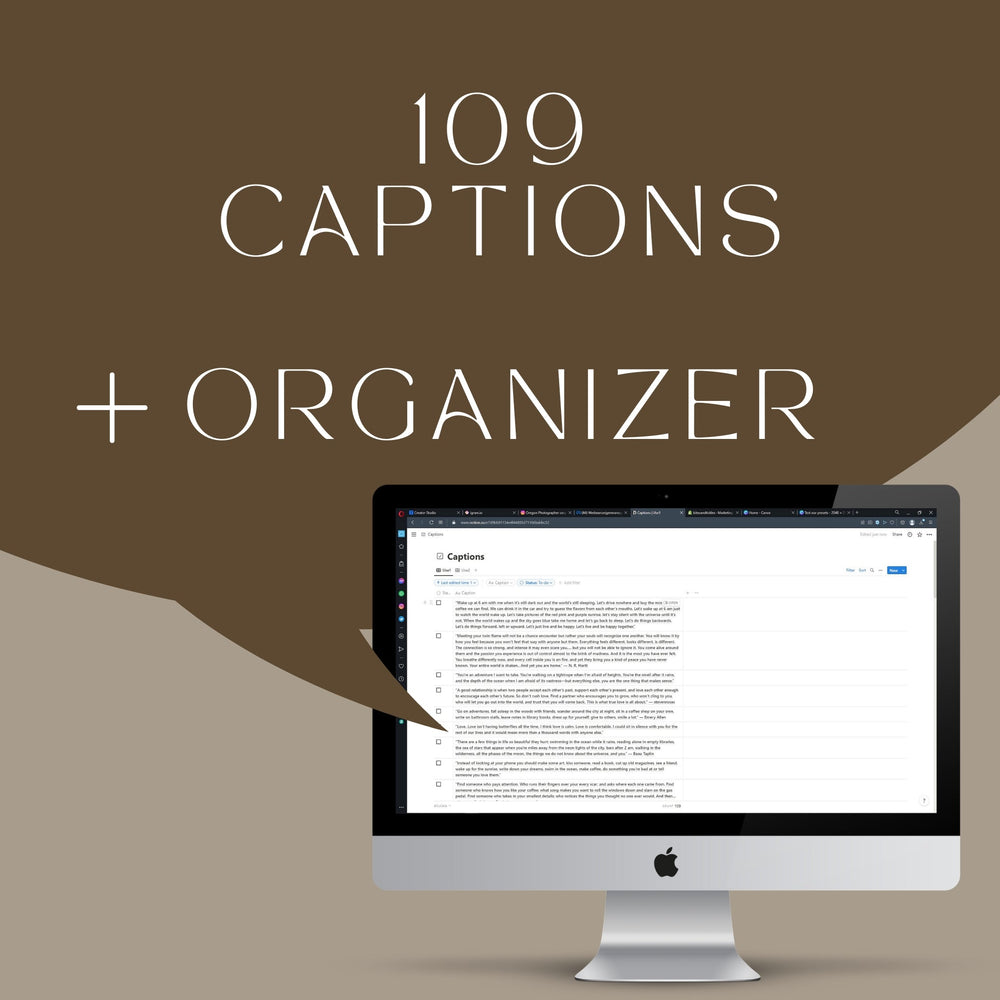
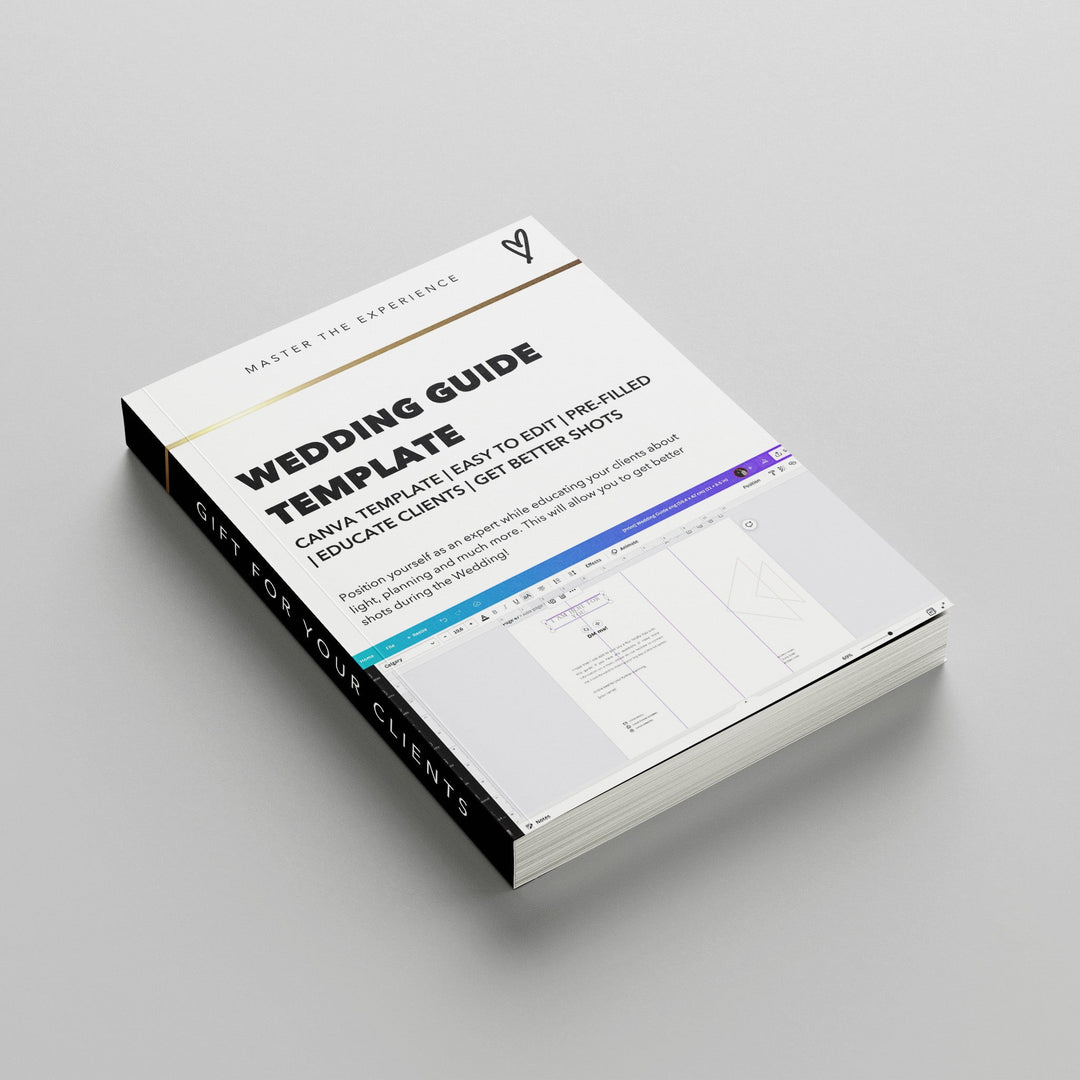
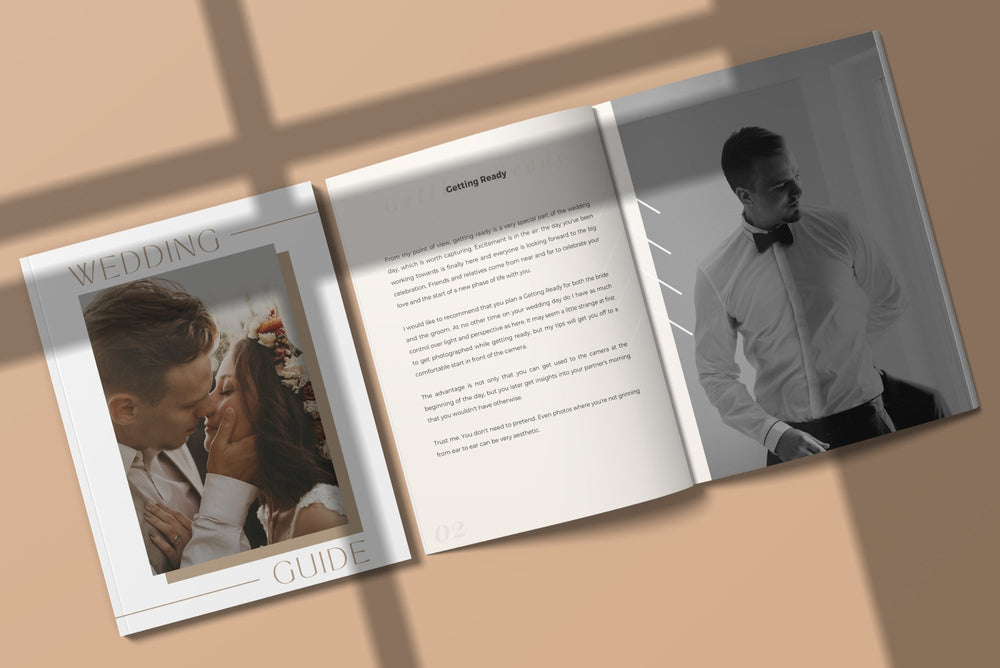
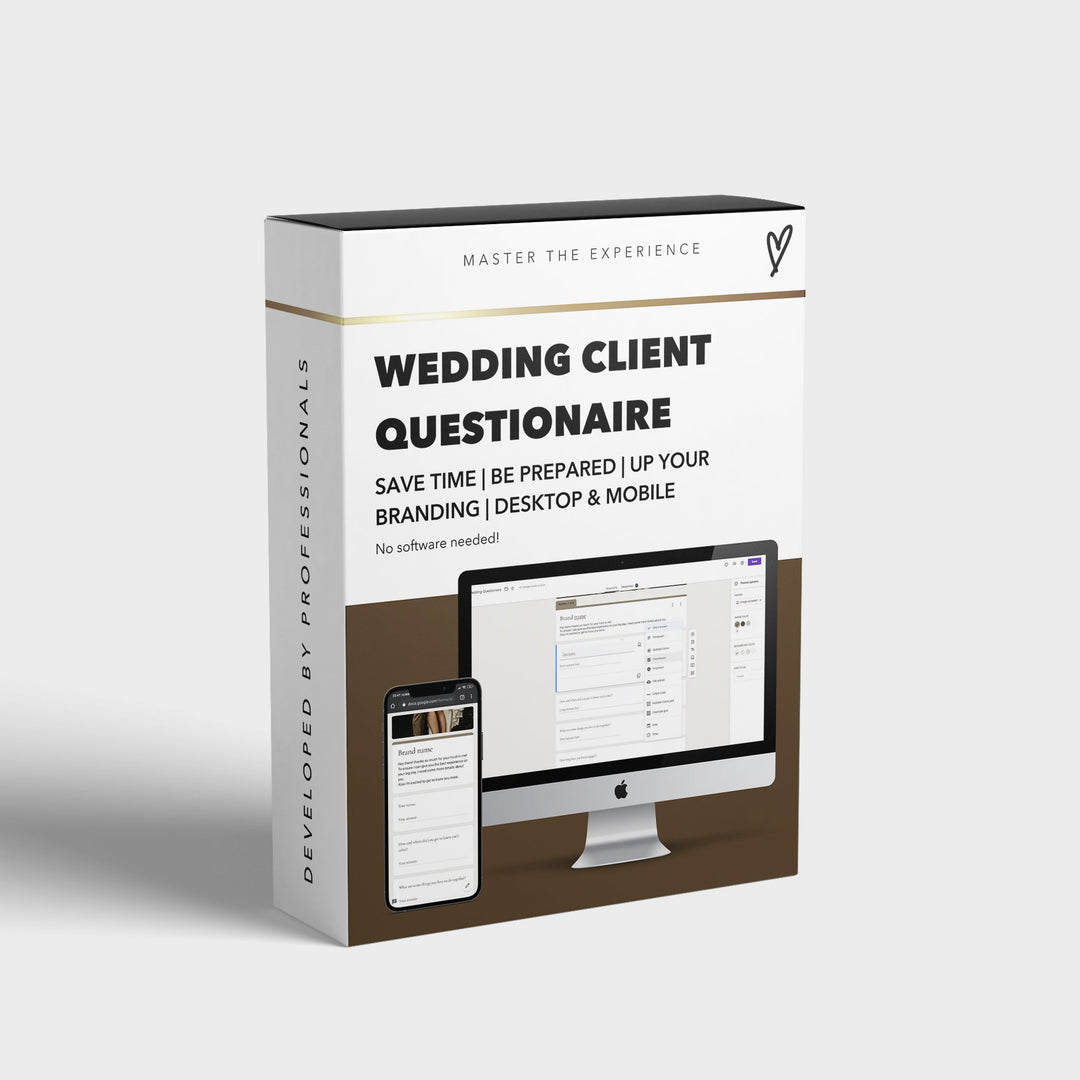


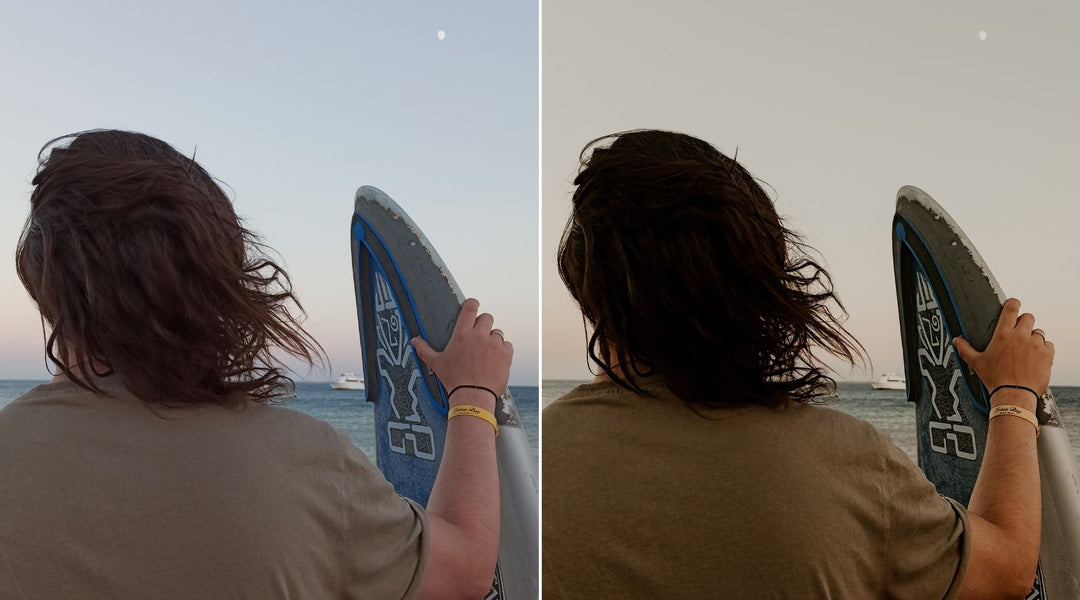
Leave a comment