What Are Lightroom Presets?

Introduction to Lightroom Presets
Adobe Lightroom presets are a cornerstone tool for photographers of all levels, from amateurs to professionals. They provide a quick and effective way to apply specific visual styles to photos, ensuring consistency and quality across your work. This guide will explore the nature of Lightroom presets, their benefits, and how they can transform your photo editing workflow.
Understanding Lightroom Presets
Lightroom presets are files that save specific settings in Adobe Lightroom, which can be applied to photos to achieve a desired look or effect. These settings can adjust everything from color balance and saturation to exposure and shadow details.
The Benefits of Using Lightroom Presets
Presets can drastically reduce editing time, allowing photographers to apply complex edits across multiple images quickly. They are not only time-savers but also ensure a consistent style and quality in a photographer’s work, which is crucial for branding and professional portfolios.
Consistency and Efficiency
Using presets ensures that all your images carry a uniform style, which is especially important for maintaining a cohesive look in galleries, exhibitions, or social media.
Creativity and Flexibility
Presets serve as a starting point for editing, from which you can further tweak to match your vision, thus fostering creativity while providing flexibility in how you edit your images.
How to Use Lightroom Presets
Lightroom presets can be applied with just a few clicks, making them accessible to photographers of all skill levels.
Applying Presets
To apply a preset, simply select the preset from the Preset Panel in the Develop Module of Adobe Lightroom and click to apply it to your selected image or batch of images.
Customizing Presets
While presets are applied with predefined settings, they can be fully customized. Adjustments can be made after applying a preset to fine-tune the image to your specific needs.
Creating Your Own Presets
Creating custom presets is a straightforward process in Lightroom. This capability allows photographers to save their unique adjustments and apply them consistently across future projects.
Steps to Create a Lightroom Preset
- Adjust Your Photo: Begin by making adjustments to your photo in the Develop Module.
- Save the Preset: Once you’re satisfied with the adjustments, click on the ‘+’ icon in the Presets Panel, and select ‘Create Preset.’
- Name and Save: Give your preset a name and select which settings to include. Save the preset to use it on future images.
Popular Types of Lightroom Presets
There are several popular types of presets that cater to different photography styles and needs, including:
- Portrait Presets: Designed to enhance skin tones and textures while emphasizing depth and emotion in portraits.
- Landscape Presets: Adjust colors, enhance skies, and sharpen details to bring out the best in nature and outdoor photography.
- Black and White Presets: Focus on contrast and texture, removing colors to give a timeless look to your photos.
Where to Find Lightroom Presets
Lightroom presets are widely available through various sources:
- Adobe: Adobe offers a range of presets directly within Lightroom.
- Third-party Vendors: Many professional photographers and companies sell their custom presets.
- Free Sources: Numerous websites offer free presets as a way to attract visitors and introduce them to other products.
Conclusion
Lightroom presets are powerful tools that can enhance your photography, save time, and maintain consistency in your work. Whether you choose to use presets created by others or develop your own, they can be a significant asset in your photo editing arsenal.
FAQs
-
Can Lightroom presets be used in all versions of Adobe Lightroom?
Yes, presets can be used in various versions of Adobe Lightroom, including Lightroom Classic and Lightroom CC. -
Are Lightroom presets free?
While some presets are available for free, premium presets created by professionals are often available for purchase, offering more specialized or unique adjustments. -
How do I import presets into Lightroom?
Presets can be imported into Lightroom by navigating to the Develop Module, right-clicking on the Presets Panel, and selecting ‘Import Presets.’ -
Can I use presets on my mobile device?
Yes, with Lightroom CC, presets can be synced across all devices, including mobile platforms, allowing you to apply presets on-the-go. -
Do presets work on both RAW and JPEG images?
Yes, presets work on both RAW and JPEG images, but applying them to RAW files often provides better results due to the higher data content in RAW files
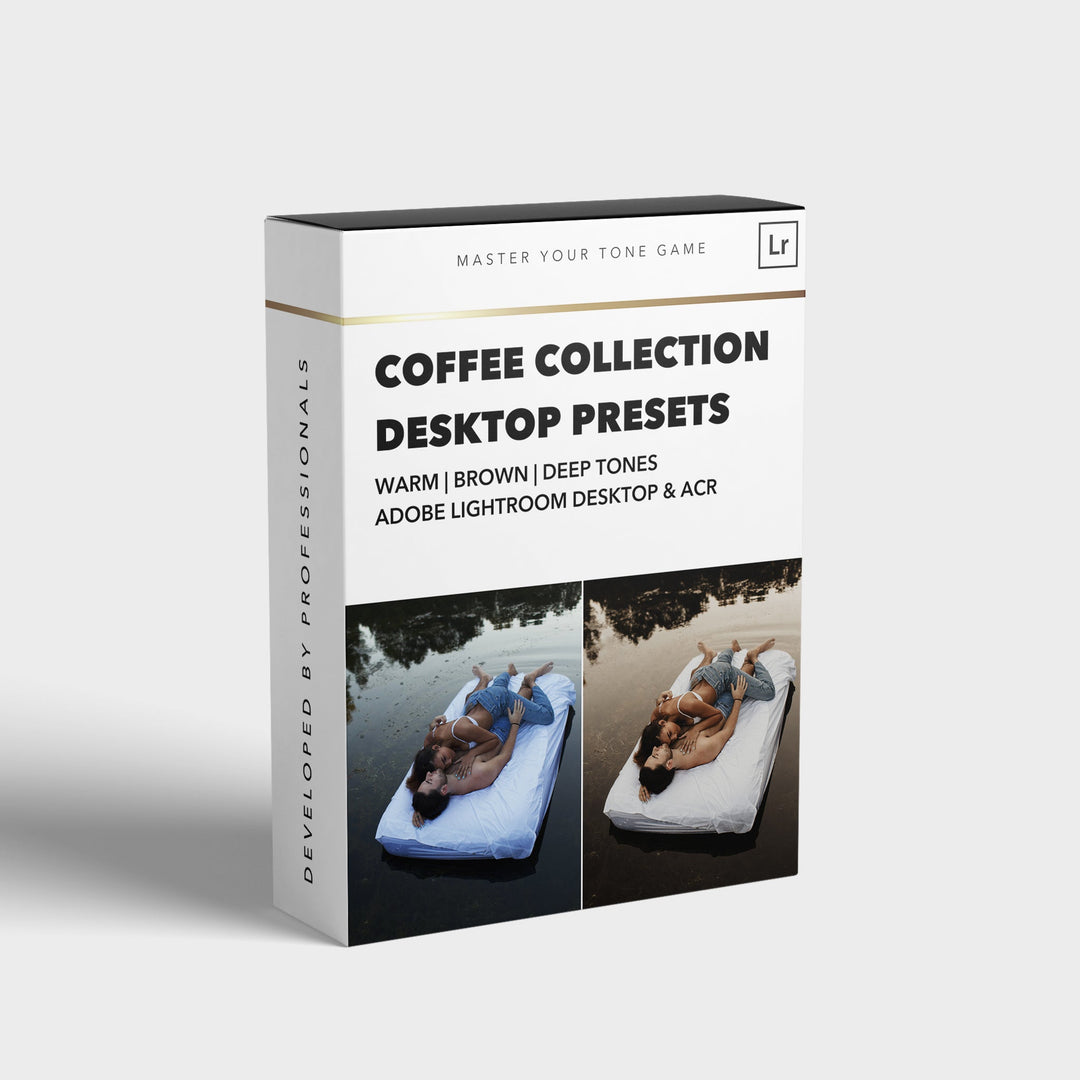

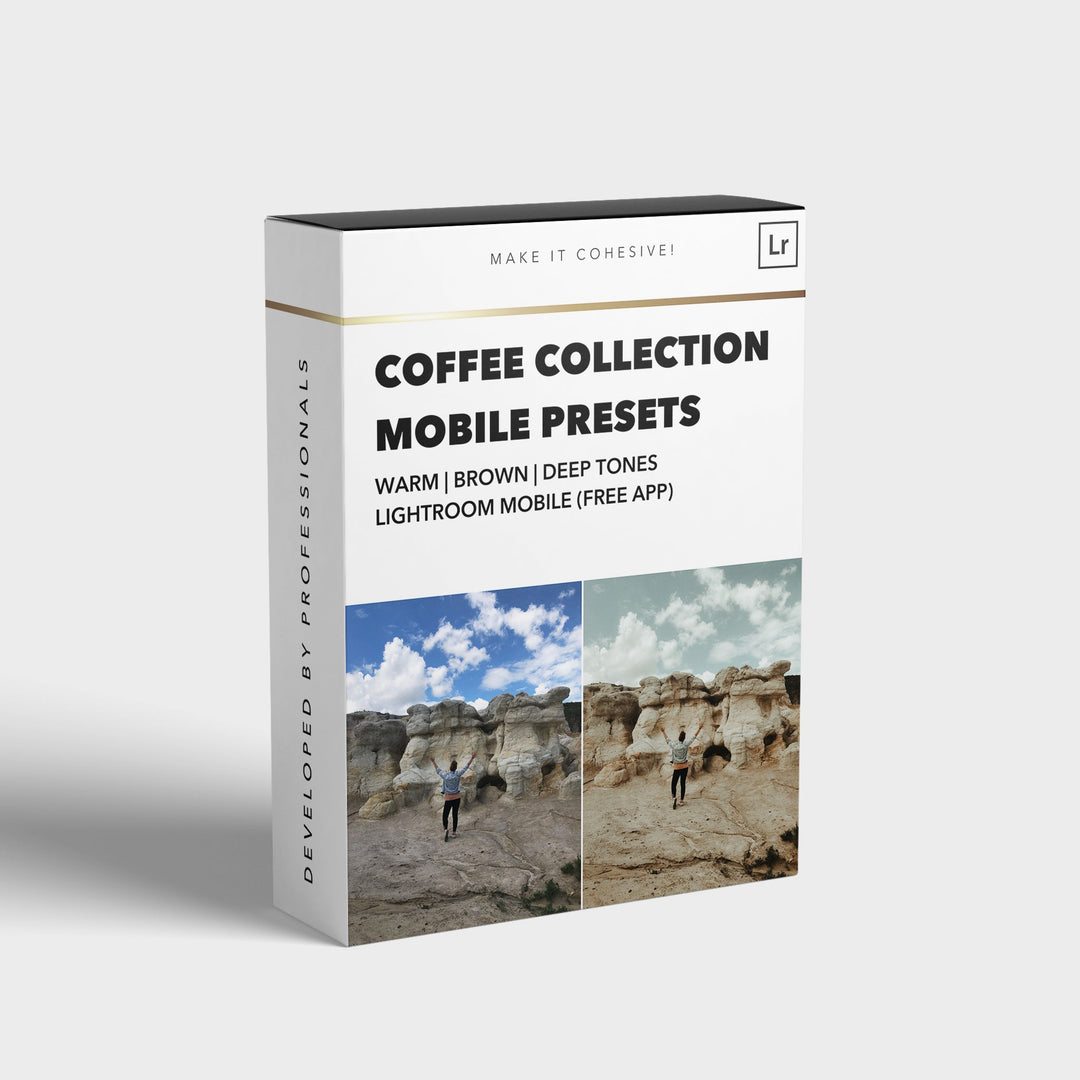
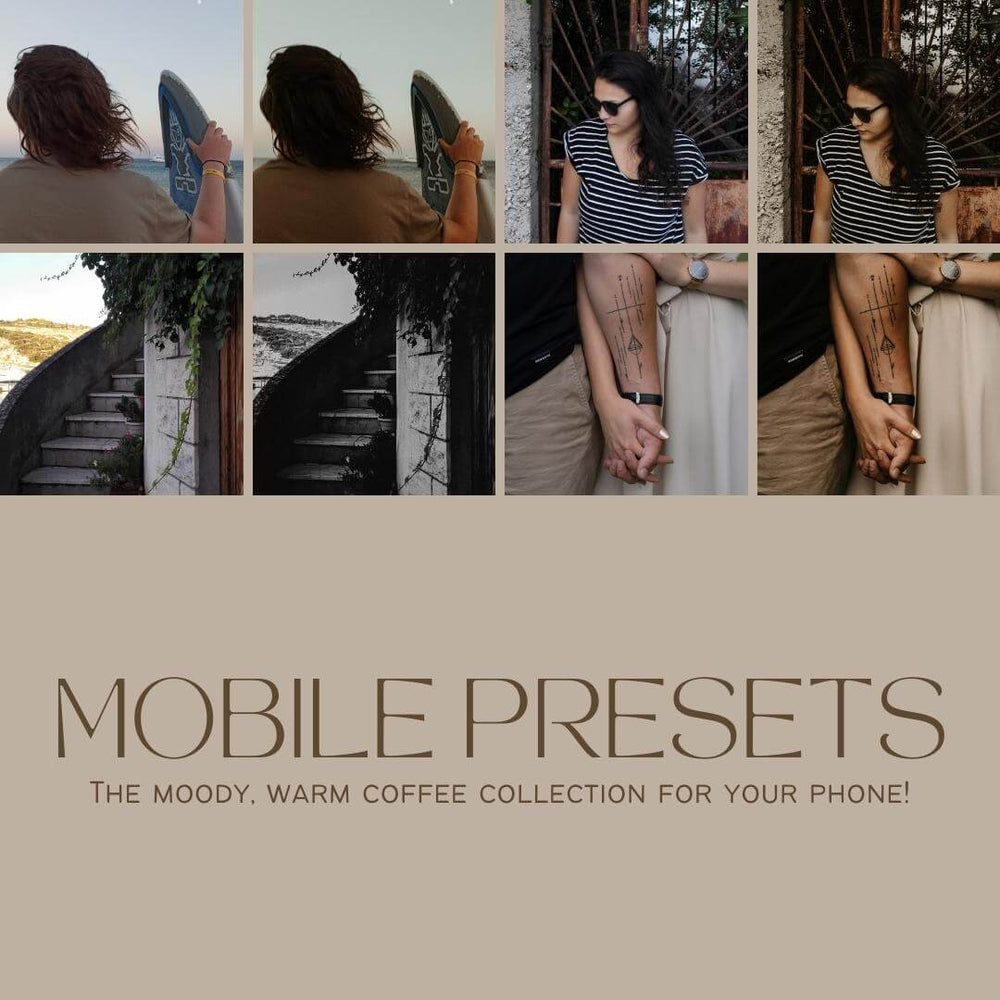
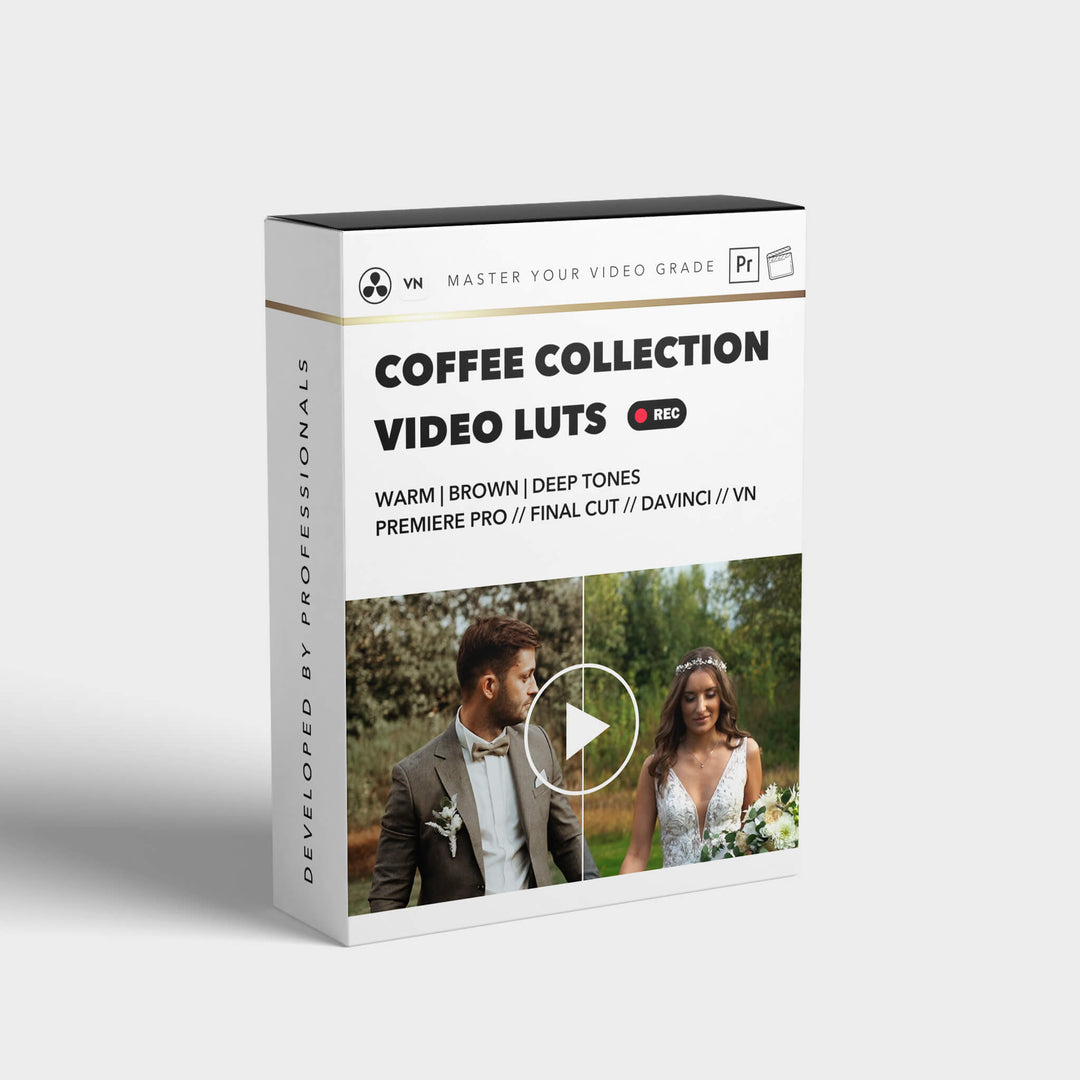

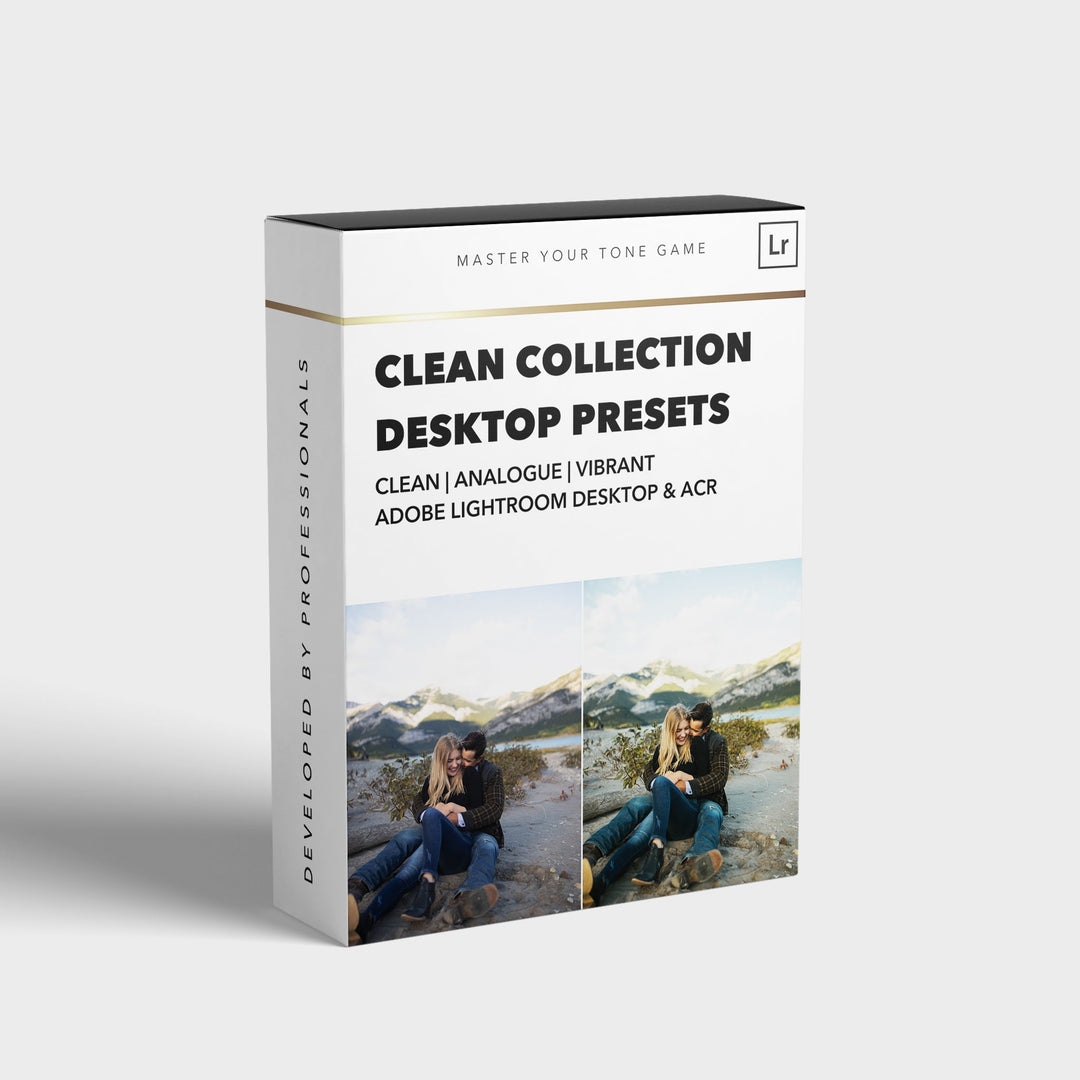
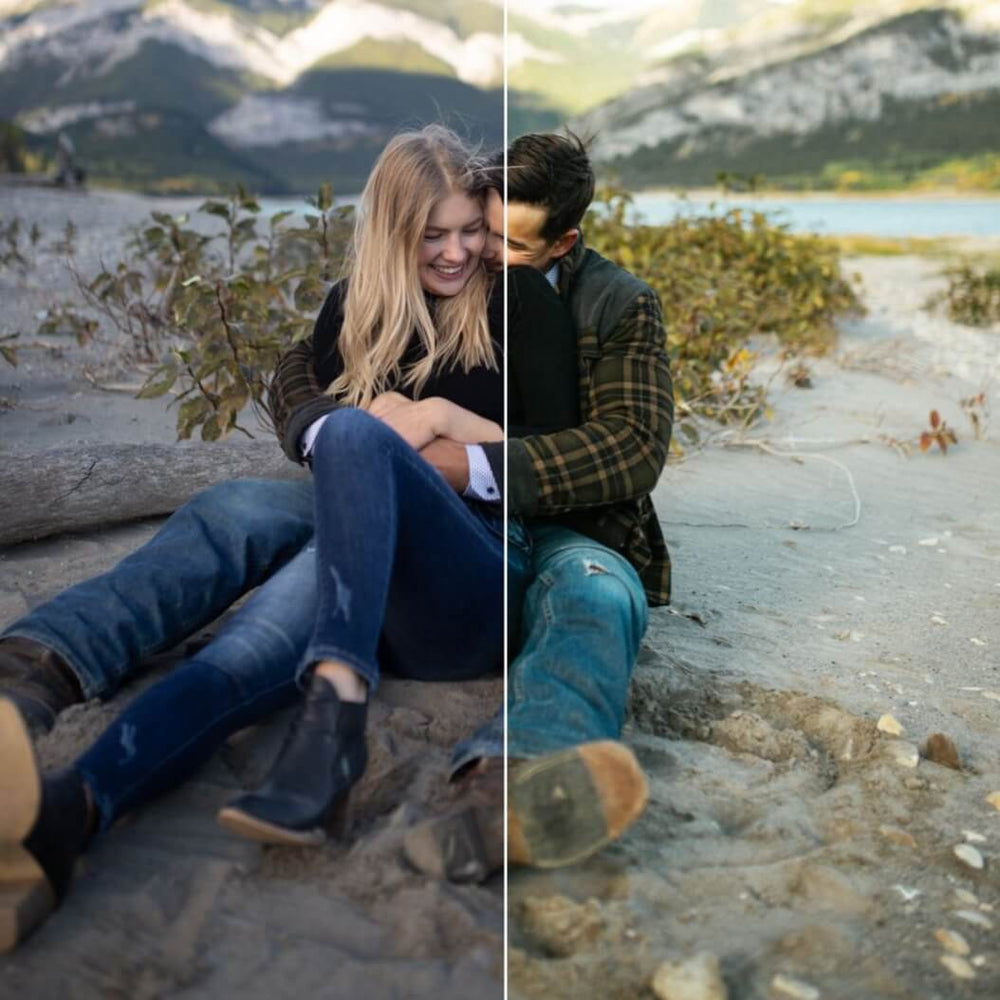
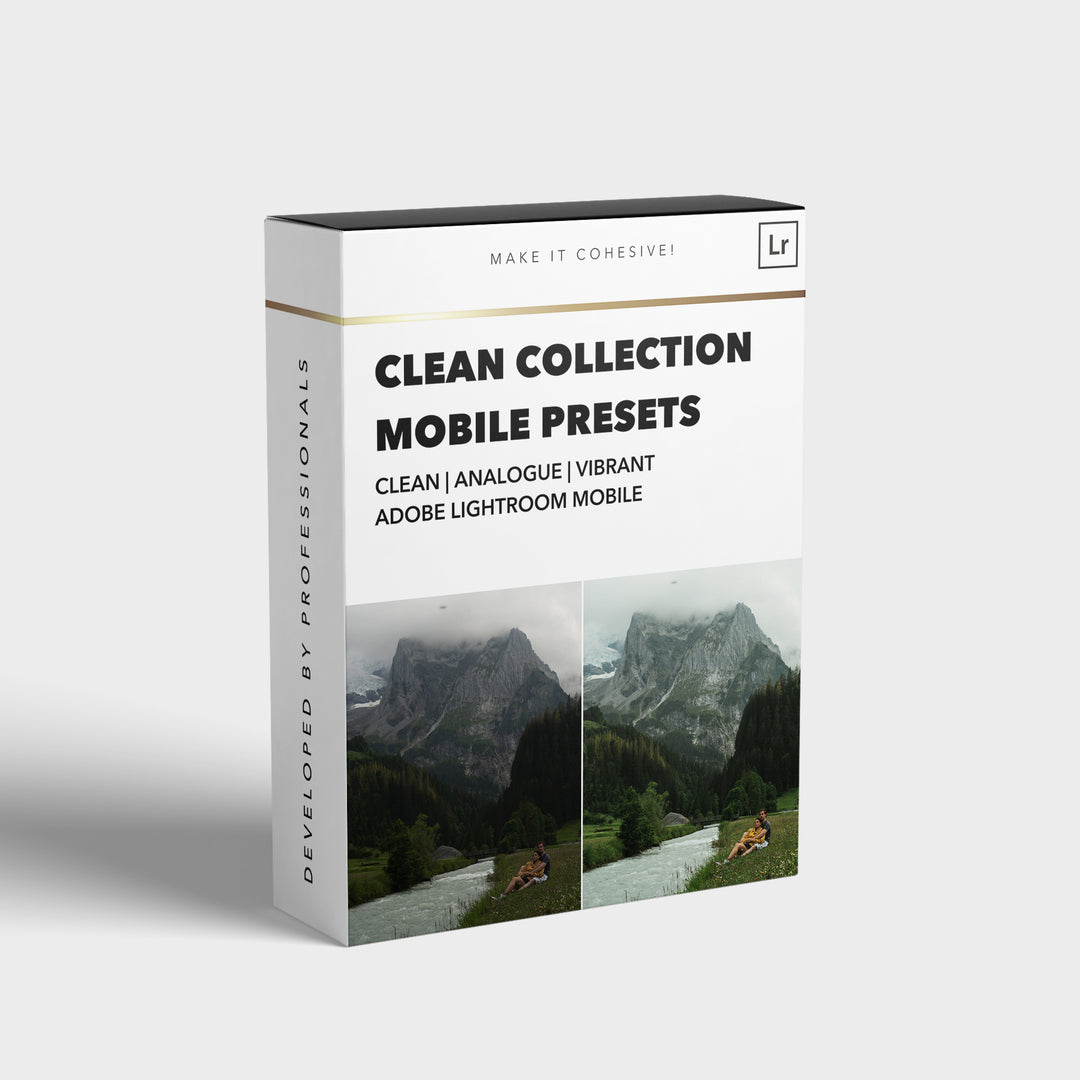
![[NEW] Clean Collection Presets Mobile - bitesandtickles](http://bitesandtickles-shop.com/cdn/shop/products/new-clean-collection-presets-mobile-256234.jpg?v=1685723321&width=1000)

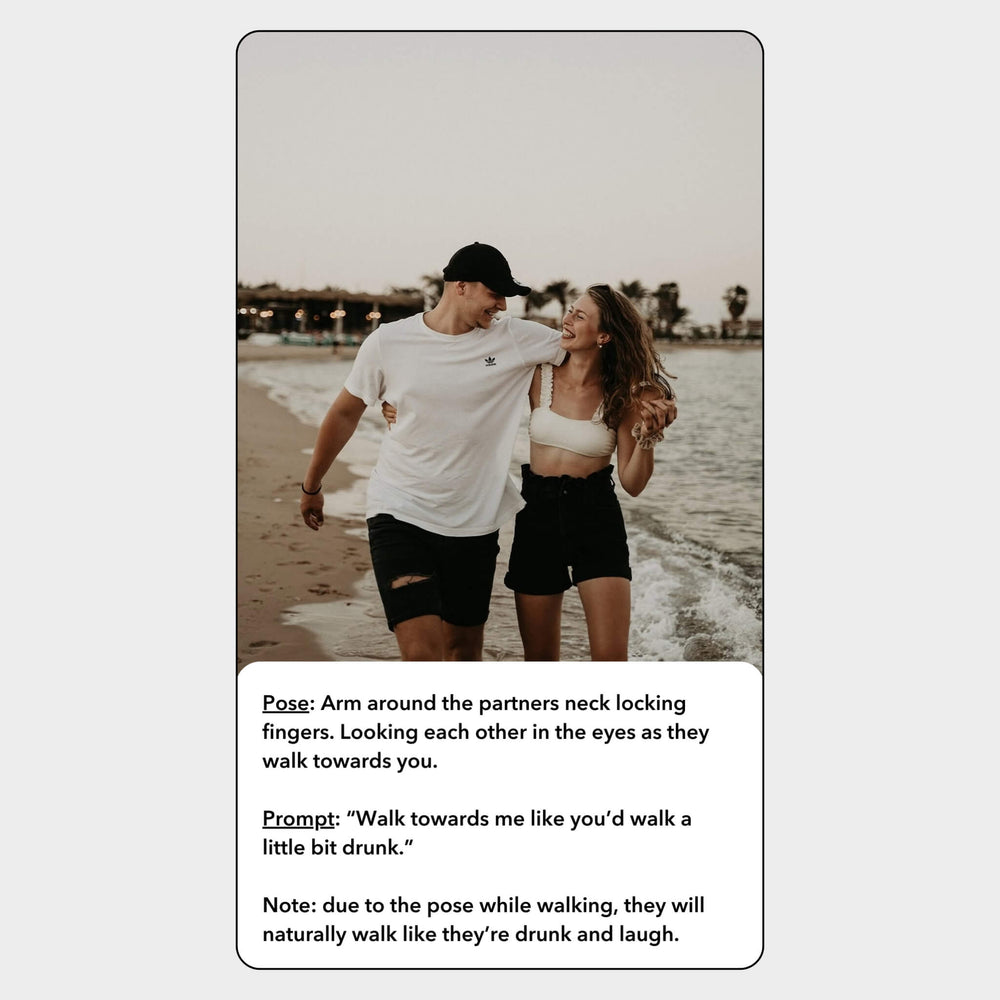
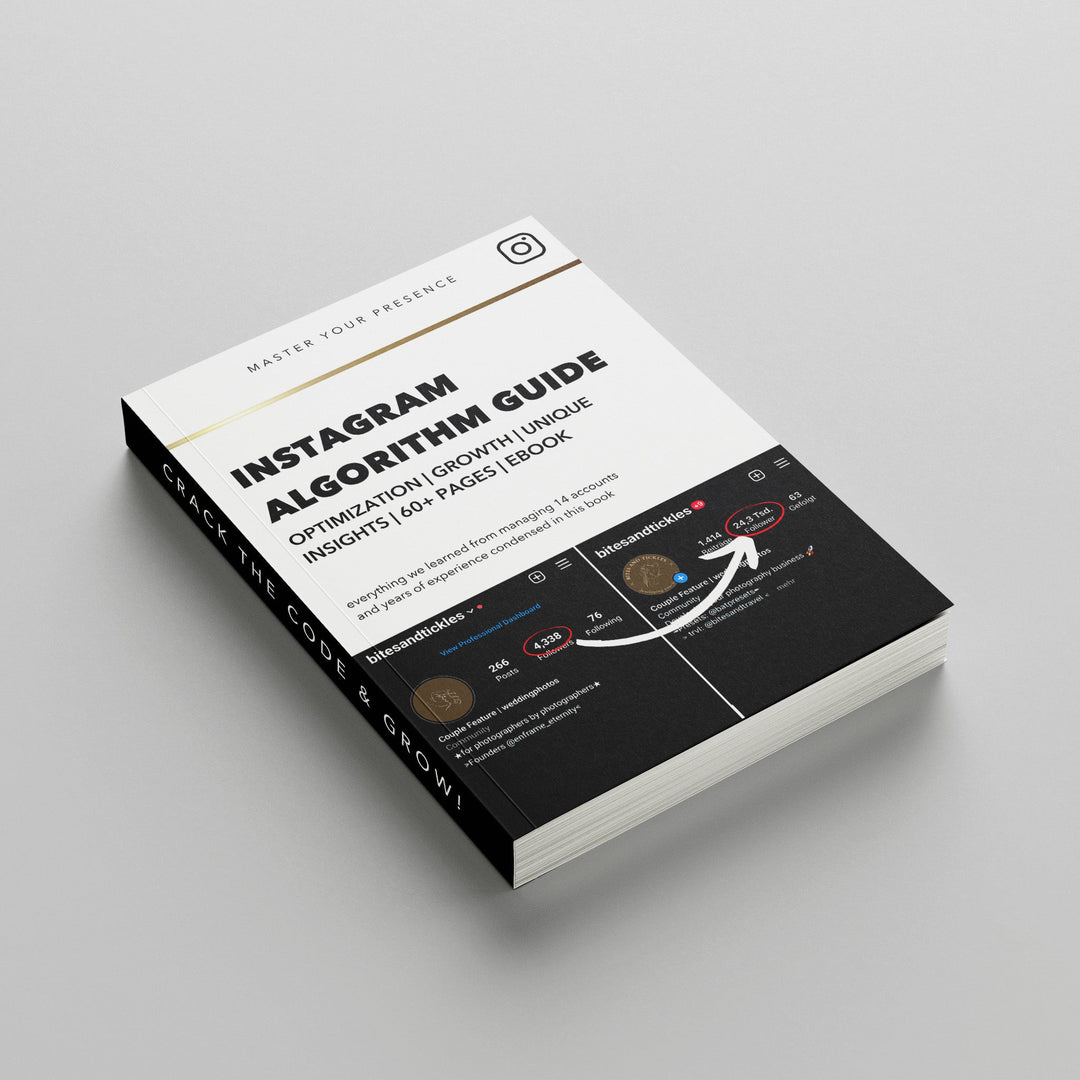
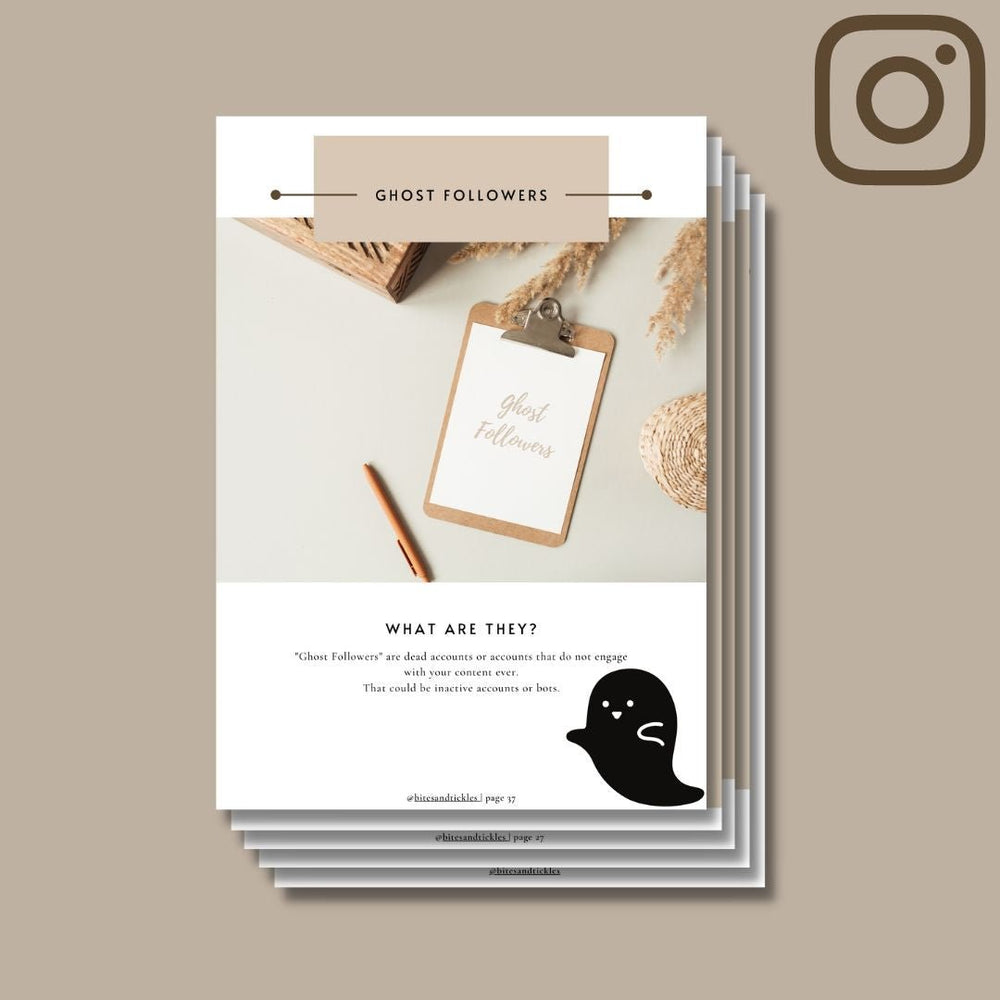
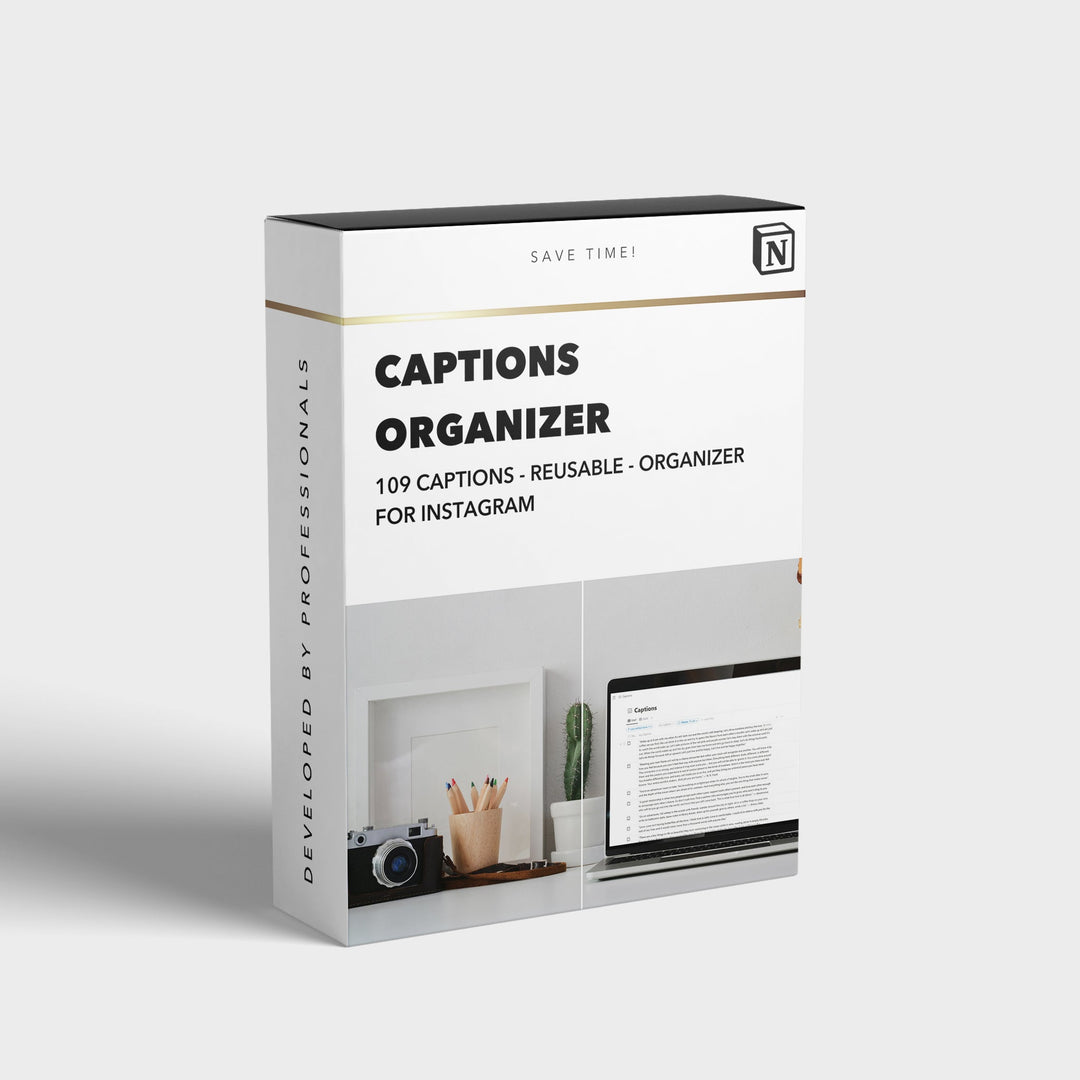
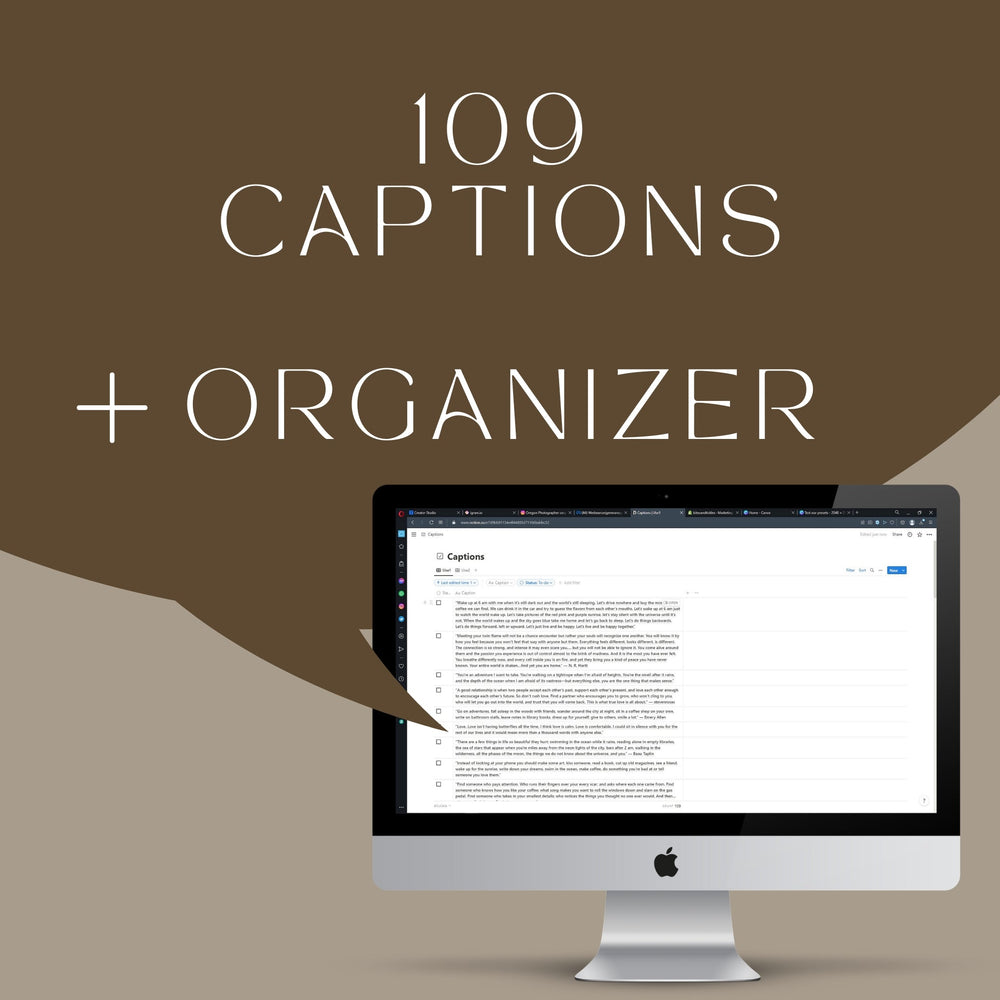
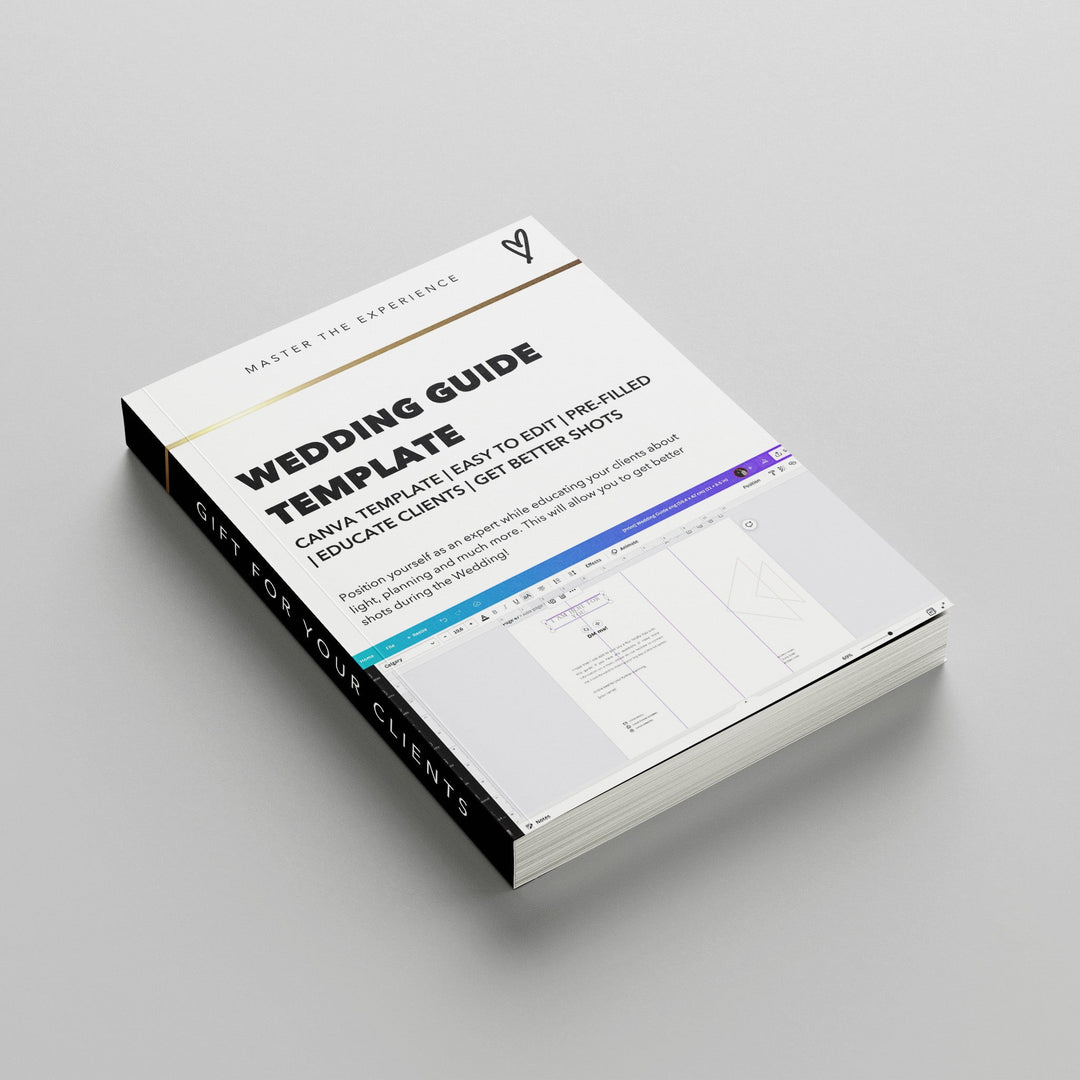
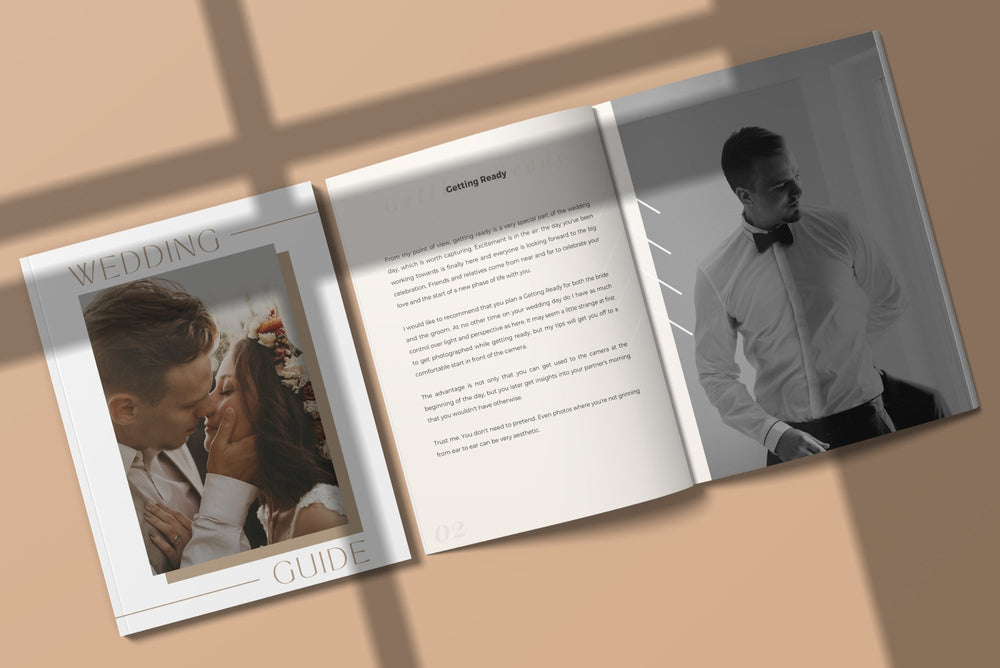
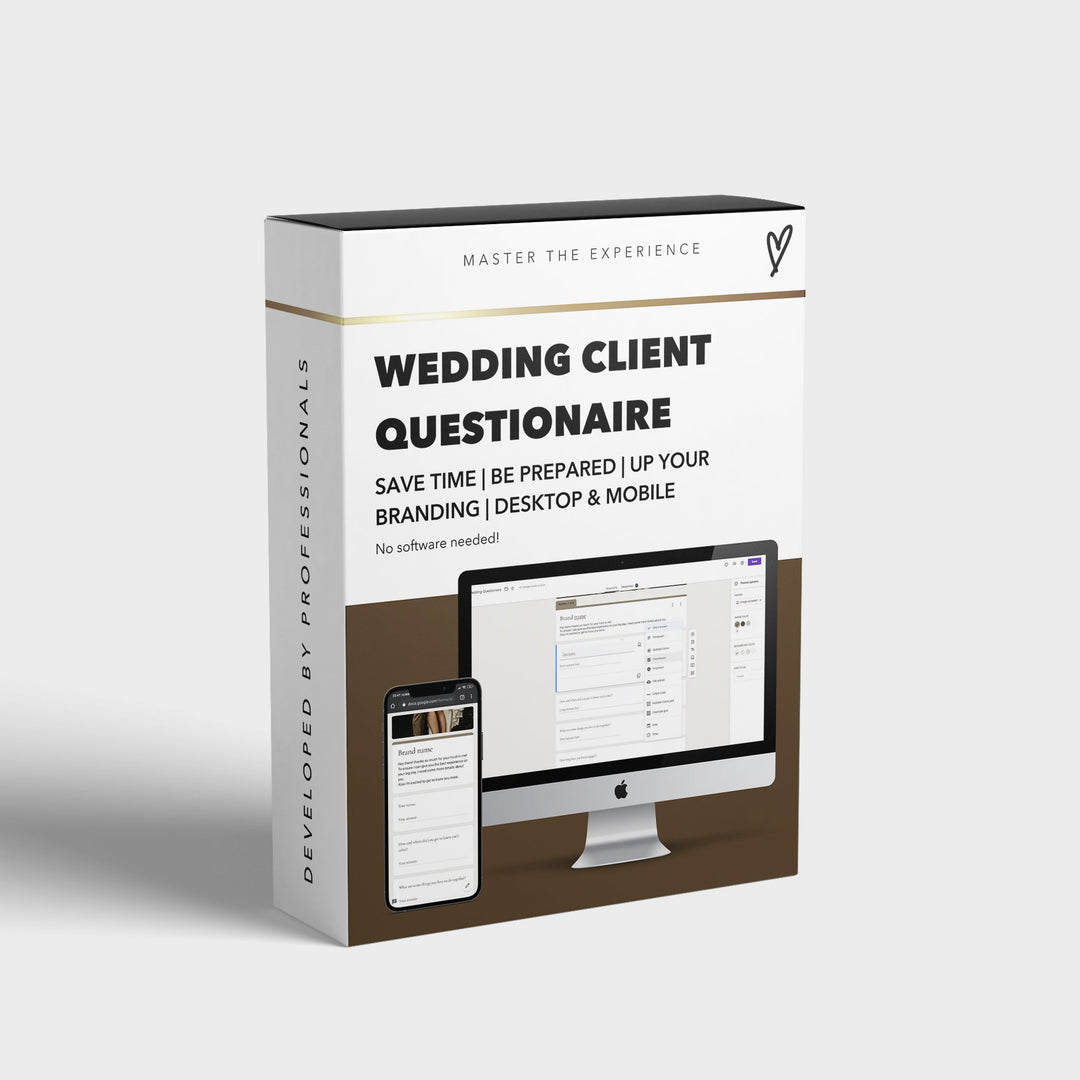


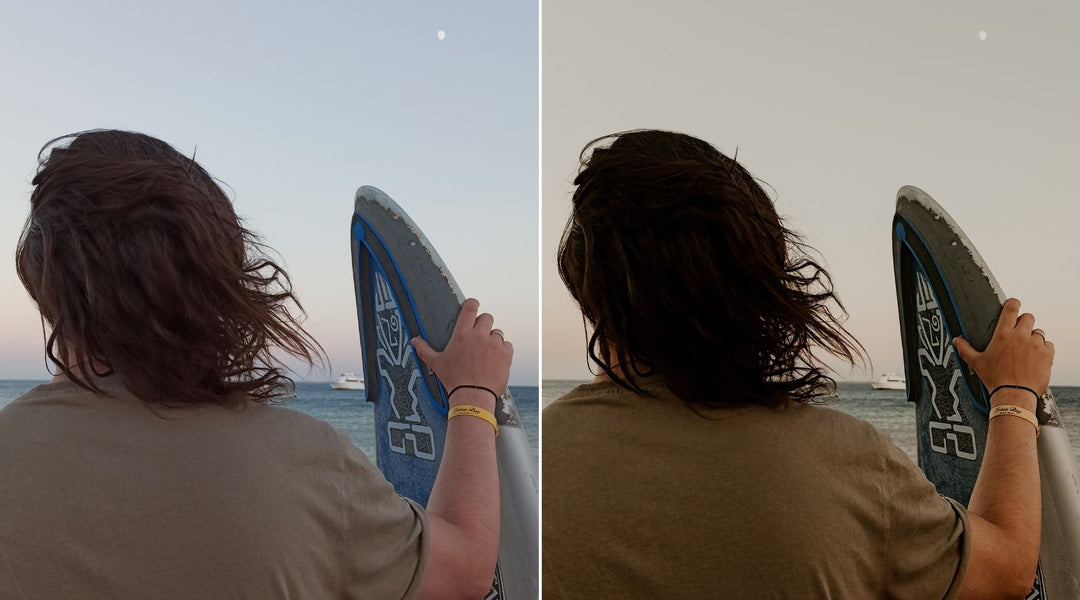
Leave a comment