Where are Lightroom Presets Stored?

Introduction to Lightroom Presets
Adobe Lightroom presets are invaluable tools for photographers and graphic designers, allowing them to apply specific visual styles to images efficiently. Understanding where these presets are stored can help you manage, back up, or share your presets effectively.
Understanding Lightroom Presets
Lightroom presets are essentially configuration files that apply a set of development settings to a photograph. These files can greatly streamline the photo editing process and ensure consistency across different projects.
Where Are Lightroom Presets Stored?
The storage location of Lightroom presets depends on the version of Lightroom you are using—Lightroom Classic or Lightroom CC—and your operating system.
Lightroom Classic Preset Storage Locations
On Windows:
- User Presets: C:\Users[Username]\AppData\Roaming\Adobe\Lightroom\Develop Presets
- System Presets: C:\Program Files\Adobe\Adobe Lightroom Classic\Resources\Lightroom Presets
On macOS:
- User Presets: /Users/[Username]/Library/Application Support/Adobe/Lightroom/Develop Presets
- System Presets: /Applications/Adobe Lightroom Classic/Adobe Lightroom Classic.app/Contents/Resources/Lightroom Presets
Lightroom CC Preset Storage Locations
Lightroom CC stores presets in a slightly different manner, as it is a cloud-based application. The presets are stored in the cloud, synchronized across all devices that are logged into the same Adobe Creative Cloud account.
Cloud Storage Benefits:
- Accessibility: Access your presets from any device, anywhere.
- Security: Cloud storage provides an automatic backup of your presets.
- Synchronization: Changes to presets are updated across all devices instantly.
How to Access and Manage Lightroom Presets
Understanding how to access and manage your presets can help you make the most out of Lightroom’s capabilities.
Accessing Presets in Lightroom Classic
- Navigating to Preset Location: Open the Develop module, right-click on the Presets panel, and choose "Show in Explorer" or "Show in Finder."
- Organizing Presets: Organize presets into folders within Lightroom to streamline your workflow and find presets easily.
Managing Presets in Lightroom CC
- Using Cloud Storage: Ensure your Adobe Creative Cloud account is active and synced to access your presets.
- Creating and Sharing Presets: Create new presets or share existing ones directly through the Lightroom CC interface, which updates across all devices.
Best Practices for Backing Up Your Lightroom Presets
Backing up your Lightroom presets is crucial to avoid losing your work due to hardware failures or software issues.
Backup Strategies:
- Regular Backups: Regularly export your presets to an external drive or cloud storage service.
- Versioning: Keep versions of backups to revert to earlier settings if needed.
Conclusion
Knowing where Lightroom presets are stored can enhance your workflow and help secure your digital assets. Whether you’re a professional photographer or a hobbyist, effectively managing your presets is key to maintaining an efficient post-processing workflow.
FAQs
-
How do I find my Lightroom presets on Windows?
For Lightroom Classic, navigate to C:\Users[Username]\AppData\Roaming\Adobe\Lightroom\Develop Presets. For Lightroom CC, presets are stored in the cloud. -
Can I transfer Lightroom presets between different computers?
Yes, you can transfer presets by copying the preset files from one computer and placing them in the appropriate directory on another computer. For Lightroom CC, simply ensure you are logged into the same Adobe account. -
Are Lightroom presets backed up automatically?
In Lightroom CC, yes, as they are stored in the cloud. For Lightroom Classic, you must manually back them up by copying them from their storage location. -
What should I do if I can’t find my presets in Lightroom?
Ensure you are looking in the correct directory for your version of Lightroom and operating system. If presets are still missing, they might have been deleted or moved. -
How can I protect my Lightroom presets from being lost?
Regularly back up your presets to a secondary storage device or cloud storage service. Consider using software that automatically backs up certain folders. -
Can I use my Lightroom presets on multiple devices?
Yes, with Lightroom CC, your presets are accessible from any device logged into your Adobe Creative Cloud account. For Lightroom Classic, you'll need to manually transfer the presets between devices.
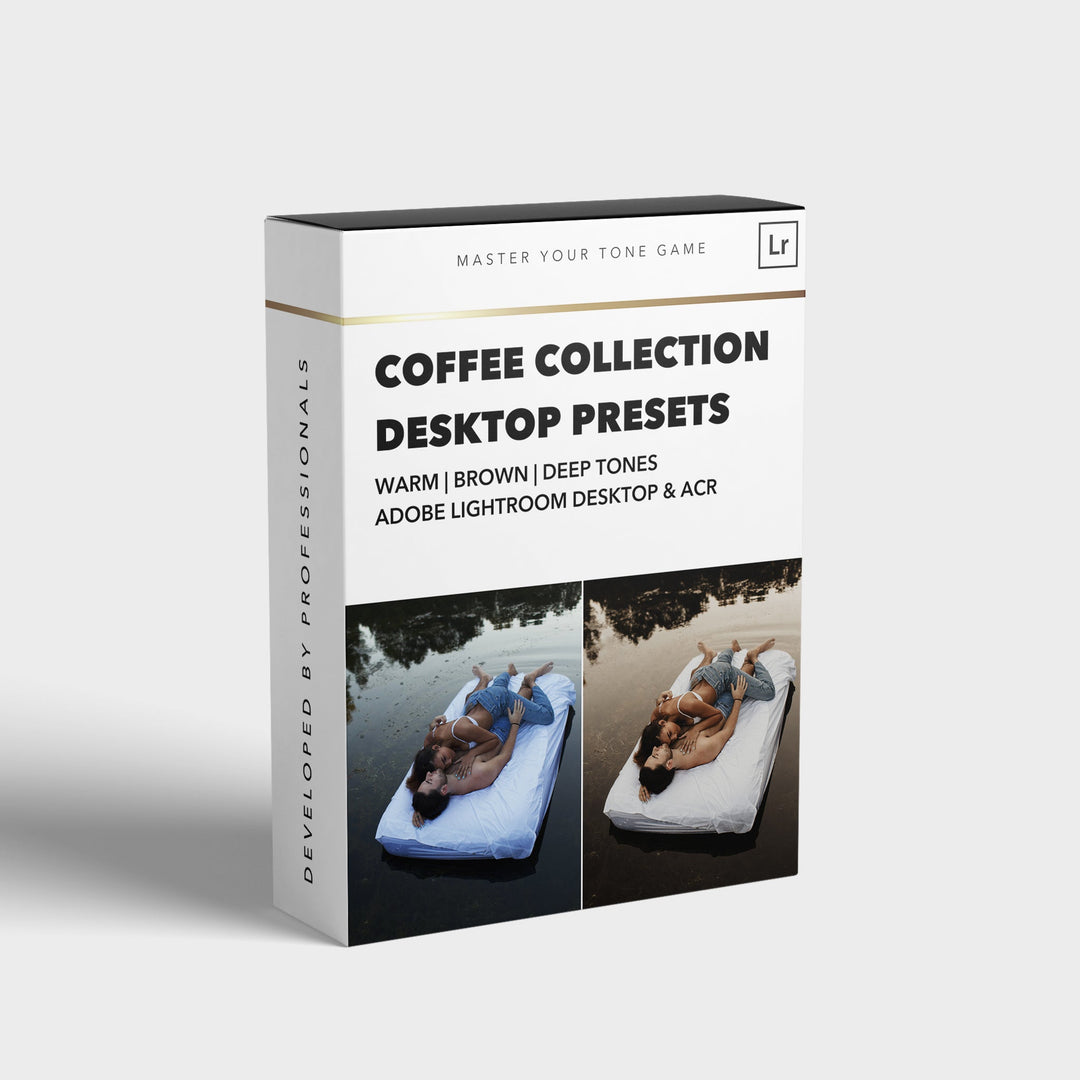

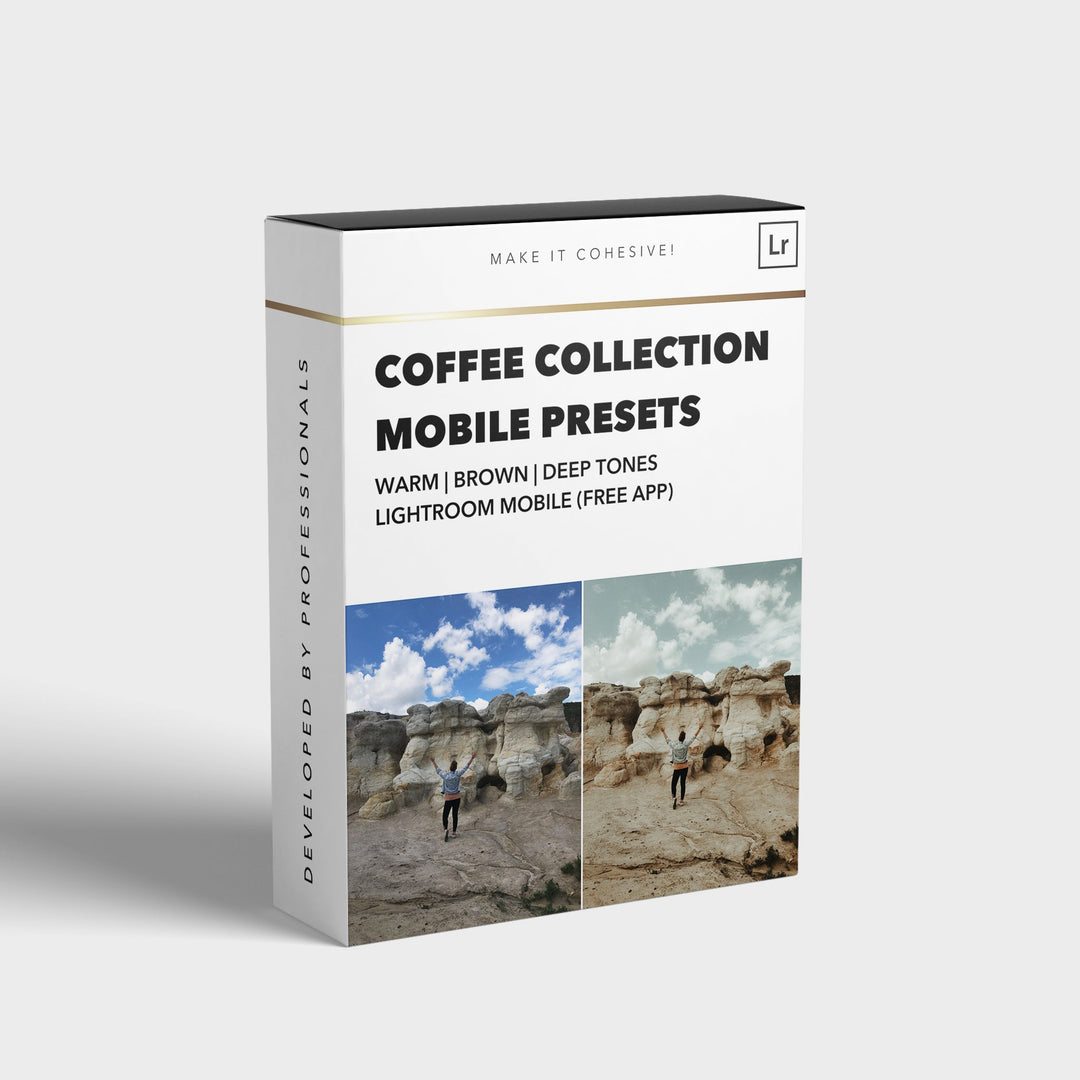
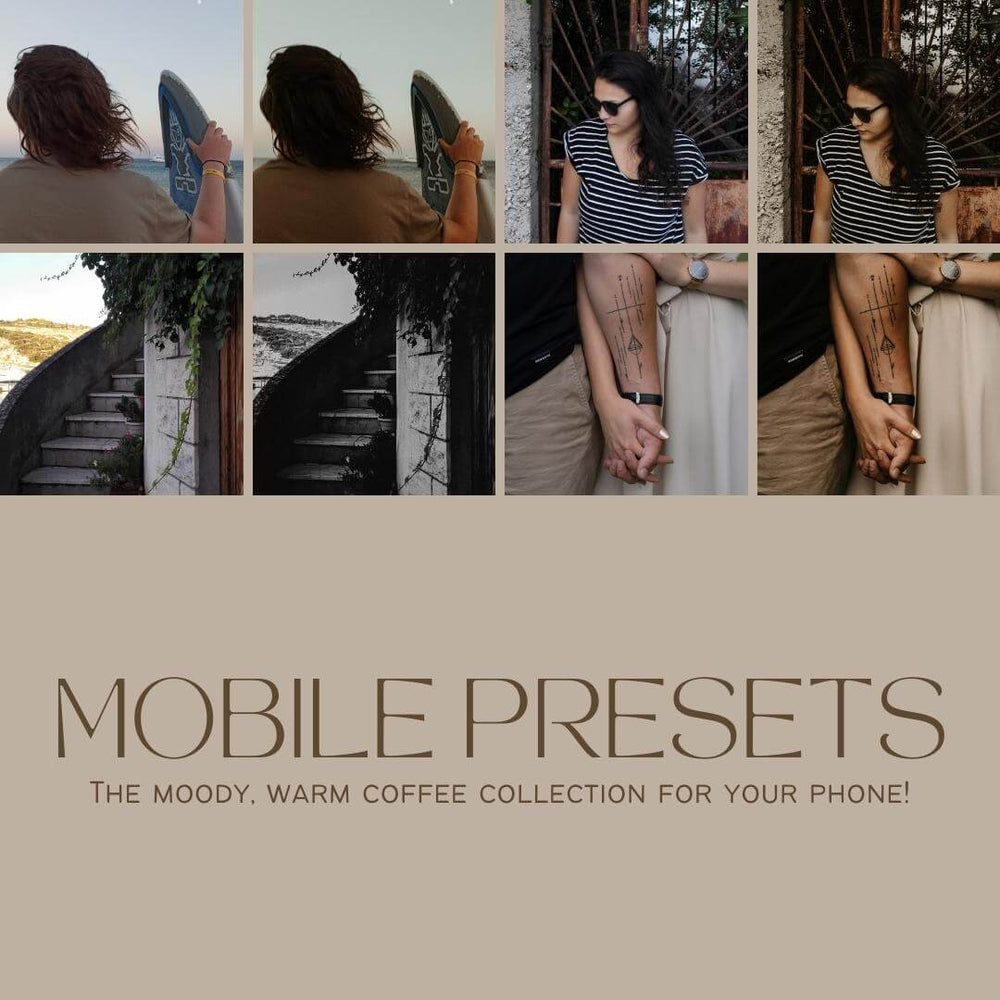
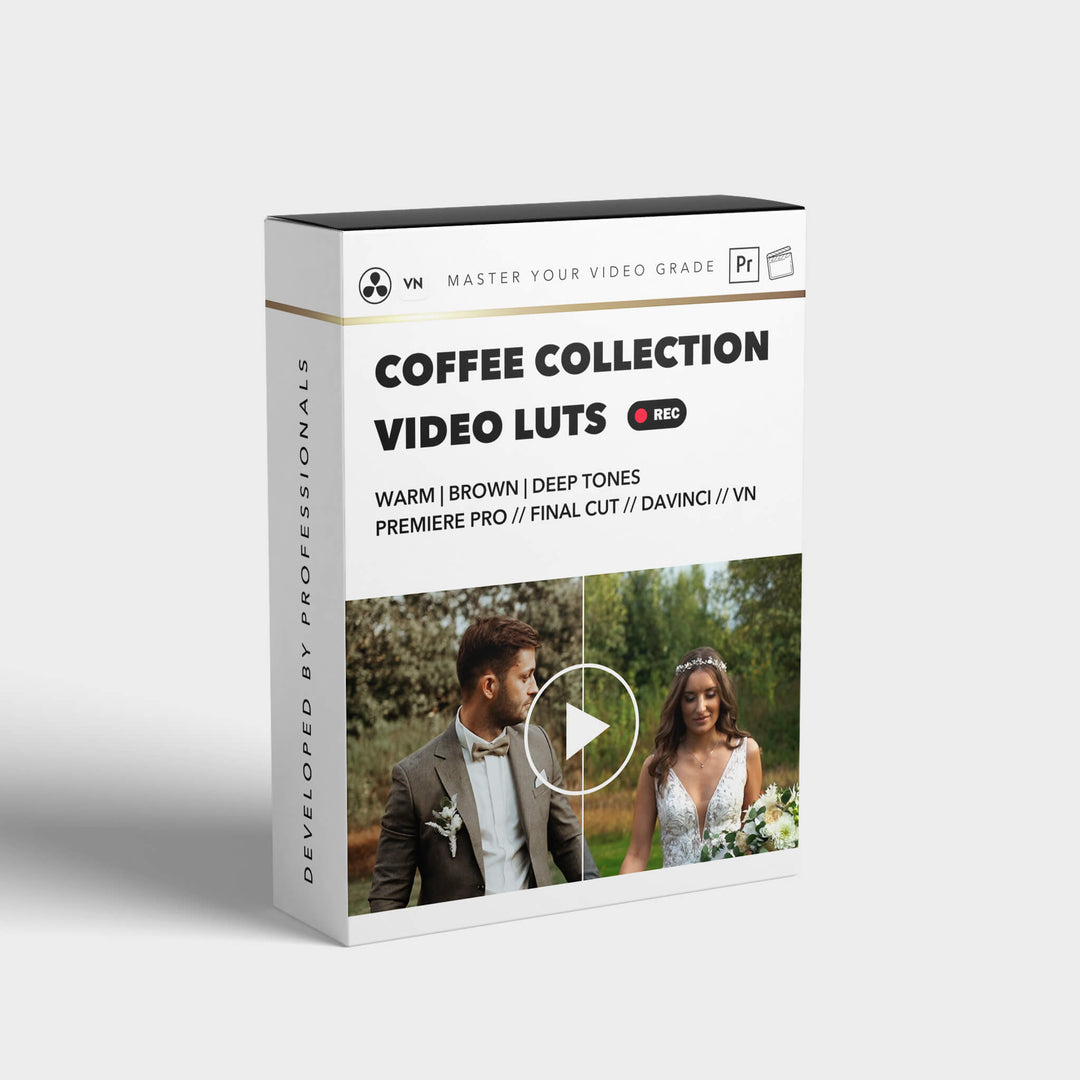

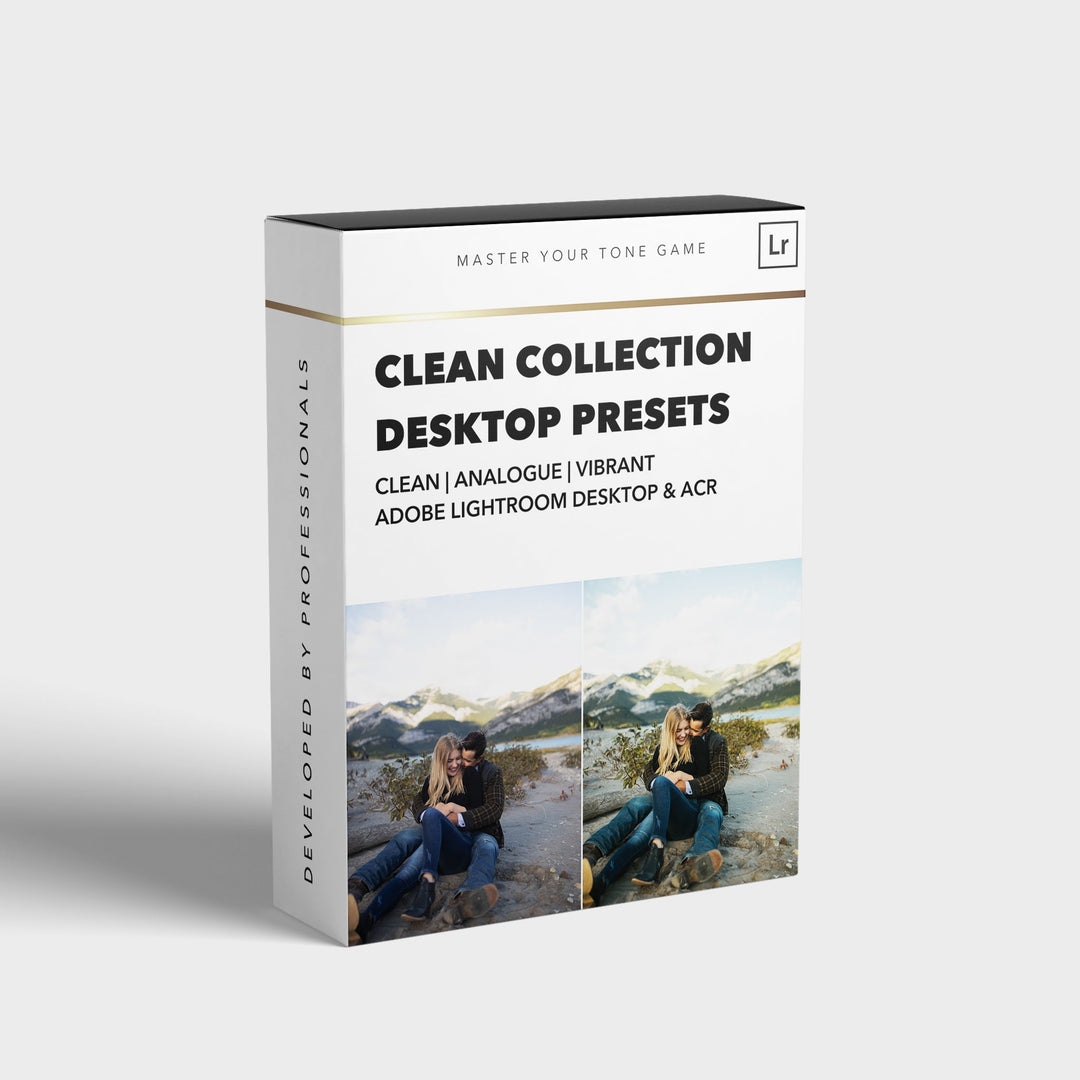
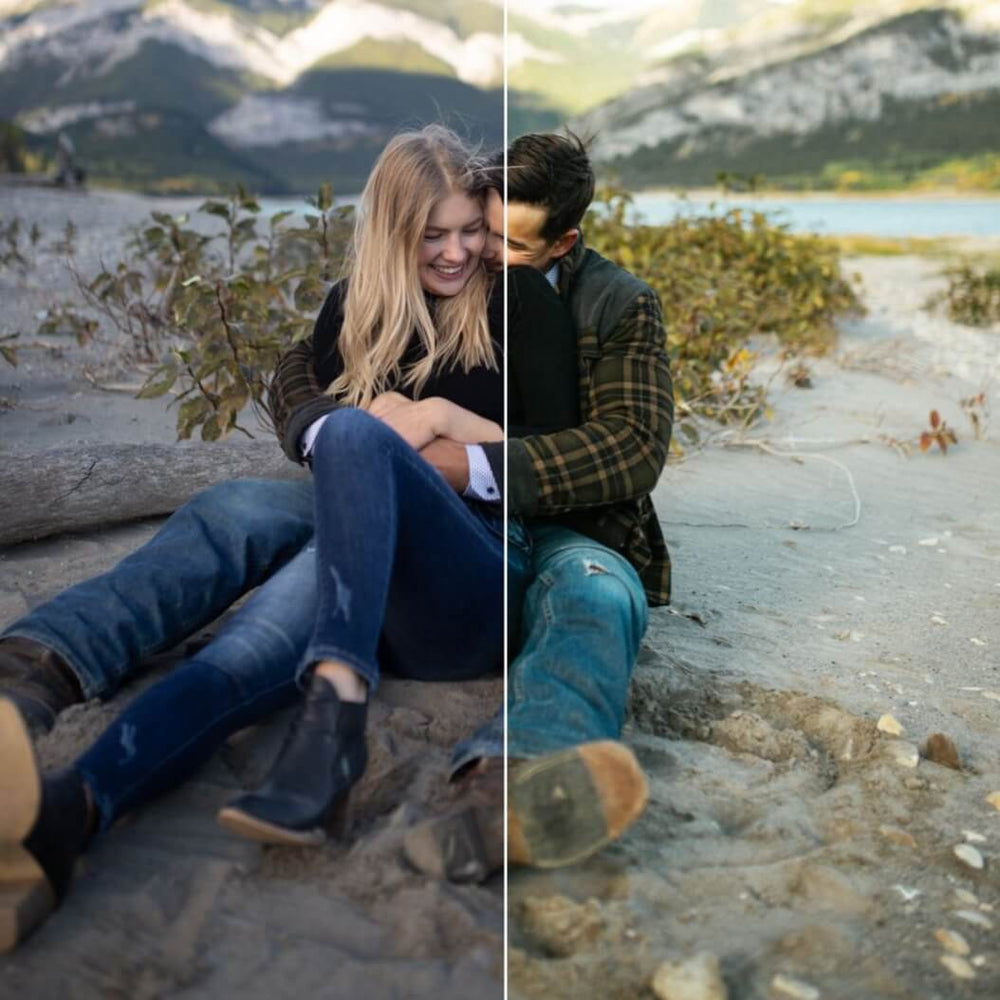
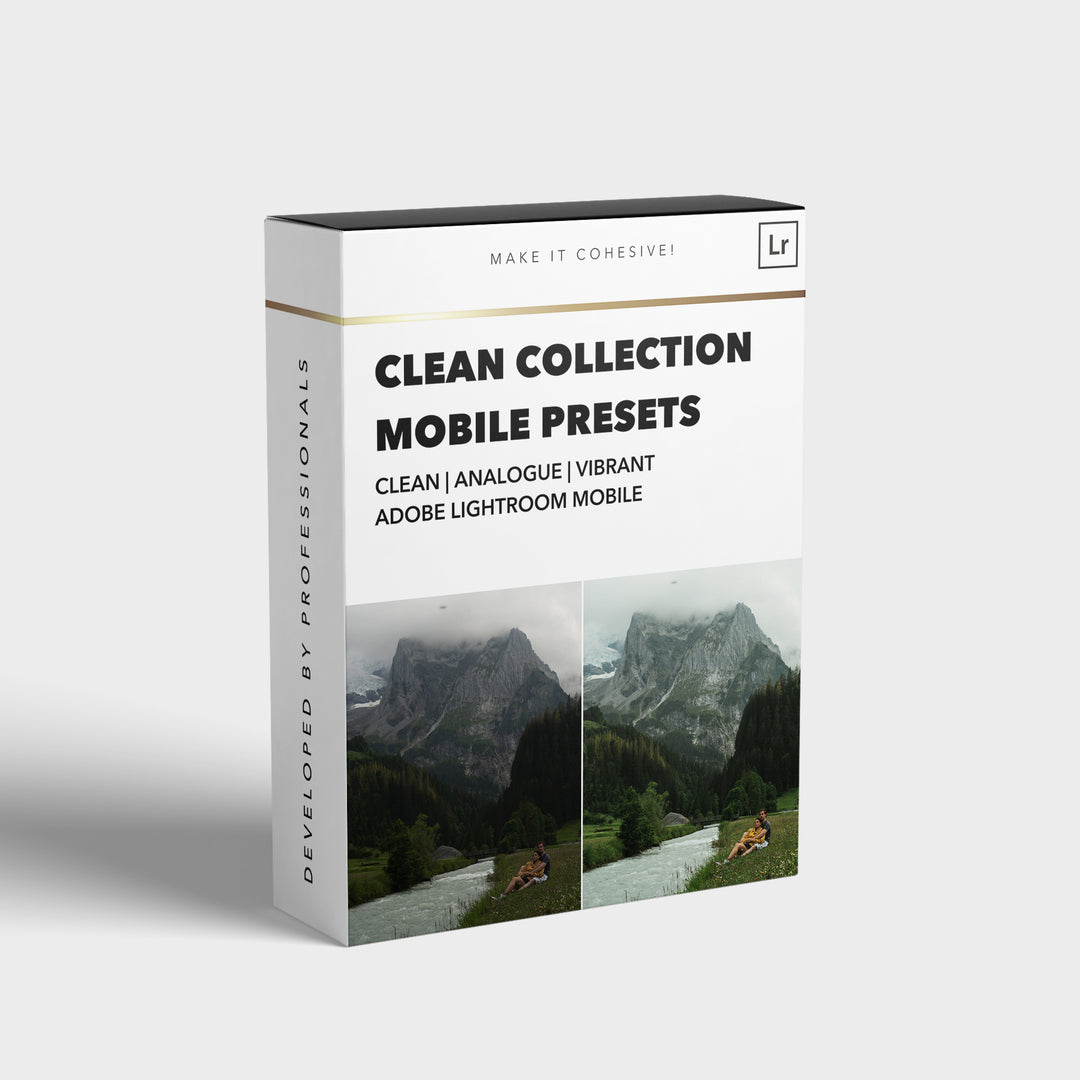
![[NEW] Clean Collection Presets Mobile - bitesandtickles](http://bitesandtickles-shop.com/cdn/shop/products/new-clean-collection-presets-mobile-256234.jpg?v=1685723321&width=1000)

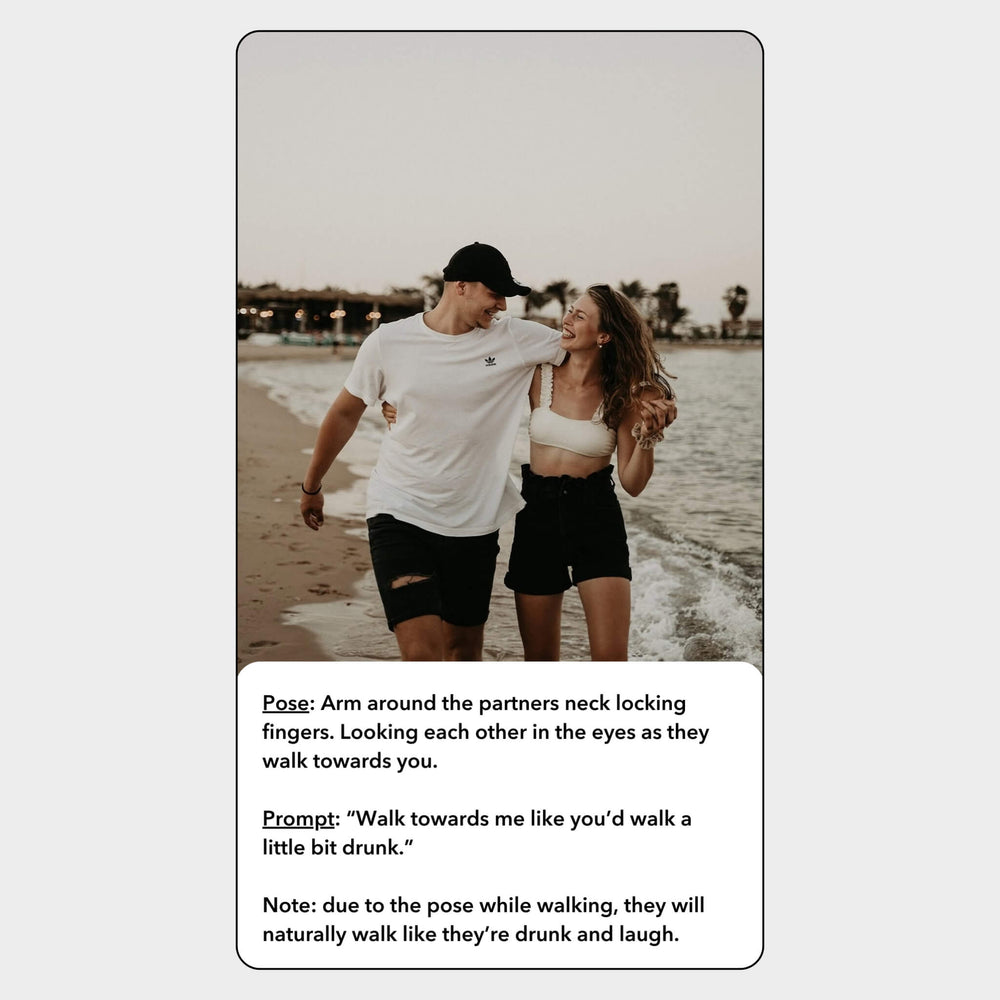
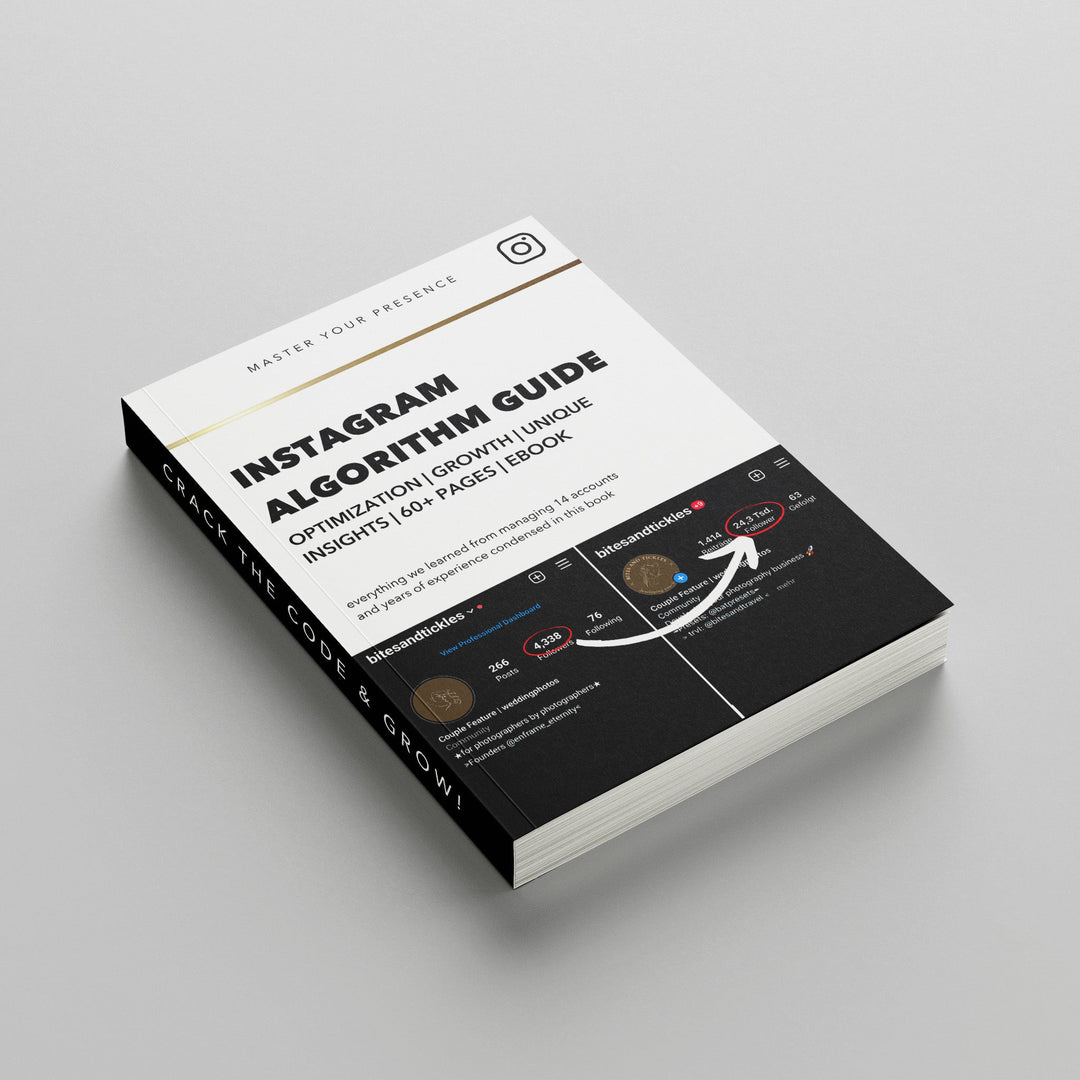
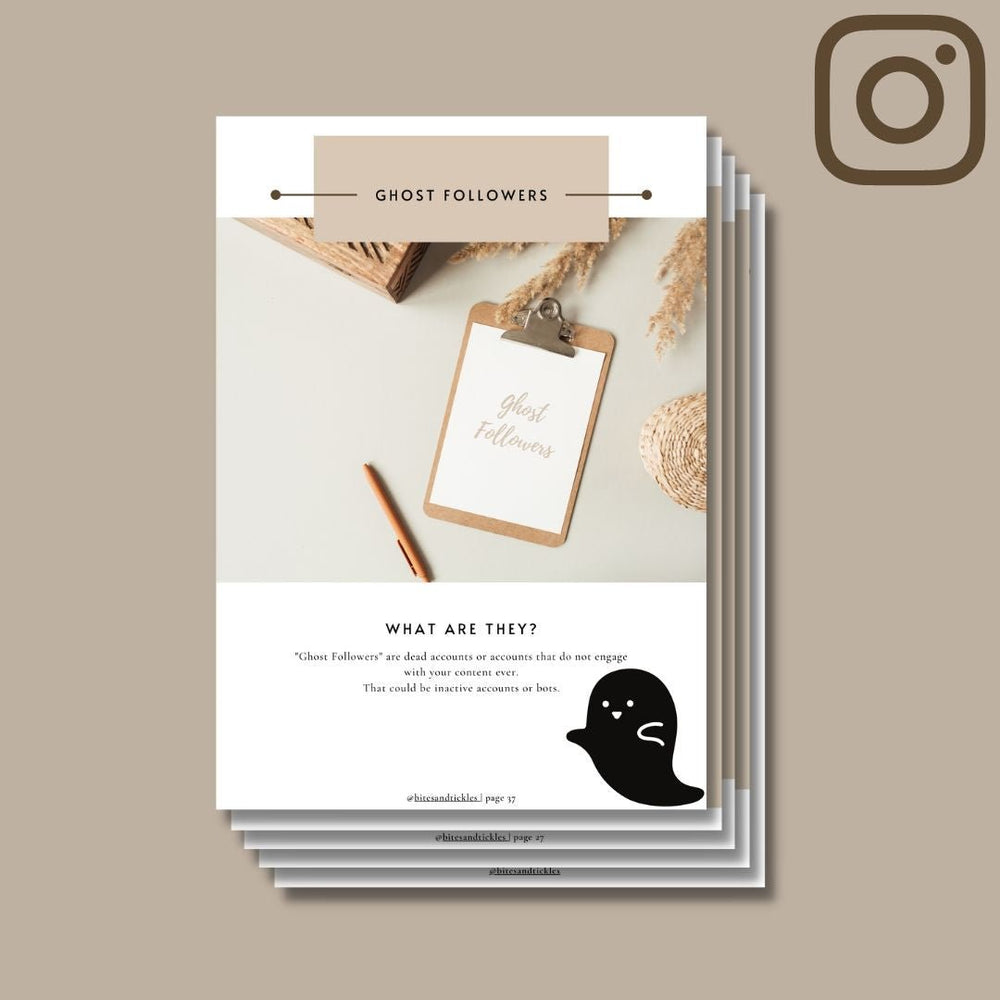
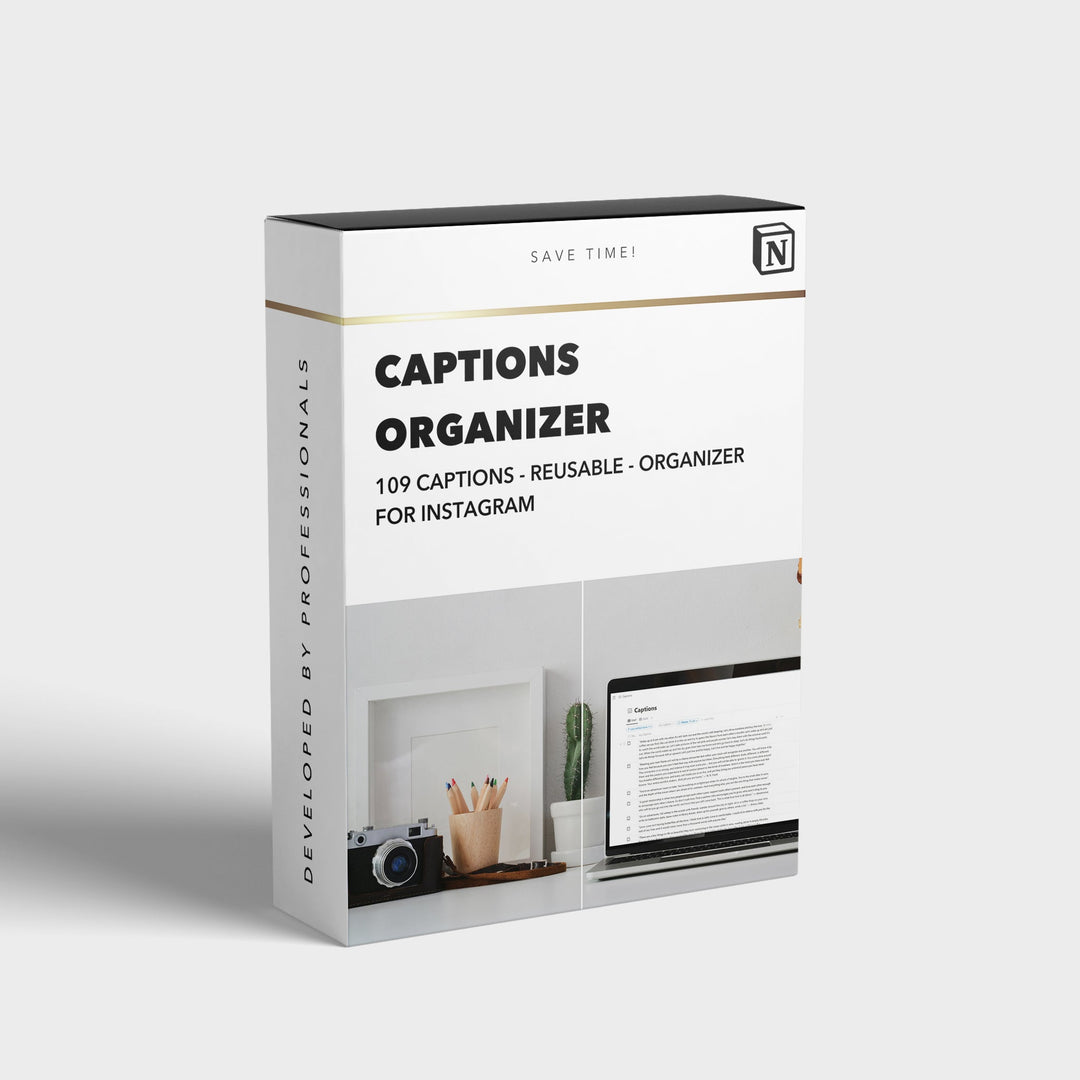
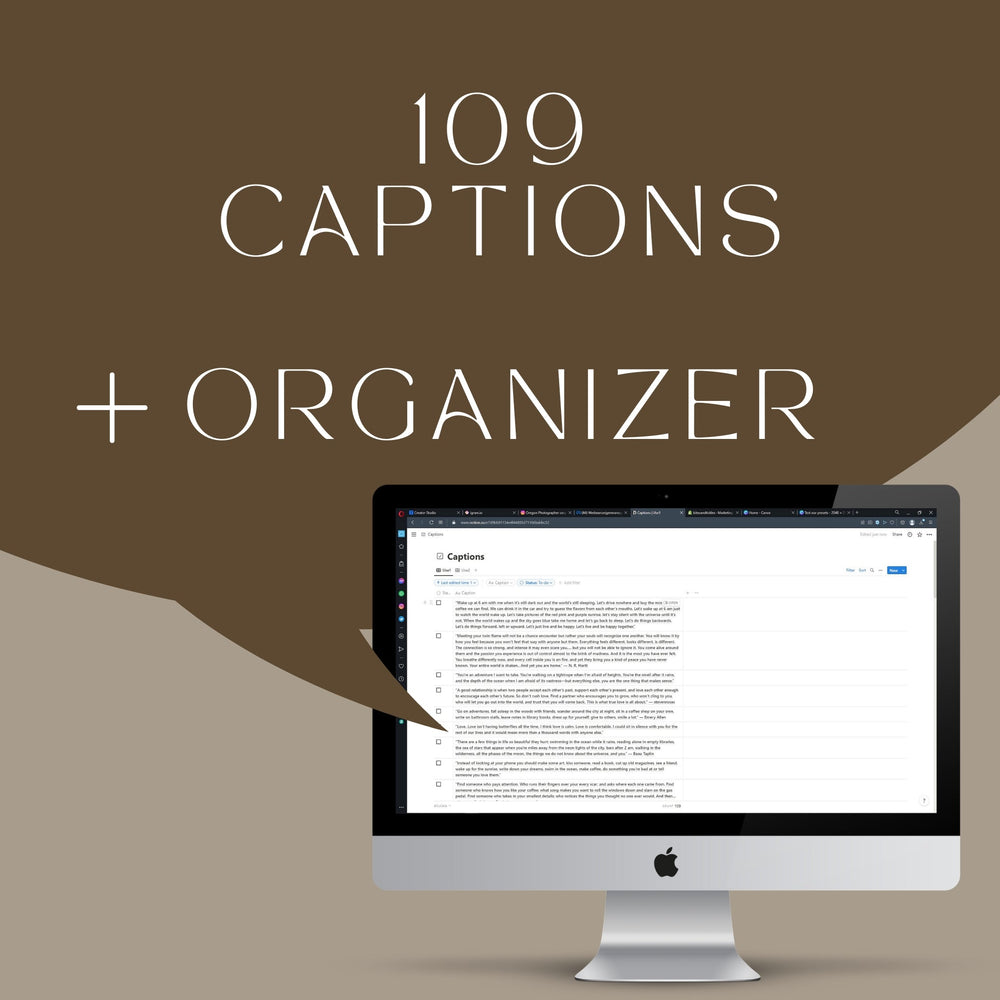
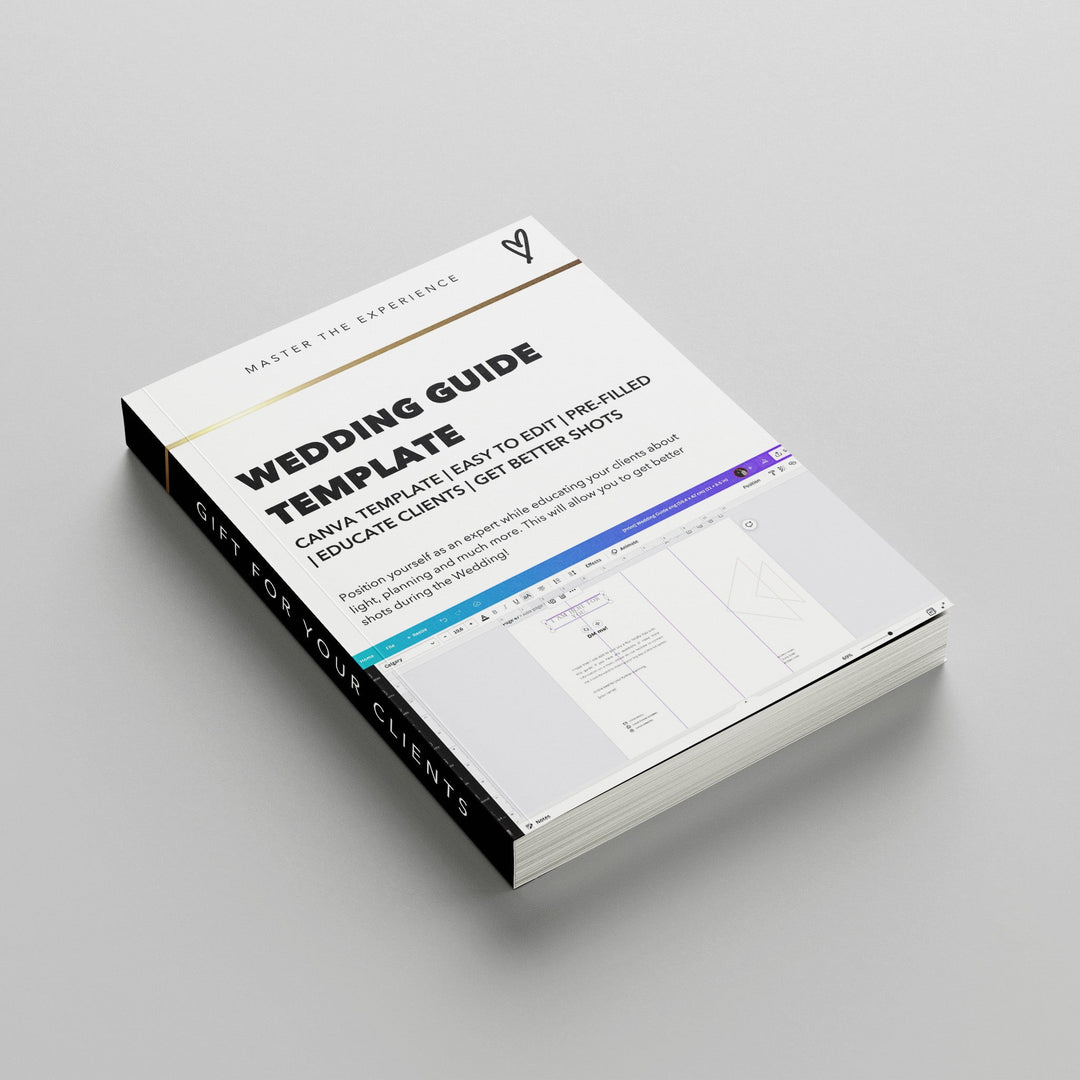
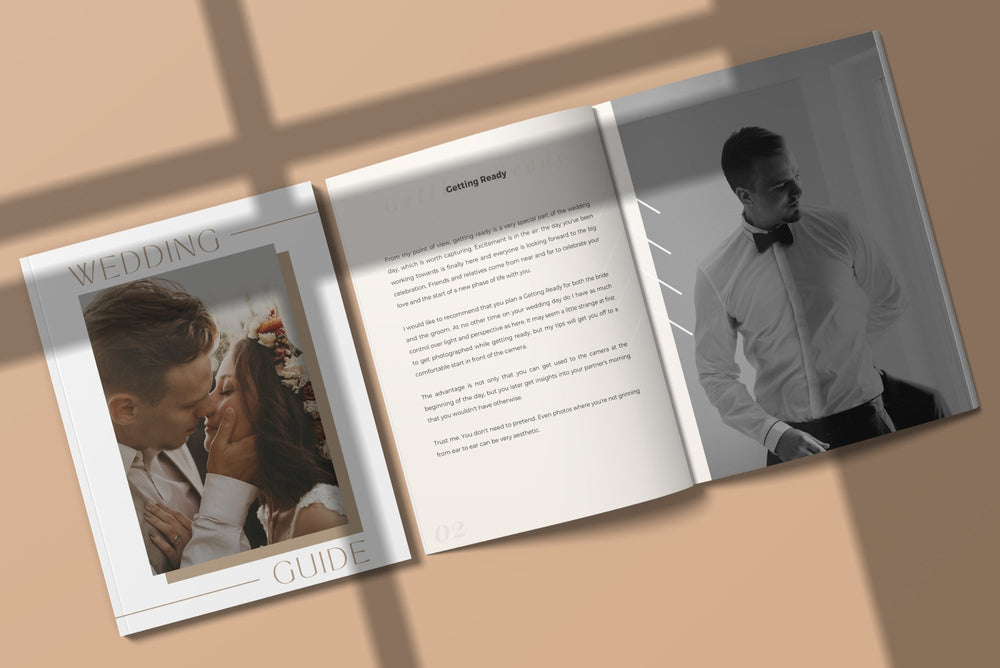
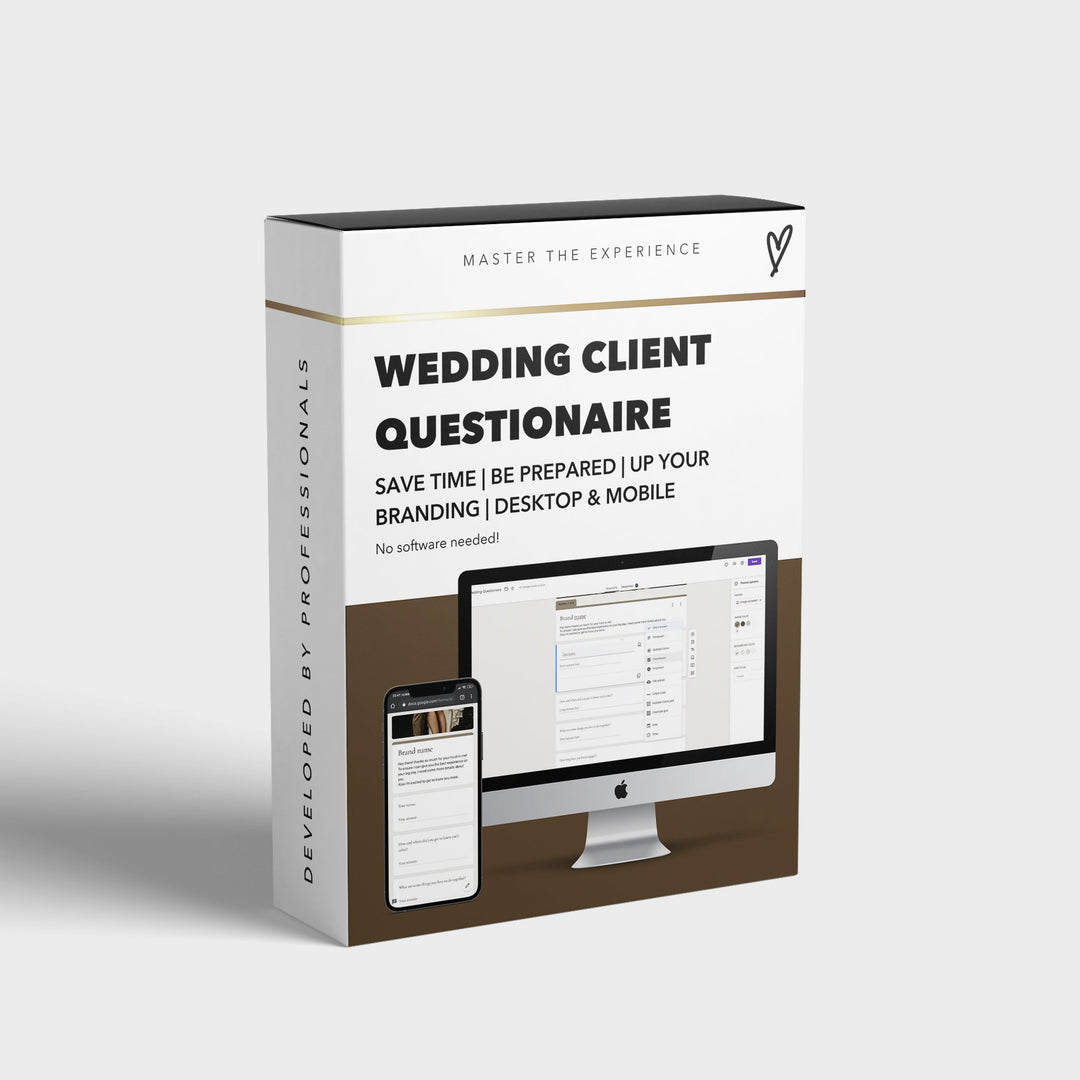


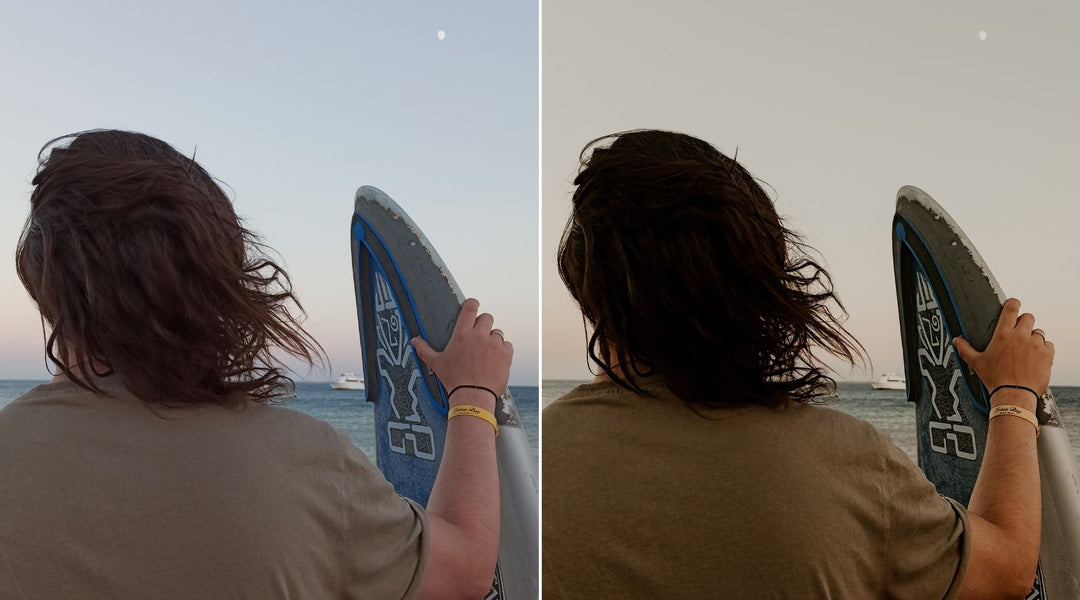
Leave a comment